Loading ...
Loading ...
Loading ...
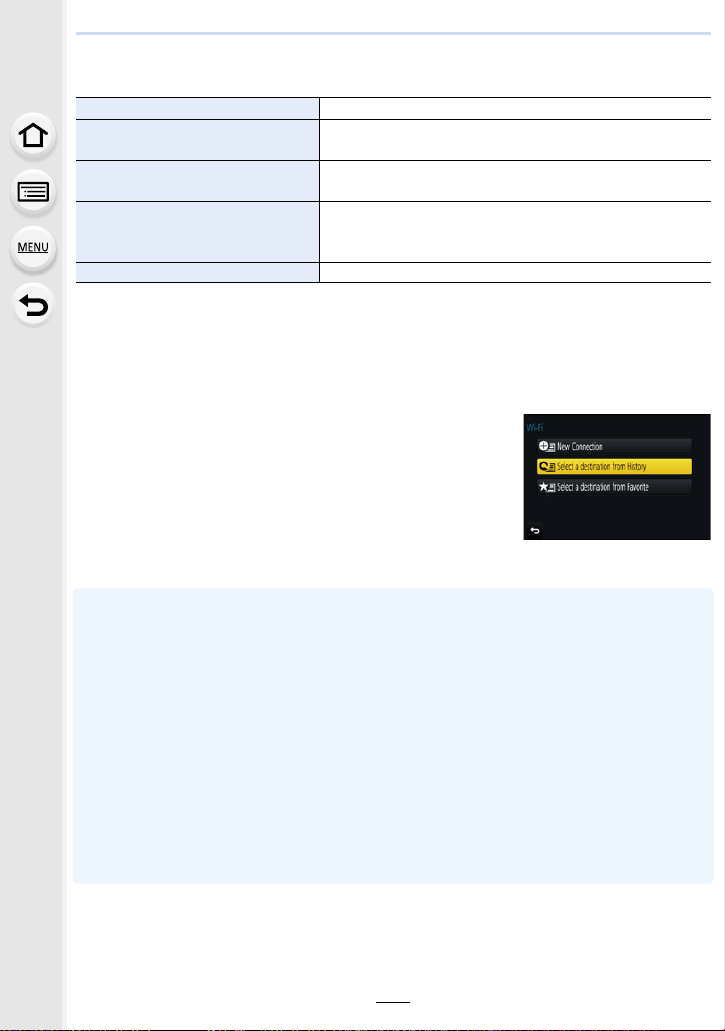
253
10. Using the Wi-Fi function
When the camera is connected to Wi-Fi, you can press [Wi-Fi] and perform the
following operations:
¢1 These items are not displayed when you send the displayed image to a web service by
pressing 4. (P276)
¢2 This is not displayed when the destination of [Remote Shooting & View], [Playback on TV] or
[Send Images Stored in the Camera] is set to [Printer].
∫ Describing method
When “select [Select a destination from History]”, etc. is
described in a step, perform any of the following operations.
•
The camera cannot be used to connect to a public wireless LAN connection.
• Use a IEEE802.11b, IEEE802.11g or IEEE802.11n compatible device when using a wireless
access point.
• We strongly recommend that you set an encryption to maintain information security.
• It is recommended to use a fully charged battery when sending images.
• When the battery indicator is flashing red, the connection with other equipment may not start or
the connection may be disrupted.
(A message such as [Communication error] is displayed.)
• When sending images on a mobile network, high packet communication fees may be incurred
depending on the details of your contract.
• Pictures may not be completely sent depending on radio wave conditions. If the connection is
terminated while sending pictures, pictures with missing sections may be sent.
• Do not remove the memory card or battery or move to an area without any reception
while sending images.
[Terminate the Connection] Terminates the Wi-Fi connection.
[Change the Destination]
¢1
Terminates the Wi-Fi connection, and allows you to select
a different Wi-Fi connection.
[Change Settings for Sending
Images]
¢2
Refer to P268 for details.
[Register the Current Destination
to Favorite]
¢1
Registering the current connection destination or the
connection method, you can easily connect with the same
connection method next time.
[Network Address] Displays the MAC address and IP address of this unit.
Button operation: Select [Select a destination from
History] with the cursor button, and
then press [MENU/SET].
Touch operation: Touch [Select a destination from
History].
Loading ...
Loading ...
Loading ...