Loading ...
Loading ...
Loading ...
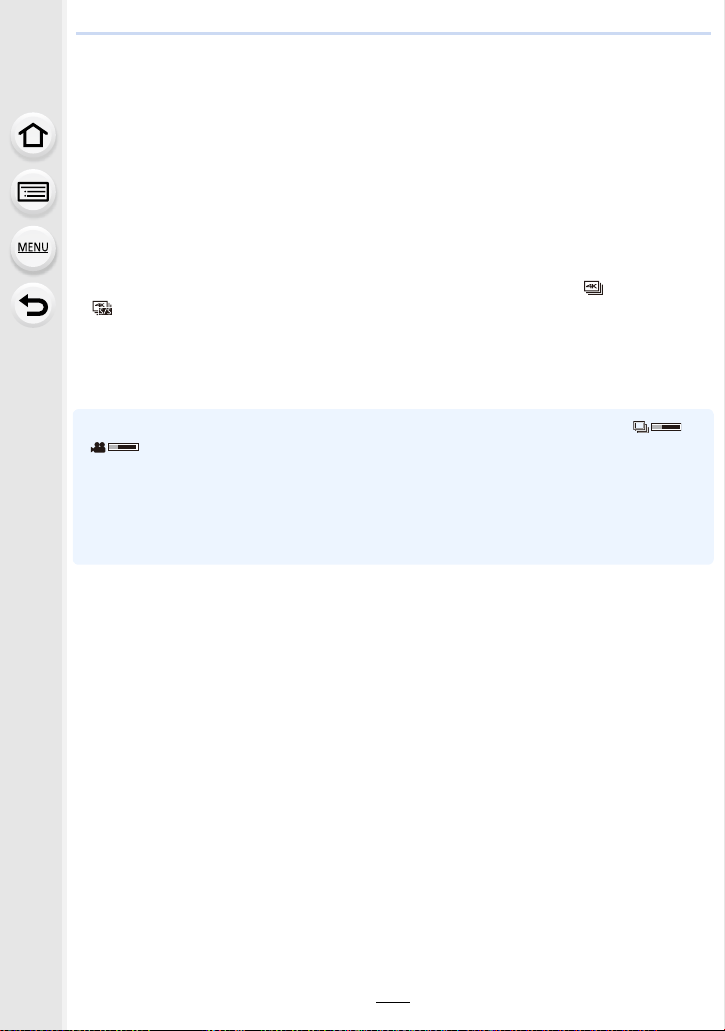
5. 4K Photo and Drive Settings
130
∫ Selecting and saving pictures on the TV screen
•
When connecting to a TV that does not support 4K motion picture, select [AUTO].
Connect the camera and a TV with an HDMI micro cable, and display the
playback screen. (P292)
• To select and save pictures when the camera is connected to a TV with an HDMI micro cable,
set [VIERA Link] in [TV Connection] to [OFF].
• If you connect the camera to a TV with an HDMI micro cable and display 4K burst files on the
TV, they will be displayed only on the 4K burst playback screen.
The 4K burst playback screen for playing back 4K burst files recorded with [ ] ([4K Burst]) or
[ ] ([4K Burst(S/S)]) is displayed, and the slide view screen is not displayed.
• Even if you insert the SD card to a 4K-compatible TV with an SD card slot, you cannot play
back 4K burst files recorded with [Aspect Ratio] set to an option other than [16:9].
To play them back, connect the camera and a 4K-compatible TV with an HDMI micro cable.
(As of April 2016)
• You cannot play back 4K burst files while the currently retrieving information icon ([ ] or
[ ]) is displayed. Wait until the icon disappears.
• If you touch the slide view screen or 4K burst playback screen twice, the screen will be
enlarged. To return to the original display, touch the enlarged screen twice.
• To select and save pictures from 4K burst files on a PC, use the software
“PHOTOfunSTUDIO”. (P296)
Please note that it is not possible to edit a 4K burst file as a motion picture.
Preparation: Set [HDMI Mode (Play)] (P224) to [AUTO] or [4K].
Loading ...
Loading ...
Loading ...