Loading ...
Loading ...
Loading ...
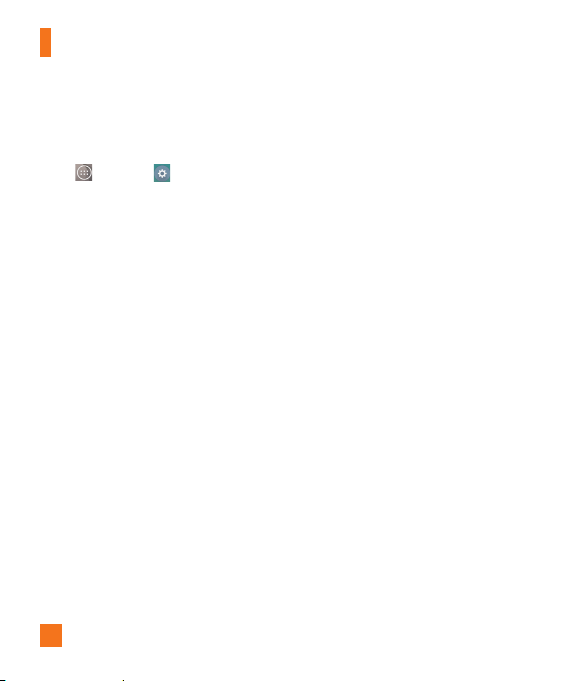
90
Smart cleaning
Allows you to manage unused apps and data.
1 From the Home screen, tap the
Apps
Key
>
Settings
>
General
tab >
Smart cleaning
.
2 Tap the data you want to remove, then tap
Clean
.
Apps
You use the Apps settings menu to view
details about the applications installed on
your phone, manage their data, or force
them to stop. Tap the DOWNLOADED,
ON SD CARD, RUNNING or ALL tabs
to view information about your installed
apps.
Default message app
This menu allows you to choose what
messaging app to use as your default
messaging app.
Backup & reset
Back up my data - Back up app data,
Wi-Fi passwords, and other settings to
Google servers.
Backup account - Displays the account
that is currently being used to back up
information.
Automatic restore - When reinstalling
an app, restore backed up settings and
data.
LG Backup service - Backs up all
information on the device and restores it
in the event of data loss or replacement.
Factory data reset - Erases all data on
the phone, except as follows. In the event
of device failure or error, your device
may record in an error log information
about the device’s status at the time of
the error event. The information recorded
in the error log may include data about
application names and usage, cell phone
location and number, GPS status, memory
usage and other non-personal device
status information. This information is
stored on your phone, and can only be
accessed by LG if the phone is physically
returned to LG for repair and service The
error log information is used by LG only
to diagnose, repair, and improve LG’s
products and services.
Settings
Loading ...
Loading ...
Loading ...