Loading ...
Loading ...
Loading ...
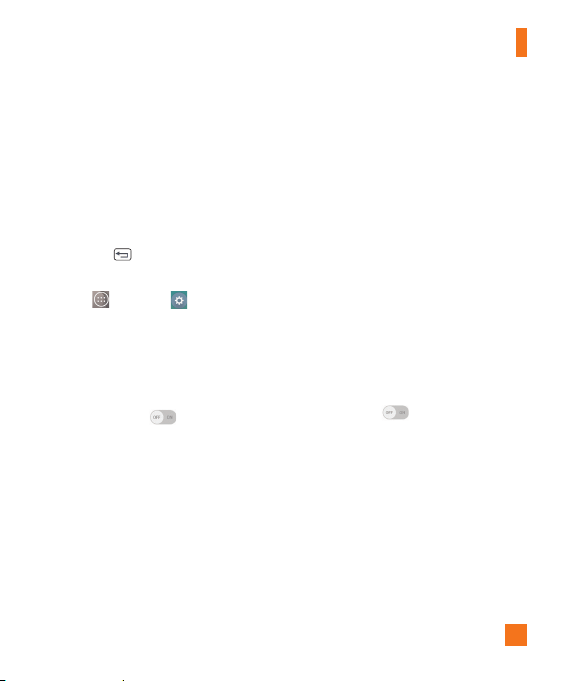
89
QuickCircle case
This menu allows you to select apps to be
used directly on the cover in small view
using QuickCircle.
Dual window
This feature allows you to view two apps
at the same time. Touch and hold the
Back Key
to access this feature.
1 From the Home screen, tap the
Apps
Key
>
Settings
>
General
tab >
Dual window
.
2 Tap the
Split view
checkmark to allow the
device to automatically open Dual window
when tapping a link on the screen or email
attachments (A blue checkmark will appear).
3 Tap the switch to activate the
Dual window feature.
Date & time
Set your preferences for how the date and
time is displayed.
Storage
You can monitor the used and available
internal memory in the device.
Battery
See how much battery power is used for
device activities. The battery level displays in
a percentage. The remaining time of use is
also displayed.
Battery usage
-Allows you to see which
apps are consuming the most battery power.
Information on this screen allows you to
identify downloaded apps you may want to
turn off when not being used, so you can get
the most out of your battery power.
Battery percentage on status bar
-
Checkmark to display the battery percentage
on the Status Bar.
Battery saver
Tap the switch to turn this feature
on or off. Tap Battery saver to select
when you want to activate Battery saver
mode. Choose from
Immediately
,
5%
battery
and
15% battery
.
Help - Tap to access information about
the items that can be enabled/disabled
with the Battery saver feature.
Settings
Loading ...
Loading ...
Loading ...