Loading ...
Loading ...
Loading ...
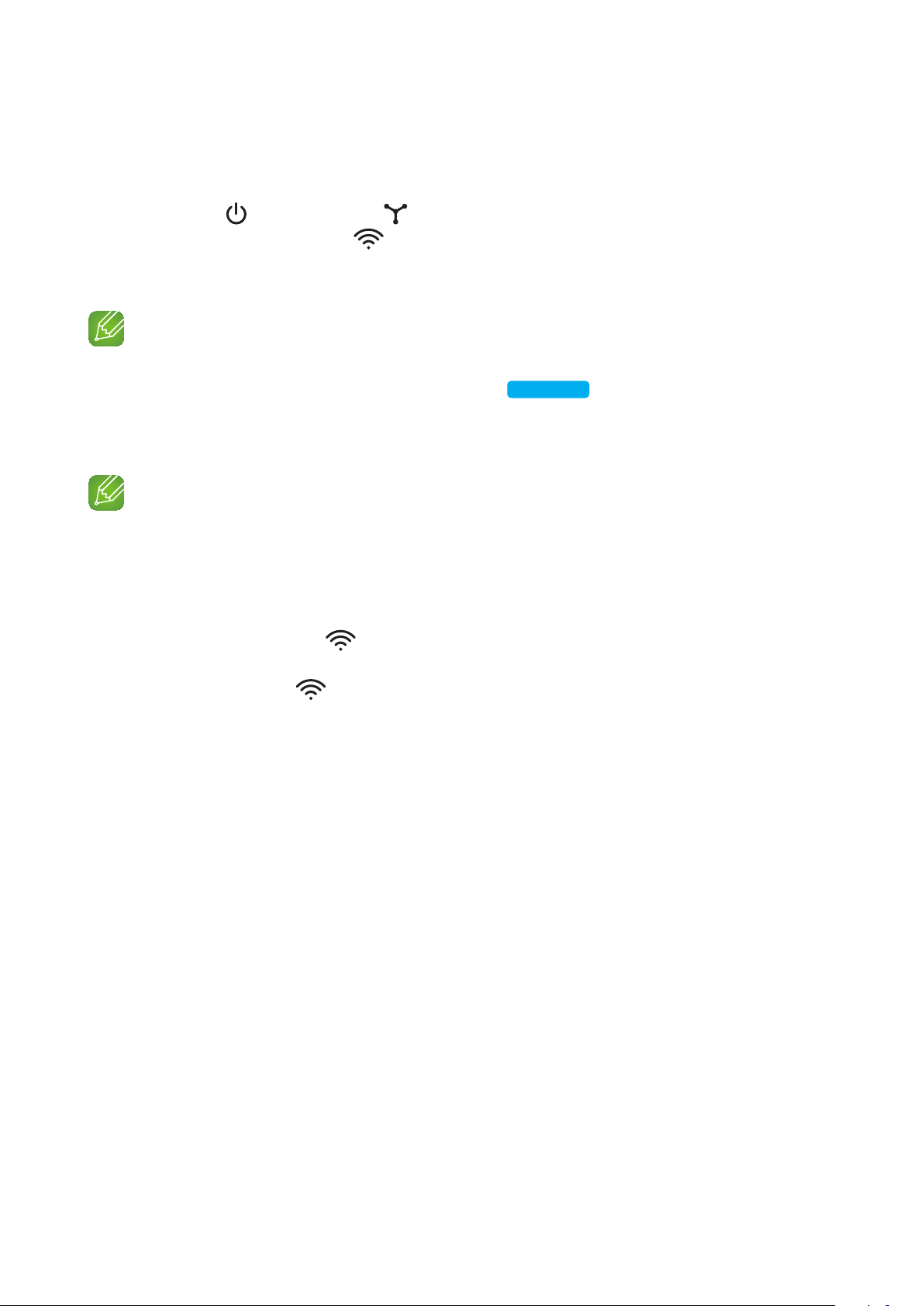
2 Attach the HUB's power cord to the power port on the rear of the HUB, and then plug
the power cord into an electrical outlet.
3 The power ( ) and the HUB ( ) indicators on the HUB's front turn on.
When the pairing indicator ( ) begins to flash, plug the speaker(s) into an outlet.
If the HUB's pairing indicator does not flash, press the SPK ADD button on the rear of
the HUB.
NOTE
9
If you are adding multiple Speakers, connect all the Speaker's to electrical outlets. If you are not
connecting all the Speakers, refer to pages 16~17.
Click here.
4 The pairing is completed if you hear the voice, "Connection is complete."
Otherwise, check if the volume is mute.
NOTES
9
Place each Speaker at least 20 inches (50 cm) from the HUB when connecting them to the HUB.
9
Your smart device cannot connect to the Speaker or the HUB if there is no wireless router.
9
To confirm you have a proper connection, check the pairing indicator on the front of the HUB.
- When you turn on the HUB for the first time, there is a 20 minute pairing period.
The pairing indicator ( ) will blink for these 20 minutes or until pairing occurs. When you press
the SPK ADD button to pair additional Speakers, the pairing period is reduced to 10 minutes. The
pairing indicator ( ) flashes for 10 minutes or until pairing occurs. Turn on the Speaker you want
to pair while the pairing indicator is flashing.
- If pairing mode is turned off, start pairing mode again by pressing the SPK ADD button on the rear
side of the hub and restart the speaker, or press and hold the SPK ADD/Wi-Fi SETUP button for 1
second.
9
For a proper connection, connect the HUB to your router before turning on the Speaker.
- Connecting the Speaker to the HUB may take a few minutes.
- There will be a brief sound when the connection is established.
5 Connect your smart device to your Wi-Fi network. (The HUB and the smart device should
be connected to the same router.)
13
44
Loading ...
Loading ...
Loading ...