Loading ...
Loading ...
Loading ...
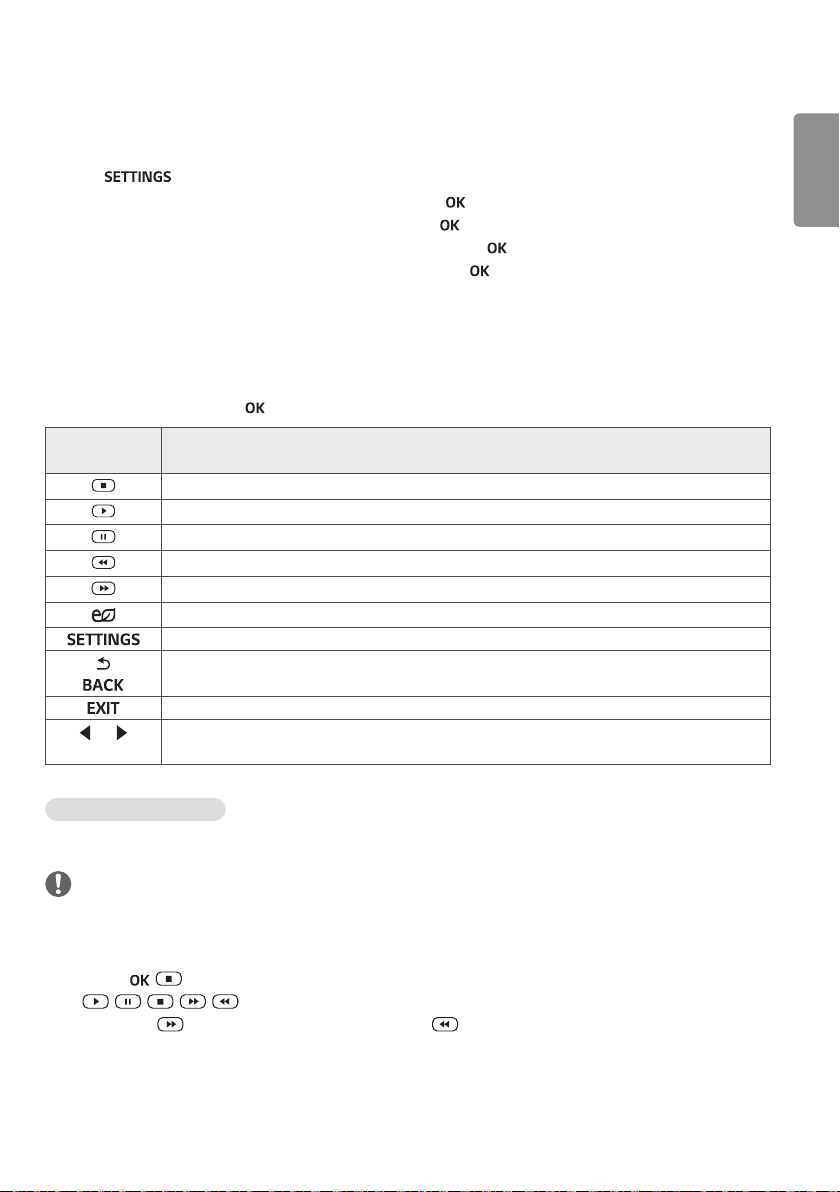
ENGLISH
17
Listening to Music
Plays music files saved in the USB storage device.
1 Press to access the main menu.
2 Press the navigation button to scroll to MY MEDIA and press .
3 Press the navigation button to scroll to Music List and press .
4 Press the navigation buttons to scroll to a folder you want and press .
5 Press the navigation buttons to scroll to a file you want and press .
- Change Device : Selects the USB storage device. (Depending on model)
- Go to root folder : Returns to the home screen of My Media.
- Open Music Player : Opens the settings window for music. This feature is activated only during playback.
- Go to upper folder : Returns to the previous screen.
- Exit : Exits My Media.
6 During music playback, press to access the following settings.
Remote
button
Description
Stops playing back the file and moves back to the Music List.
Plays a music file.
Pauses or resumes playback.
Skips to the previous file.
Skips to the next file.
Adjusts the brightness of the screen for energy saving (Off and Screen Off work only.)
Show the Option menu.
Hides the option window.
Return to Music List.
OR
Skips to specific points in a file during playback. The time of a specific point will appear on the
status bar. In some files, this function may not work properly.
Tips for playing music files
• This unit cannot support the ID3 Tag embedded MP3 files.
NOTE
• A damaged or corrupted music file does not play but displays 00:00 in playtime.
• A music downloaded from a paid service with copyright protection does not start but displays inappropriate
information in playtime.
• If you press , buttons, screen saver is stopped.
• The , , , , buttons on the remote control are also available in this mode.
• You can use the button to select the next music and the button to select the previous music.
Loading ...
Loading ...
Loading ...