Loading ...
Loading ...
Loading ...
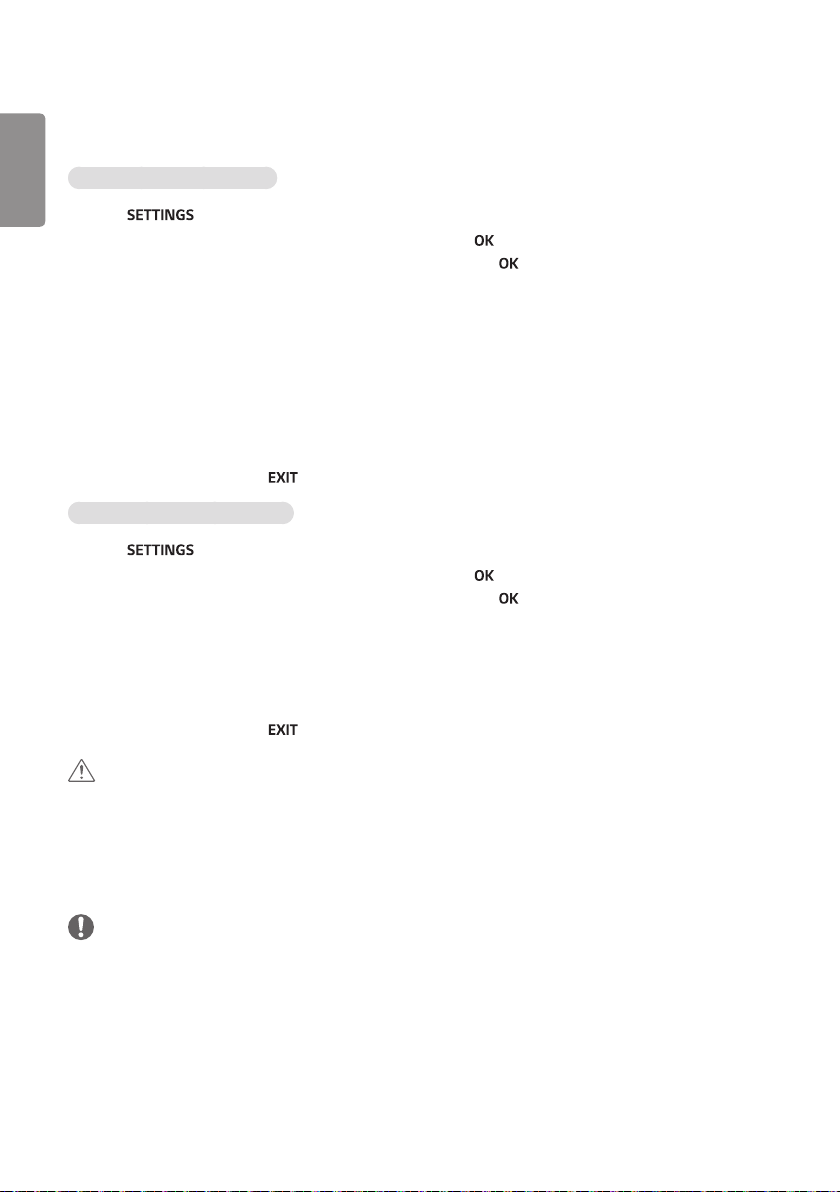
ENGLISH
6
To set up the network settings: (Even if your display has already connected automatically, running setup again will not
harm anything),
Connecting to a wired network
1 Press to access the main menus.
2 Press the navigation buttons to scroll to NETWORK and press .
3 Press the navigation buttons to select Network Setting and press .
4 If you already set network setting, select Resetting. The new connection settings resets the current network
settings.
5 Select IP Auto Setting or IP Manual Setting.
- IP Manual Setting
press the navigation and number buttons. IP addresses will need to be input manually.
- IP Auto Setting
Select this if there is a DHCP server (Router) on the local area network (LAN) via wired connection, the display
will automatically be allocated an IP address. If you’re using a broadband router or broadband modem that has a
DHCP (Dynamic Host Configuration Protocol) server function. The IP address will automatically be determined.
6 When you are finished, press .
Connecting to a wireless network
1 Press to access the main menus.
2 Press the navigation buttons to scroll to NETWORK and press .
3 Press the navigation buttons to select Network Setting and press .
4 Select Setting from the AP list or Simple setting (WPS-button mode).
- Setting from the AP list
Select an AP to connect to a wireless network.
- Simple setting (WPS-button mode)
Press the button on the wireless router that supports PBC to easily connect to the router.
5 When you are finished, press .
CAUTION
• Network setting menu will not be available until the display connected to physical network.
• Since there are various connection methods, please follow the specifications of your telecommunication carrier or
internet service provider.
• When a Wi-Fi dongle is used with a model that has only one USB input port, the distribution or content schedule via
the SuperSign software is not available.
NOTE
• If you want to access the Internet directly on your display, the Internet connection should always be on.
• If you cannot access the Internet, check the network conditions from a PC on your network.
• When you use Network Setting, check the LAN cable or check if DHCP in the router is turned on.
• If you do not complete the network settings, the network may not work properly.
• When connected to a network that supports IPv6, you can select IPv4/IPv6 in the advanced wired/wireless network
setting. But, IPv6 connection only supports automatic connection.
Loading ...
Loading ...
Loading ...