Loading ...
Loading ...
Loading ...
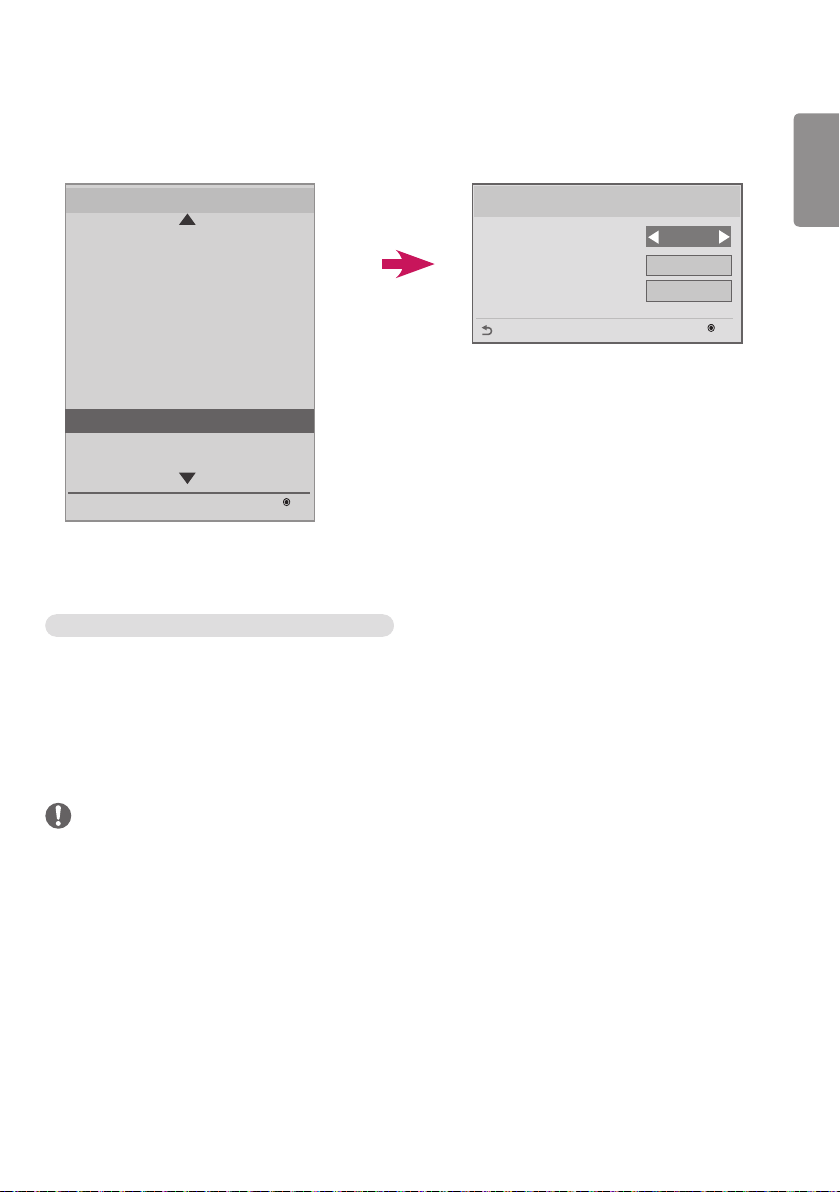
ENGLISH
33
No Signal Image
This feature allows the screen image to be changed when there is no signal.
S/W : xx.xx.xx.xx Micom : x.xx.x
OK
Installation Menu (V 3.0)
Configuration Setup
Lock Mode
External Speaker / Audio out
Fail Over
ISM Method
Easy Brightness Control
SuperSign Server Setup
Holiday Schedule
No Signal Image
Crestron
No Signal Image
No Signal Image
No Signal Image
Mode
Slide Time
Original
5 sec
OK
Previous
Disable
• You can use the default image of “No Signal” or a new image by disabling or enabling the No Signal Image feature.
• You can change the image size to Full, Original, or Fit in the Mode option.
• You can set Slide Time if you download multiple images. (5 / 10 / 15 / 20 sec)
How to Download a No Signal Image in Ez Download
1 In order to download an image in Ez Download, there must be an image file in an ‘lg_sig’ or ‘LG_SIG’ folder on your
USB drive.
2 Delete the existing contents stored in internal memory before downloading a new image file.
3 Select the image(s) you want to download. Please make sure that the Total Size in the right-hand corner of the Ez
Download menu does not exceed the Max Size 10240 KB (10 MB).
4 Download the image file for No Signal Image in EZ Download.
NOTE
• Only JPEG files 1 MB or smaller in size can be used as No Signal Image update.
• Progressively encoded JPEG files are not applicable.
• The maximum file resolution for a No Signal Image is Full HD, 1920 x 1080 and HD, 1360 x 768. The minimum file
resolution for a No Signal Image is 64 x 64.
• No Signal Image files with a resolution of Full HD, 1920 x 1080 can cause image sticking.
• Only No Signal Image files with English names are displayed correctly.
Loading ...
Loading ...