Loading ...
Loading ...
Loading ...
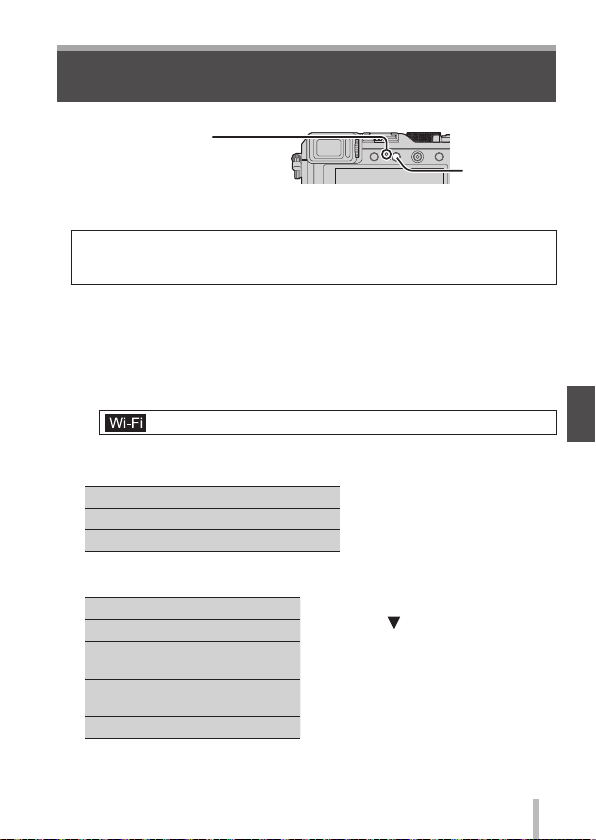
61
SQT0359 (ENG)
Wi-FiWi-Fi
Wi-Fi
®
Function and NFC Function
■
About the Wi-Fi connection lamp
Wi-Fi connection lamp
Lit blue: When the Wi-Fi function
is ON
Blinking blue: When sending data
[Wi-Fi] button
■
About the [Wi-Fi] button
You can operate the [Wi-Fi]/[Fn2] button in two ways, using it either as
the [Wi-Fi] button or as a function button [Fn2].
It is set to [Wi-Fi] at the time of purchase. (→24)
• Before a Wi-Fi connection is established, press and hold the [Wi-Fi] button
to display the information (QR Code, SSID, password) you will need to
connect the smartphone/tablet directly to the camera.
– After the second time, the screen for the previously used connection
method will appear.
– The same screen can be displayed by selecting items from the menu as
follows.
→ [New Connection] → [Remote Shooting & View]
• Before a Wi-Fi connection is established, press the [Wi-Fi] button to perform
the following operations.
[New Connection]
(This manual provides
information on the process when
[New Connection] is selected.)
[Select a destination from History]
[Select a destination from Favorite]
• Pressing the [Wi-Fi] button during a Wi-Fi connection enables the following
operation.
[Terminate the Connection]
∗
1
This item will not be displayed if
you press
to send pictures to
WEB services while the pictures are
displayed (→68).
∗
2
This item will not be displayed if the
destination for [Remote Shooting &
View], [Playback on TV] or [Send
Images Stored in the Camera] is set
to [Printer].
[Change the Destination]
∗
1
[Change Settings for Sending
Images]
∗
2
[Register the Current Destination
to Favorite]
∗
1
[Network Address]
●
We strongly recommend that you enable encryption in the settings of your
wireless access point to ensure information security.
Loading ...
Loading ...
Loading ...