Loading ...
Loading ...
Loading ...
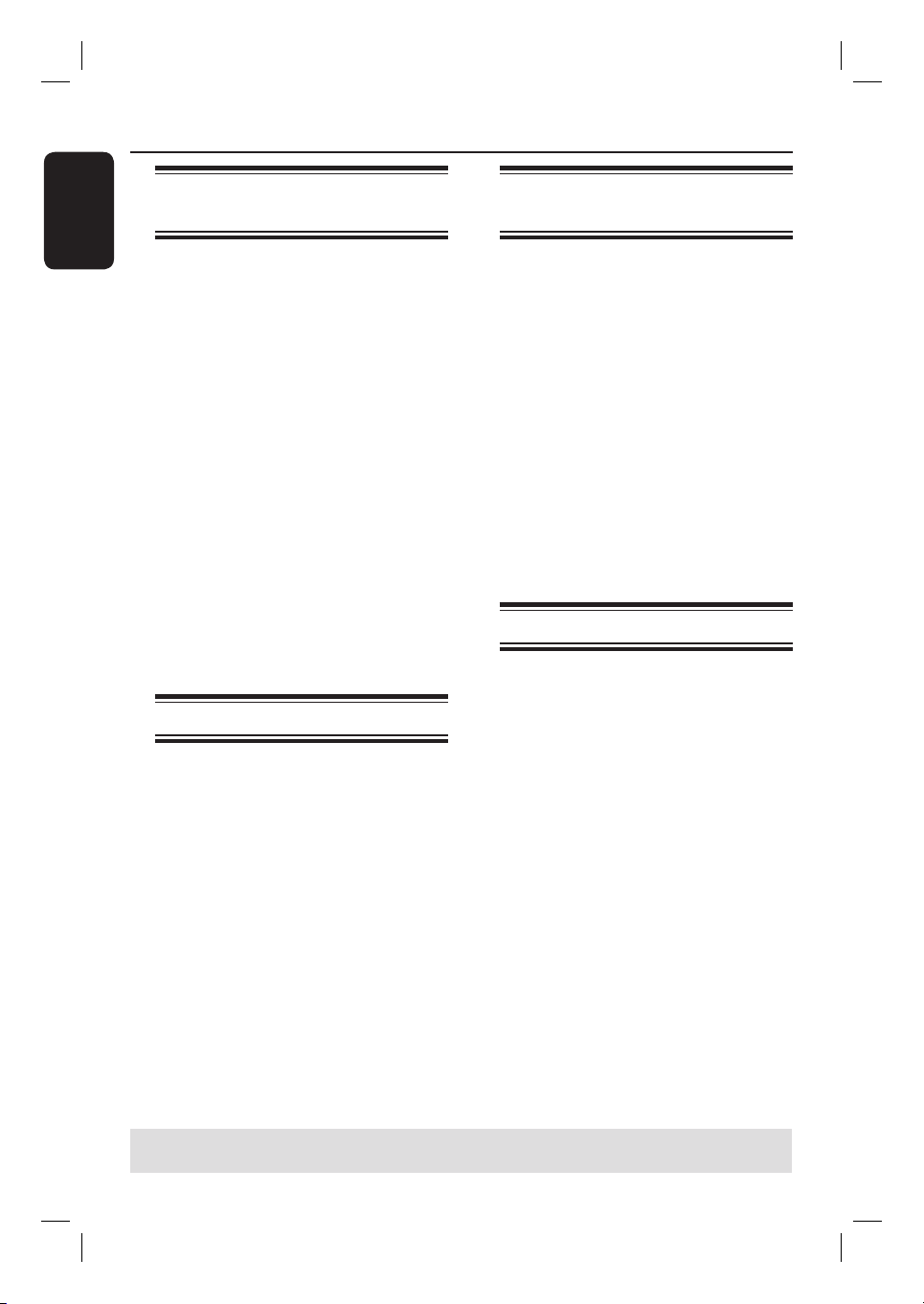
English
44
Additional Playback Features
Changing to another chapter/
track
When a disc contains more than one
track, title or chapter, you can change to
a different track or chapter as follows.
During playback,
Press ë (NEXT) to go to the next
chapter/track.
Pressí (PREV) to return to the start of
the previous chapter/track.
OR
Use the numeric keypad 0-9 to input
the title/chapter/track number.
OR
Press TOOLS to enter the le play
(DVD, VCD) menu and use ST keys to
select { Title } or { Chapter } and use
numeric keypad 0-9 to input the title/
chapter/track number.
Pausing playback
A
During playback, press PLAY/PAUSE
u to pause playback.
B
To resume normal playback, press
u again.
Searching forwards/
backwards
You can fast forward or fast reverse a
disc at two, four, sixteen or thirty
two times the normal playback speed.
A
During playback, press à (REW) or
á (FFW) to switch to the search
function.
The search status bar appears. It
displays the search speed.
The sound will be muted.
B
Press à (REW) or á (FFW) to cycle
through the search speeds.
C
To resume normal playback, press
PLAY/PAUSE u.
Zooming in
(Only available during playback of still picture
discs.)
This option allows you to enlarge the
picture on the screen and pan through
the enlarged picture.
A
Press ZOOM repeatedly on your
remote control to activate zoom.
B
Use WXST keys to pan through the
zoomed picture.
C
To exit, press ZOOM until the picture
returns to the normal size.
TIPS: The operating features described here might not be possible for certain discs.
Always refer to the instructions supplied with the discs.
Loading ...
Loading ...
Loading ...