Loading ...
Loading ...
Loading ...
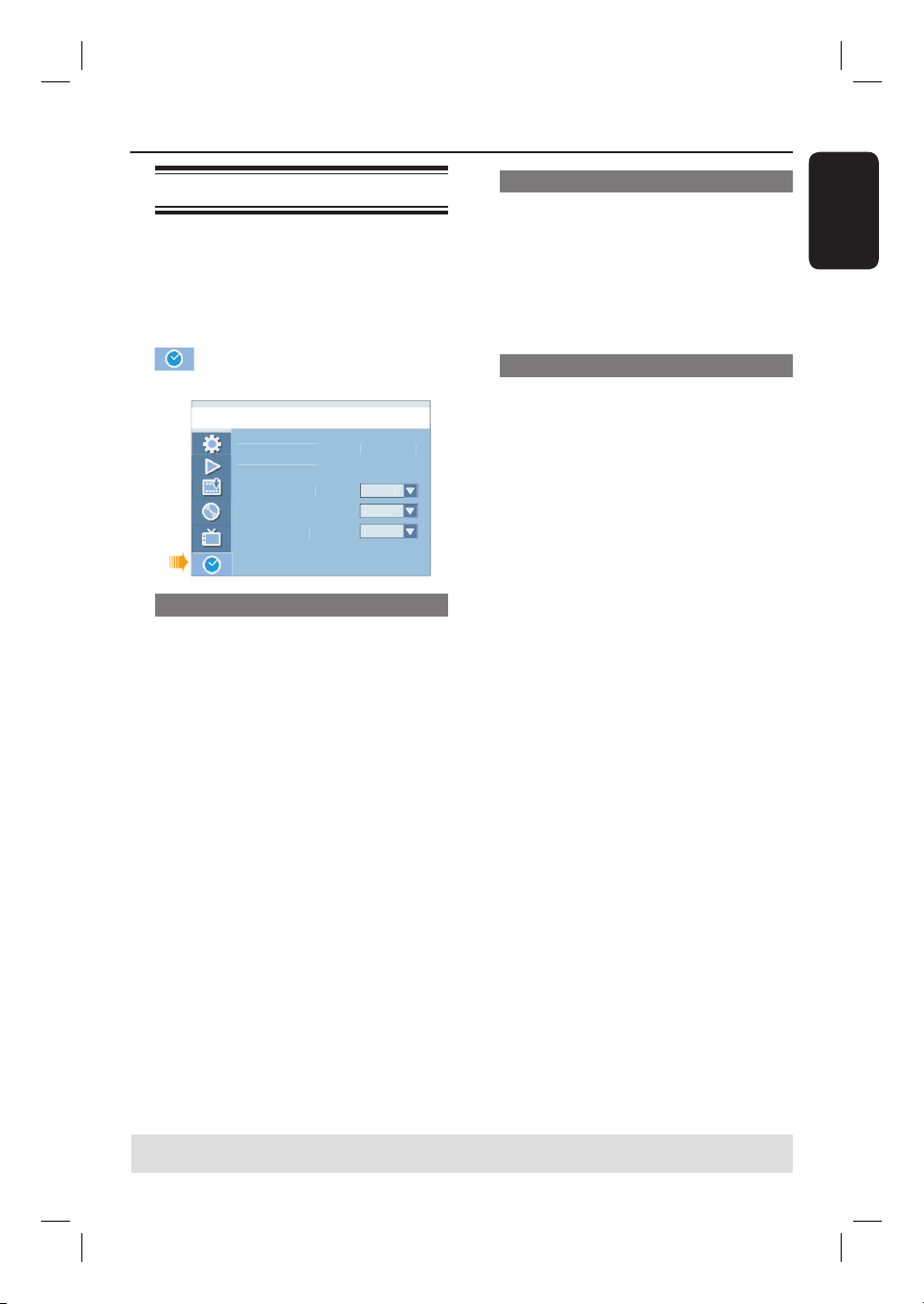
English
27
Step 3: Installation and Setup (continued)
TIPS: Press X to go access the options of an item in the menu.
Press SETUP to exit the menu.
Setting the date & time
This recorder has an automatic date and
time setting feature. If the recorder has
not set the time and date correctly, you
can further adjust the clock settings.
A
In setup menu, use ST keys to select
{ Setup Menu - Clock } and
press X.
Setu
p
Menu - Cloc
k
01
/
01
/
0
6
0
1 :
05
:
08
P
M
Date (mm / dd /
yy)
Time
(
hh : mm : ss
)
Date-Time Settin
g
Tim
e
Z
o
n
e
Da
y
Li
g
ht Savin
g
M
a
n
ual
H
a
w
a
i
i
O
f
f
Adjust date and time manually
A
Use ST keys to highlight { Date-Time
Setting } and press OK to access its
options.
B
Use ST keys to highlight { Manual }
press OK to con rm.
To adjust the date,
A
Select { Date (mm/dd/yy) } and press
OK to edit the elds.
Use ST keys to change number and
use WX keys to select different entry
elds, then press OK to con rm.
You can also use the numeric keypad
0-9 on the remote control to key in the
numbers.
B
Press OK to con rm.
To adjust the time,
Select { Time (hh:mm:ss) }, repeat step
A
~
B
.
Select Time Zone
A
Use ST keys to highlight { Time
Zone } and press OK to access its
options.
B
Use ST keys to highlight the zone of
your location and press OK to con rm.
Enable Day Light Saving mode
A
Use ST keys to highlight { Day Light
Saving } and press OK to access its
options.
B
Use ST keys to highlight { On } press
OK to con rm.
To disable day light saving mode,
highlight { Off } and press OK to
con rm.
C
Press SETUP to exit the menu.
The basic installation is complete.
Loading ...
Loading ...
Loading ...