Loading ...
Loading ...
Loading ...
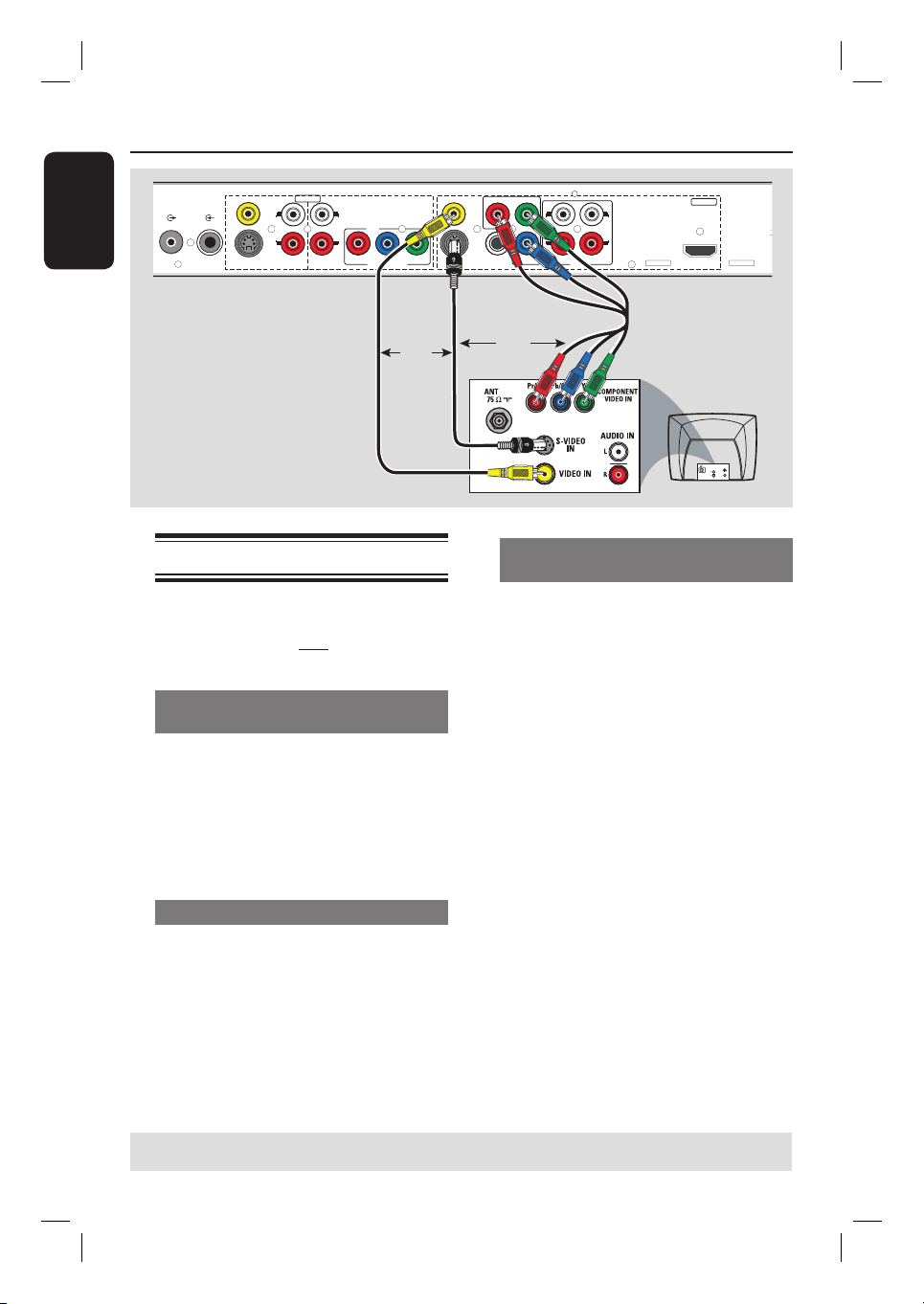
English
16
TIPS: Before making or changing any connections, make sure that all the devices are disconnected
from the power outlet.
Step 1: Basic Recorder Connections (continued)
Connecting the video cable
This connection enables you to view the
disc playback from this recorder. You
need to choose only one of the options
below to make your video connection.
Option 1: Using a Video (CVBS)
cable
Use the supplied audio/video cables
(yellow plug) to connect the VIDEO
(CVBS)-OUTPUT jack on the
recorder to the video input jack (or
labeled as A/V In, Video In or Composite)
on the TV.
Option 2: Using an S-Video cable
Use an S-video cable (not supplied) to
connect the S-VIDEO (Y/C) -
OUTPUT jack on the recorder to the
S-Video input jack (or labeled as Y/C or
S-VHS) on the TV.
Option 3: Using a Component
Video cable
A
Use the component video cables (red/
blue/green - not supplied) to connect the
Y P
B PR -OUTPUT jacks on the
recorder to the corresponding
component video input jacks (or labeled
as Y Pb/Cb Pr/Cr or YUV) on the TV.
B
If your TV accepts Progressive Scan
signal, see the chapter “DVD Setup Menu
Options – PLAYBACK settings” for
detailed set up.
IMPORTANT!
The progressive scan video quality is
only available through a Y PB PR
connection and a progressive TV is
required. It is strongly advised to
complete the recorder installation
rst, before enabling the
progressive scan feature.
For options 1 – 3, audio connection is
required in order to hear the sound, see
next section “Connecting the audio
cables”
R
L
R
L
YP
B
P
R
Y
P
B
P
R
VIDEO
(
CVBS
)
COMPONENT
VIDEO
EXT 2
S-VIDEO
(
Y/C
)
VIDEO
(
CVBS
)
S-VIDEO
(
Y/C
)
AUDIO
HDMI
COAXIAL
R
L
R
L
(DIGITAL AUDIO)
INPUT
OUTPUT
EXT 1
EXT 3
COMPONENT VIDEO
AUDIO AUDIO
ANTENNA-IN
TV-OUT
AU D IO
OUT
S-V ID E O
IN
VIDEO IN
TV
Option 1
Option 2
Option 3
OR
OR
Loading ...
Loading ...
Loading ...