Documents: Go to download!
- User Manual - (English)
- User manual - (German)
- User manual - (French)
- User manual - (Spanish)
- User manual - (Italian)
- User manual - (Portuguese)
- Wear Versa 3
- Basics
- Update, Restart, and Erase
- Troubleshooting
- General Info and Specifications
Table of contents
User manual Smartwatch
Wear Versa 3
Wear Versa 3 around your wrist. If you need to attach a different size band, or if you purchased another band, see the instructions in "Change the band" on page 16.
Placement for all-day wear vs. exercise
When you're not exercising, wear Versa 3 a finger's width above your wrist bone.
In general, it's always important to give your wrist a break on a regular basis by removing your watch for around an hour after extended wear. We recommend removing your watch while you shower. Although you can shower while wearing your watch, not doing so reduces the potential for exposure to soaps, shampoos, and conditioners, which can cause long-term damage to your watch and may cause skin irritation.
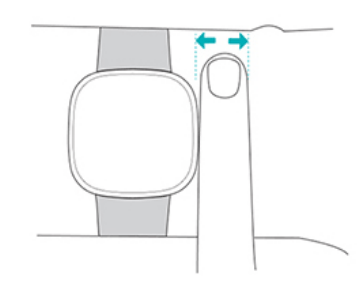
For optimized heart-rate tracking while exercising:
- During workouts, try moving the band higher on your wrist to get a better fit. If you experience any discomfort, loosen the band, and if it persists give your wrist a break by taking it off.
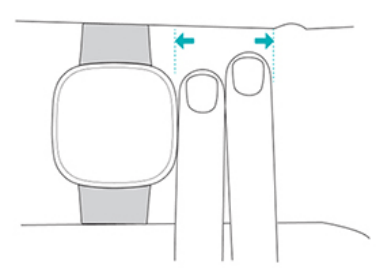
- Wear your watch on top of your wrist, and make sure the back of the device is in contact with your skin.
Fasten the band
1. Place Versa 3 around your wrist.
2. Slide the bottom band through the first loop in the top band.
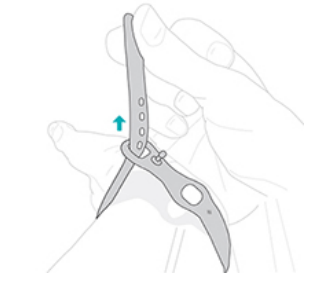
3. Tighten the band until it fits comfortably, and press the peg through one of the holes in the band.

4. Slide the loose end of the band through the second loop until it lies flat on your wrist. Make sure the band isn’t too tight. Wear the band loosely enough that it can move back and forth on your wrist.
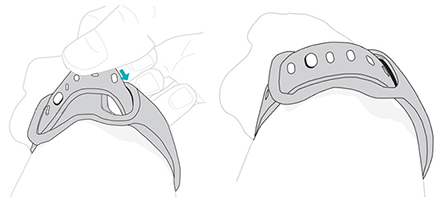
Handedness
For greater accuracy, you must specify whether you wear Versa 3 on your dominant or non-dominant hand. Your dominant hand is the one you use for writing and eating. To start, the Wrist setting is set to non-dominant. If you wear Versa 3 on your dominant hand, change the Wrist setting in the Fitbit app:
From the Today tab  in the Fitbit app, tap your profile picture > Versa 3 tile > Wrist > Dominant.
in the Fitbit app, tap your profile picture > Versa 3 tile > Wrist > Dominant.
Wear and care tips
- Clean your band and wrist regularly with a soap-free cleanser.
- If your watch gets wet, remove and dry it completely after your activity.
- Take your watch off from time to time.
- If you notice skin irritation, remove your watch and contact customer support. For more information, see fitbit.com/productcare.
Change the band
Versa 3 comes with a small band attached and an additional large, bottom band in the box. Both the top and bottom bands can be swapped with accessory bands, sold separately on fitbit.com. For band measurements, see "Band size" on page 68.
Fitbit Sense bands are compatible with Versa 3.
Remove a band
1. Turn over Versa 3 and find the band latches.
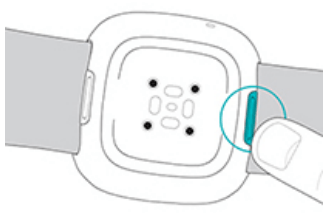
2. To release the latch, slide the flat button toward the band.
3. Gently pull the band away from the watch to release it.
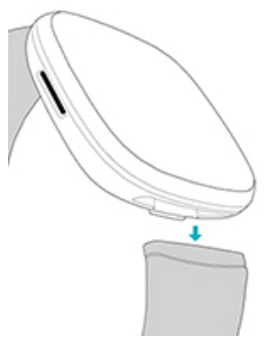
4. Repeat on the other side.
Attach a band
To attach a band, press it into the end of the watch until you hear a click and it snaps into place. The band with the loops and peg attaches to the top of the watch.
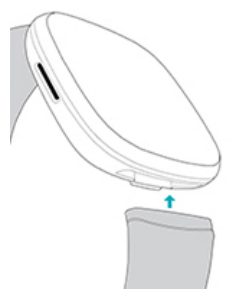
Basics
Learn how to manage settings, set a personal PIN code, navigate the screen, and care for your watch.
Navigate Versa 3
Versa 3 has a color AMOLED touchscreen display and 1 button.
Navigate Versa 3 by tapping the screen, swiping side to side and up and down, or pressing the button. To preserve battery, the watch’s screen turns off when not in use, unless you turn on the always-on display setting. For more information, see "Adjust always-on display" on page 26.
Basic navigation
The home screen is the clock.
- Swipe down to see notifications.
- Swipe up to see widgets, such as your daily stats, the weather, and a shortcut to start the Relax app.
- Swipe left to see the apps on your watch.
- Swipe right to open quick settings or return to the previous screen in an app.
- Press the button to return to the clock face.
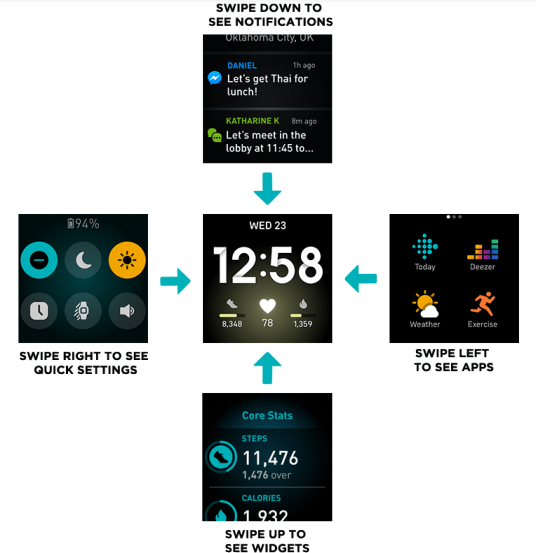
Button shortcuts
Use the button to quickly access Fitbit Pay, voice assistant, quick settings, or your favorite apps.
Press and hold the button
Hold the button for 2 seconds to activate a feature of your choice. The first time you use the button shortcut, select which feature it activates. To change which feature activates when you hold the button, open the Settings app  on your watch and tap Shortcuts. Tap Press & hold, and select the app you want.
on your watch and tap Shortcuts. Tap Press & hold, and select the app you want.
Double-press the button
Double-press the button to open shortcuts to 4 apps or features. To start, the 4 shortcuts are music controls  , quick settings
, quick settings  , your voice assistant, and Fitbit Pay
, your voice assistant, and Fitbit Pay  . To change these shortcuts, open the Settings app
. To change these shortcuts, open the Settings app  on your watch and tap Shortcuts. Under Double Press, tap the shortcut you want to change.
on your watch and tap Shortcuts. Under Double Press, tap the shortcut you want to change.
Quick settings
Swipe right from the clock face on your watch to access quick settings.
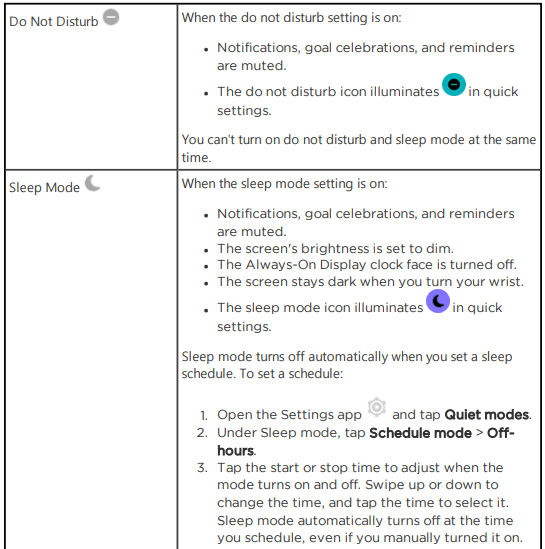

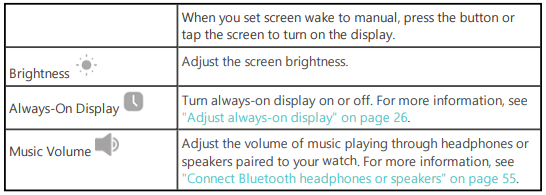
Widgets
Add widgets to your watch to see your daily stats, log your water intake or weight, check the weather forecast, and start a session in the Relax app, and more. To see your widgets, swipe up from the clock face.
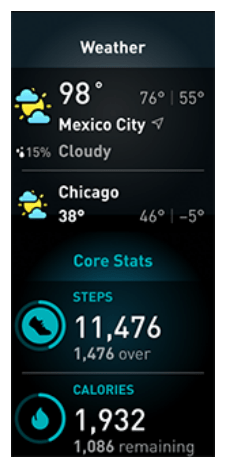
To add a new widget:
- From the clock face, swipe up to the bottom of the widgets, and tap Manage.
- Under More Widgets, tap the
 icon next to the widget you want to add.
icon next to the widget you want to add. - Swipe up to the bottom of the page, and tap Done.
To turn off a widget:
- From the clock face, swipe up to the bottom of the widgets, and tap Manage.
- Tap the > icon next to the widget you want to adjust.
- Tap the switch
 icon next to Show Widget to turn it off.
icon next to Show Widget to turn it off. - Swipe up to the bottom of the page, and tap Done.
To adjust the information you see on a widget:
- From the clock face, swipe up to the bottom of the widgets, and tap Manage.
- Tap the > icon next to the widget you want to adjust.
- Adjust any settings you want to change.
- Swipe up to the bottom of the page, and tap Done.
To change the order of widgets:
- From the clock face, swipe up to the bottom of the widgets, and tap Manage.
- Press and hold the widget you want to move, and drag it up or down in the list of widgets. When it's in the correct new location, lift your finger.
- Swipe up to the bottom of the page, and tap Done.
Adjust settings
Turn off the screen
To turn off your watch's screen when not in use, briefly cover the watch face with your opposite hand, press the buttons, or turn your wrist away from your body.
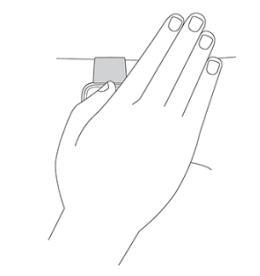
Note that if you turn on the always-on display setting, the screen won't turn off.
Care for Versa 3
It's important to clean and dry Versa 3 regularly. For more information, see fitbit.com/productcare.
Update, Restart, and Erase
Some troubleshooting steps may require you to restart your watch, while erasing it is useful if you want to give Versa 3 to another person. Update your watch to receive new Fitbit OS updates.
Update Versa 3
Update your watch to get the latest feature enhancements and product updates.
When an update is available, a notification appears in the Fitbit app. After you start the update, follow the progress bars on Versa 3 and in the Fitbit app until the update is complete. Keep your watch and phone close to each other during the update.
Updating Versa 3 takes several minutes and may be demanding on the battery. We recommend plugging your watch into the charger before starting the update.
For more information, see help.fitbit.com.
Restart Versa 3
If you can’t sync Versa 3 or you have trouble with tracking your stats or receiving notifications, restart your watch from your wrist:
To restart your watch, press and hold the button for 10 seconds until you see the Fitbit logo on the screen, and then release the button.
Restarting your watch reboots the device but doesn't delete any data.
Versa 3 has small holes on the device for the altimeter, speaker, and microphone. Don’t attempt to restart your device by inserting any items, such as paper clips, into these holes as you can damage Versa 3.
Shutdown Versa 3
To turn off your watch, open the Settings app  > Shut down.
> Shut down.
To turn on your watch, press the button.
For information about how to store Versa 3 long term, see help.fitbit.com.
Erase Versa 3
If you want to give Versa 3 to another person or wish to return it, first clear your personal data:
On Versa 3, open the Settings app  > About Versa 3 > Factory reset.
> About Versa 3 > Factory reset.
Troubleshooting
If Versa 3 isn't working properly, see our troubleshooting steps below. Visit help.fitbit.com for more information.
Heart-rate signal missing
Versa 3 continuously tracks your heart rate while you're exercising and throughout the day. If the heart-rate sensor on your watch has difficulty detecting a signal, dashed lines appear.
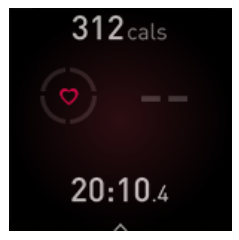
If your watch doesn't detect a heart-rate signal, make sure you're wearing your watch correctly, either by moving it higher or lower on your wrist or by tightening or loosening the band. Versa 3 should be in contact with your skin. After holding your arm still and straight for a short time, you should see your heart rate again.
For more information, see help.fitbit.com.
GPS signal missing
Environmental factors including tall buildings, dense forest, steep hills, and thick cloud cover can interfere with your watch's ability to connect to GPS satellites. If your watch is searching for a GPS signal during an exercise, you’ll see “ GPS connecting ” appear at the top of the screen. If Versa 3 can't connect to a GPS satellite, the watch stops trying to connect until the next time you start a GPS exercise.
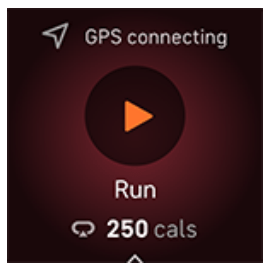
For best results, wait for Versa 3 to find the signal before you start your workout.
If Versa 3 loses the GPS signal during your workout, "GPS lost signal" appears at the top of the screen. Your watch will attempt to reconnect.
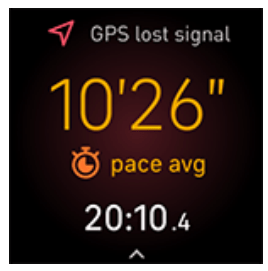
For more information, see help.fitbit.com.
Can't connect to Wi-Fi
If Versa 3 can't connect to Wi-Fi, you might have entered an incorrect password, or the password might have changed:
- From the Today tab
 in the Fitbit app, tap your profile picture > Versa 3 tile.
in the Fitbit app, tap your profile picture > Versa 3 tile. - Tap Wi-Fi Settings > Next.
- Tap the network you want to use > Remove.
- Tap Add Network and follow the on-screen instructions to reconnect the WiFi network.
To check if your Wi-Fi network is working correctly, connect another device to your network; if it connects successfully, try again to connect your watch.
If Versa 3 still won't connect to Wi-Fi, make sure that you're attempting to connect your watch to a compatible network. For best results, use your home Wi-Fi network. Versa 3 can't connect to 5GHz Wi-Fi, WPA enterprise, or public networks that require logins, subscriptions, or profiles. For a list of compatible network types, see "Connect to Wi-Fi" on page 9.
After you verify the network is compatible, restart your watch and try connecting to Wi-Fi again. If you see other networks appear in the list of available networks, but not your preferred network, move your watch closer to your router.
For more information, see help.fitbit.com.
Other issues
If you experience any of the following issues, restart your watch:
- Won't sync
- Won't respond to taps, swipes, or button press
- Won't track steps or other data
- Won't show notifications
For instructions, see "Restart Versa 3" on page 62.
For more information, see help.fitbit.com.
General Info and Specifications
Sensors and Components
Fitbit Versa 3 contains the following sensors and motors:
- 3-axis accelerometer, which tracks motion patterns
- Altimeter, which tracks altitude changes
- Built-in GPS receiver + GLONASS, which tracks your location during a workout
- Optical heart-rate tracker
- Device temperature sensor (skin temperature variation available through Premium only)
- Ambient light sensor
- Microphone
- Speaker
- Vibration motor
Materials
The band that comes with Versa 3 is made of a flexible, durable elastomer material similar to that used in many sports watches.
The housing and buckle on Versa 3 are made of anodized aluminum. While anodized aluminum can contain traces of nickel, which can cause an allergic reaction in someone with nickel sensitivity, the amount of nickel in all Fitbit products meets the European Union's stringent Nickel Directive.
Our products may contain trace amounts of acrylates and methacrylates from adhesives used in those products but we work to ensure our products adhere to rigorous design specifications and meet extensive test requirements so as to minimum the potential for reaction to these adhesives.
Wireless technology
Versa 3 contains a Bluetooth 5.0 radio transceiver, Wi-Fi chip, and NFC chip.
Haptic feedback
Versa 3 contains a vibration motor for alarms, goals, notifications, reminders, and apps.
Battery
Versa 3 contains a rechargeable lithium-polymer battery.
Memory
Versa 3 stores your data, including daily stats, sleep information, and exercise history, for 7 days. See your historical data in the Fitbit app.
Display
Versa 3 has a color AMOLED display.
Band size
Band sizes are shown below. Note that accessory bands sold separately may vary slightly.
Small band – Fits a wrist between 5.5 - 7.1 inches (140 mm - 180 mm) in circumference
Large band – Fits a wrist between 7.1 - 8.7 inches (180 mm - 220 mm) in circumference
See other models: Versa-2 FB503 Charge 3 Ace 2 FB415SRGY
