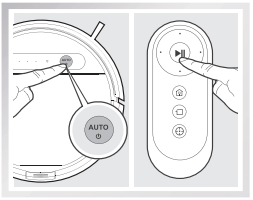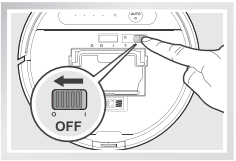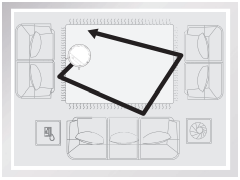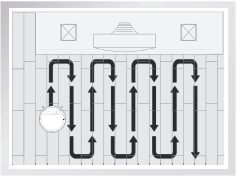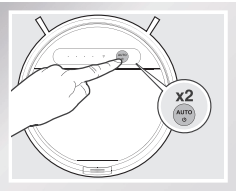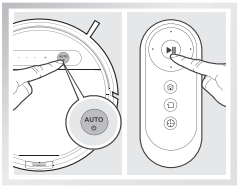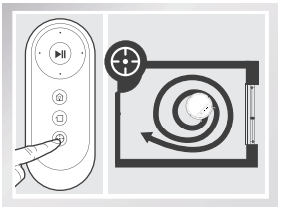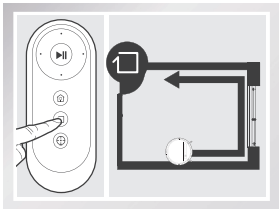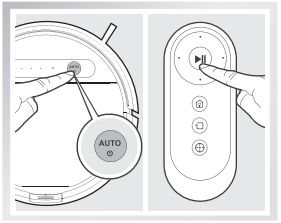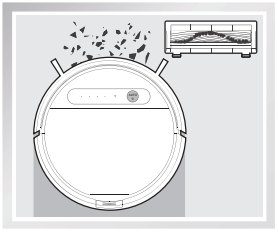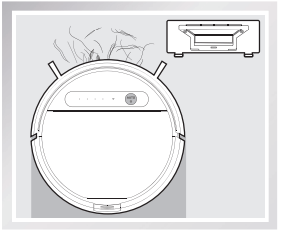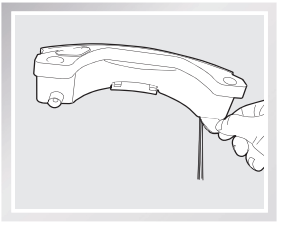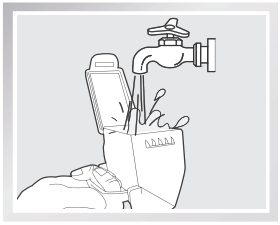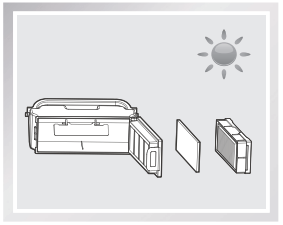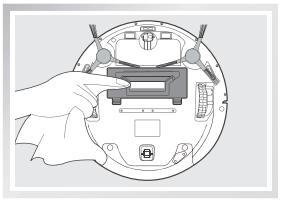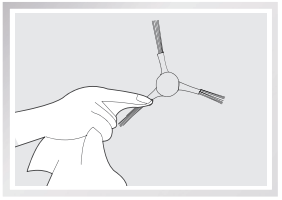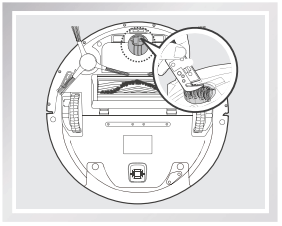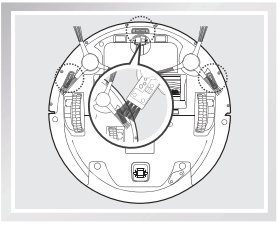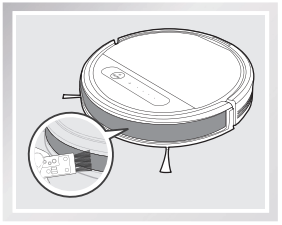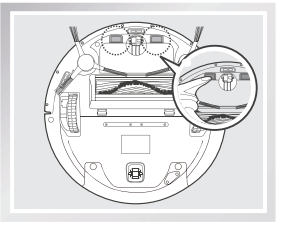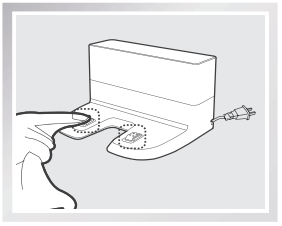Documents: Go to download!
- Owner's manual - (English, French, Spanish)
User Manual Robotic Vacuum
Technical Specifications
Specifications
| Model | DD4G | ||
| Working Voltage | 12V DC | Rated Power | 40W |
| Docking Station Model | CH1630A | ||
| Rated Input Voltage | 100-130V AC | Rated Output voltage | 20V DC |
| Rated Input Current | 0.5A | Rated Output Current | 0.8A |
| Remote Control Model | RC1633 | Input Voltage | 3V DC |
| Battery | DM88-BYD/ ZJ1517-HFR 3000mAh | ||
* Technical and design specifications may be changed in the course of continuous product improvement.
Product Diagram
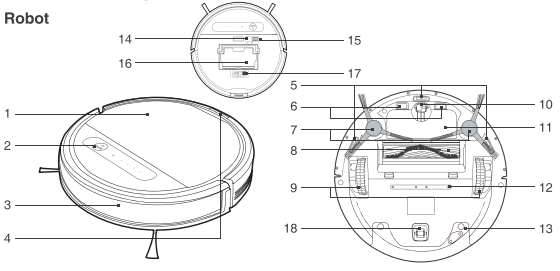
|
1. Cover 2. AUTO Mode Button 3. Bumper with Anti- Collision Sensors 4. Reservoir Release Button 5. Anti-Drop Sensors 6. Charging Contacts. 7. Side Brushes 8. Main Brush Option 9. Driving Wheels |
|
10. Universal Wheel 11. Battery Pack 12. Water Outlets 18. Reservoir 14. RESET Button 18. Power Switch 16. Dust Bin 17. MultiFunction Cleaning Tool 18. Roller Wheel |
* " "=RESET.
"=RESET.
Control Panel
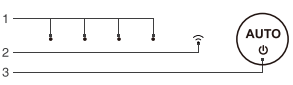 |
|
1. Status Indicator Light |
Dust Bin
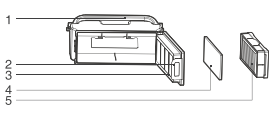 |
|
1. Dust Bin Handle 2. Dust Bin Lock 3. Filter Net 4. Sponge Filter See other models: OZMO-900 WINBOT W930 Deebot 95 Deebot 600 Deebot 711S 5. High Efficiency Filter |
Advanced Mopping System
|
|
|
1. Water Inlet 2. Reservoir 3. Cleaning Cloth Plate 4. Washable/Reusable Microfiber Cleaning Cloth 5. Magnet |
Docking Station
|
|
|
1. Infrared Signal Generator 2. Docking Station Pins |
Remote Control
|
|
|
1. START/PAUSE Button 2. Direction Control Buttons 3. Return to Charger Mode Button 4. Edge Cleaning Mode Button 5. Spot Cleaning Mode Button |
Operating and Programming
1 Notes Before Cleaning
Before operating DEEBOT, take a few moments to survey the area to be cleaned and remove any obstacles.
|
Please take care of DEEBOT and assist it at its first time of cleaning. |
|
Before using the product near an area rug or on a short-pile area rug with tasseled edges, please fold area rug edges under themselves. |
|
|
|
|
Remove power cords and small objects from the floor that could entangle the product, and tidy up the cleaning area to put furniture like chairs in their proper place.
|
Please be aware that the robot needs at least an 8 cm (3.1") clearance to clean under furniture without complications. |
|
Please do not stand in narrow spaces, such as hallways, or DEEBOT may fail to identify the area to be cleaned. |
|
If there is a step or stairs in the cleaning area, please operate DEEBOT to ensure its Anti-Drop Sensors can detect the drop off. It may be necessary to place a physical barrier at the edge of the drop off to keep the unit from falling over the edge. |
|
|
2 Quick Start
|
* Remove the protective strip from the robofs Bumper before use. |
|
|
|
2.1 Docking Station Placement ■ Place the Docking Station on a level floor surface against the wall with the base perpendicular to the ground. Keep the immediate area 1.5m {5') in front of the charger and 0.5m (1.6') on both sides of the charger clear of objects and reflective surfaces.
|
|
|
|
2.2 Install Side Brushes |
|
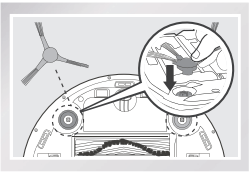 |
|
2.3 Power ON |
|
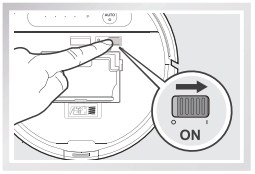 |
* When DEEBOT is not cleaning, it is suggested to keep it powered ON and charging instead of powered OFF.
|
2.4 Charge DEEBOT ■ Place DEEBOT on the Docking Station making sure the Charging Contacts on DEEBOT and the Docking Station Pins make a connection. |
|
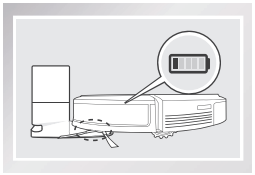 |
* Make sure to turn the robot’s Power Switch to the ON position before charging.
* AUTO Mode Button blinks when DEEBOT is charging. AUTO Mode Button stops glowing when DEEBOT is fully charged.
* When DEEBOT completes the cleaning cycle or when battery power gets low, DEEBOT automatically returns to the Docking Station to recharge itself. DEEBOT can also be sent back to the Docking Station at any time by pressing the Return to Charger Button on the Remote Control.
* Empty any remaining water from the Reservoir and remove the Cleaning Cloth Plate before charging DEEBOT.
|
2.5 Start |
|
|
|
2.6 Pause |
|
|
|
2.7 Power OFF • When DEEBOT is not cleaning, it is suggested to keep it powered ON and charging. |
|
|
• For models with app-connectivity, various functions can be performed using the ECOVACS App.
3 Cleaning Pattern and Cleaning Mode Selection
DEEBOT has 2 Cleaning Patterns and several cleaning modes to choose from to effectively clean different floors. Cleaning Patterns and Cleaning modes are selected using the Remote Control or ECOVACS App.
Set Cleaning Pattern
Set the cleaning pattern based on floor types.
|
Random Cleaning Pattern (Default Pattern) Random Cleaning Pattern is the robot's default pattern and should be set when cleaning carpet. In Random Pattern, DEEBOT cleans in a straight line and changes directions when it meets an obstacle. |
|
|
|
Programmed Cleaning Pattern Programmed Cleaning Pattern should be set when cleaning bare floors. In Programmed Cleaning Pattern the robot plans the most efficient route, cleans in a back and forth straight-line pattern, returns to clean missed spots, then cleans room edges before completing the cleaning cycle. |
|
|
When Programmed Cleaning Pattern is Set:
* DEEBOT automatically conducts route planning when cleaning. If the robot is paused, moved manually or directed by the Remote Control during cleaning, DEEBOT will reconfigure the route and restart. Therefore, avoid using the Remote Control or moving DEEBOT manually when it is cleaning to ensure efficiency.
* DEEBOT may pause temporarily to recalculate its cleaning path. This is normal. Please be patient, the frequency and duration of the pause is determined by room complexity.
* If the cleaning environment contains both bare floors and carpet, barriers (for example a closed door) should be set between different floor types and cleaning patterns should be set accordingly. If both floor types are to be cleaned in one cleaning cycle, Random Cleaning Pattern should be set
|
Double-click the AUTO Button on the robot. Cleaning Pattern is switched when DEEBOT emits two beeps. |
|
|
Cleaning Patterns can also be set using the ECOVACS App.
DEEBOT uses the set Cleaning Pattern when cleaning in AUTO Cleaning Mode.
|
Select Cleaning Mode 3.1 AUTO Cleaning Mode |
|
|
* Use the App to increase the suction power of the robot when in AUTO Cleaning Mode. Press  in the App fro MAX suction power. Press
in the App fro MAX suction power. Press  to switch back to standard suction power. Enabling MAX suction power will consume more battery power.
to switch back to standard suction power. Enabling MAX suction power will consume more battery power.
|
3.2 Spot Cleaning Mode |
|
|
|
3.3 Edge Cleaning Mode |
|
|
4 Programming the Robot
DEEBOT can be programmed weekly to clean multiple times per day at specific times using the ECOVACS App.
5 Optional Mopping System
DEEBOT has an optional Mopping System using a Washable/Reusable Mlcroflber Cleaning Cloth and Cleaning Cloth Plate attached to a proprietary Reservoir. The washable/reusable Cleaning Cloth automatically damp mops the floor to a spotless clean.
* Empty the Reservoir and remove the Cleaning Cloth Plate before cleaning on carpet.
* When using the mopping system, fold area rug edges under themselves so DEEBOT will avoid the rug.
* After DEEBOT finishes mopping, empty any remaining water from the Reservoir.
* Empty any remaining water from the Reservoir and remove the Cleaning Cloth Plate before charging DEEBOT.
* Always keep the Reservoir installed when the robot is cleaning or charging.
5.1 Add Water into the Reservoir.
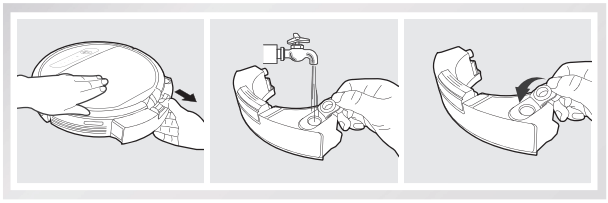
5.2 Attach Cleaning Cloth; Install the Cleaning Cloth Plate and the Reservoir.
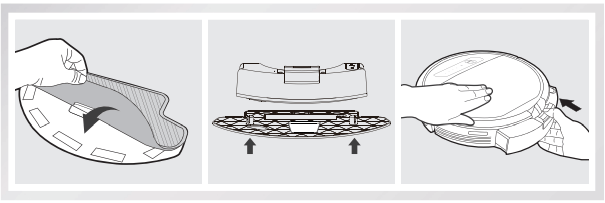
|
5.3 Start Select the desired Cleaning Mode. DEEBOT sweeps, lifts, vacuums and mops in the selected mode. |
|
|
6 Choosing a Suction Option
The robot has 2 interchangeable suction options for your convenience.
|
Main Brush Option: The best choice for deep cleaning with a combination of the Main Brush and strong suction. The Main Brush Option comes pre-installed In DEEBOT.
|
|
Direct Suction Option: The best choice for daily cleaning with the Main Brush removed for direct suction. This Suction Option is specifically designed to pick up hair without tangling.
|
Install the Direct Suction Option
Turn the robot over. Push both buttons on the Main Brush Option and remove the Main Brush Cover. Remove the Main Brush.
Line up the Direct Suction Option tabs with the slots on the bottom of the robot. Press until the component clicks into place.
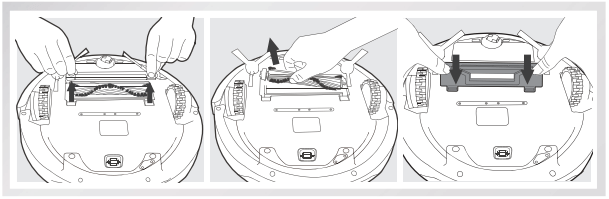
Install the Main Brush Option
Turn the robot over. Push both buttons on the Direct Suction Option and remove Direct Suction Option. Insert the Main Brush into the bottom of the robot.
Line up the Main Brush Cover tabs with the slots on the bottom of the robot Press until the component dicks into place.
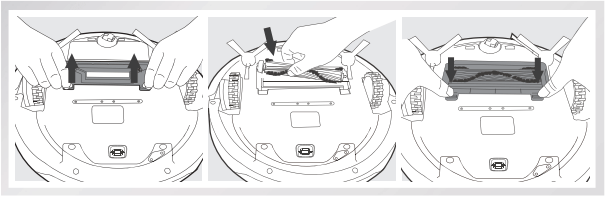
7 Alarm Indicator and Sounds
If DEEBOT detects a problem and needs your assistance, it emits alarm beeps or the Status Indicator Light illuminates.
| Alarm Sound | Indicator Light | Problems | Solution |
| / | Status Indicator Light flashes twice and goes out once DEEBOT is powered ON. | DEEBOT has low battery. | Power ON the robot. Manually place the robot on the Docking Station and charge. |
| One Beep | Status Indicator Light flashes RED. | Driving Wheel Malfunction | Check Driving Wheels for tangled hair or debris and clean. |
| Two Beeps | Status Indicator Light flashes RED. | Main Brush Malfunction | Check Main Brush for tangled hair or debris and clean. |
| Three Beeps | Status Indicator Light flashes RED. | Driving Wheel Malfunction | Turn over the robot. Press Driving Wheels to check for a clicking sound. If they do not click, please contact Customer Service. |
| DEEBOT gets into trouble while working and stops. | Manually remove the obstacles and restart DEEBOT. | ||
| Four Beeps | Status Indicator Light flashes RED. | Dust Bin Malfunction | Remove the Dust Bin and reinstall it properly. If the robot still emits the alarm, please contact Customer Service. |
| Five Beeps | Status Indicator Light flashes RED. | Low Battery | Manually place the robot on the Docking Station to charge. |
| Six Beeps | Status Indicator Light flashes RED. | Side Brush Malfunction | Check Side Brush for tangled hair or debris and clean. |
| Seven Beeps | Status Indicator Light flashes RED. | Anti-Drop Sensor Malfunction | Check Anti-Drop Sensors for dust and clean. |
| Eight Beeps | Status Indicator Light flashes RED. | DEEBOT is powered OFF while charging. | Power ON the robot. |
Maintenance
Before performing cleaning and maintenance, power OFF DEEBOT and unplug the Docking Station.
1 Mopping System
After DEEBOT finishes mopping, remove the Reservoir from DEEBOT, and maintain the Reservoir, the Cleaning Cloth and the Cleaning Cloth Plate immediately.
Press the Release Button and pull to remove the Reservoir. Remove the Cleaning Cloth Plate and the Cleaning Cloth.
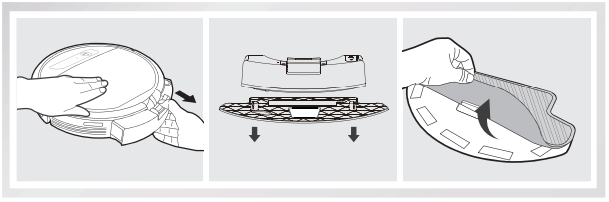
Wash the Cleaning Cloth and lay flat to dry.
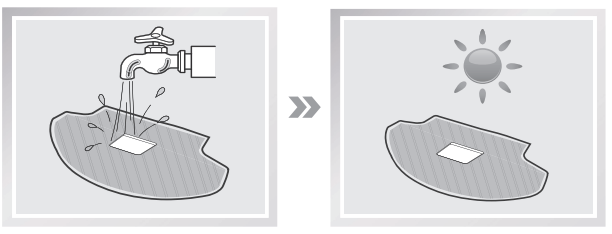
|
Empty any remaining water from the Reservoir. |
|
|
Wipe the outside of the Reservoir with a dry doth and lay flat to dry. Avoid direct sunlight.
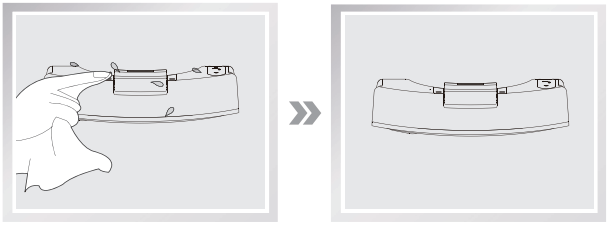
2 Dust Bin and Filters
Open the robot’s Top Cover and remove the Dust Bin. Open the Dust Bin Cover and empty the Dust Bin.
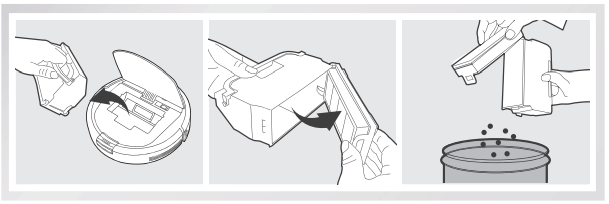
Remove the fitters. Pat the High Effidency clean. Do not rinse the High Efficiency Fitter under water.
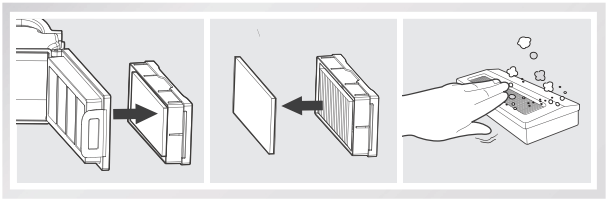
|
Rinse the Sponge Fitter, Dust Bin and Filter Net under running water.
|
|
Dry the Dust Bin and filters completely before reinstalling.
|
3 Main Brush, Direct Suction Option and Side Brushes
* A Multi-Function Cleaning Tool is provided for easy maintenance. Handle with care, this cleaning tool has sharp edges.
Main Brush
Turn the robot over. Push both buttons on the Main Brush Option and remove the Main Brush cover. Remove the Main Brush. Use the Multi-Function Cleaning Tool to cut off and remove any hair tangled around the Main Brush. Clean any tangled hair or debris from the Main Brush.
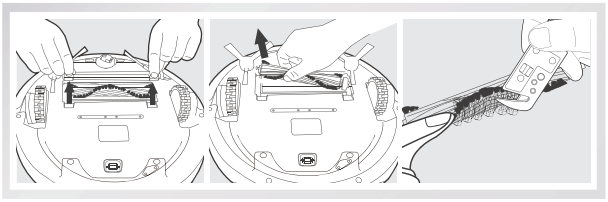
|
Direct Suction Option Wipe the Direct Suction Option clean with a dry doth. |
|
|
|
Cleaning the Side Brushes Remove the Side Brushes. Remove any hair or debris tangled around the Side Brushes with the provided Multi-Function Cleaning Tool, and wipe their slots with a clean cloth. |
|
|
4 Other ComponentsUse the Multi-Function Cleaning Tool to cut off and remove any hair tangled around the Universal Wheel. |
|
|
|
Wipe the Anti-Drop Sensors with the brush of the Multi-Function Cleaning Tool to maintain their effectiveness.
|
|
Wipe the Bumper with the brush of the Multi-Function Cleaning Tool.
|
Wipe the robot’s Charging Contacts and Docking Stations Pins with a dry cloth to maintain their effectiveness.
|
|
|
|
5 Regular Maintenance
To keep DEEBOT running at peak performance, perform the maintenance and replacement according to the following frequency. A multi-Function Cleaning Tool is provided for easy maintenance. Handle with care, this cleaning tool has sharp edges.
| Robot Part | Maintenance Frequency | Replacement Frequency |
| Cleaning Cloth | After each use | Every 50 washings |
| Dust Bin/Reservoir/ Cleaning Cloth Plate | After each use | / |
| Side brush | Once every 2 weeks | Every 3-6 months |
| Main Brush | Once per week | Every 6-12 months |
| Sponge Filter/ High Efficiency Filter |
Once per week (twice per weekwith pets in home) |
Every 4-6 months |
| Universal Wheel Anti-Drop Sensors Bumper Charging Contacts Docking Station Pins |
Once per week | / |
Note: ECOVACS manufactures various replacement parts and assemblies. Please contact Customer Service for more information on replacement parts.
Troubleshooting
Please use this chart to troubleshoot common problems using DEEBOT.
| No. | Malfunction | Possible Causes | Solutions |
|
1
|
DEEBOT will not charge. | DEEBOT is not powered ON. |
Move the robot's Power Switch to the ON position. |
| DEEBOT has not made a connection with the Docking Station. | Be sure that the robot’s Charging Contacts have made a connection with the Docking Station Pins. You may move the robot manually to make the connection if necessary. | ||
| Docking Station is unplugged while DEEBOT is powered ON, which causes battery consumption. | Plug in the Docking Station and ensure DEEBOT is powered ON. Keep DEEBOT on the Docking Station to make sure it has full battery to work at any time. |
||
| The battery is completely discharged. | Re-activate the battery. Place DEEBOT on the Docking Station by hand, remove after charging for 3 minutes, repeat 3 times; then charge normally. | ||
|
2 |
DEEBOT cannot return to the Docking Station. | The Docking Station is not placed properly. | Refer to section 3.2 to place the Docking Station properly. |
| 3 | DEEBOT gets into trouble while working and stops. | DEEBOT is tangled with something on the floor (electrical cords, drooping curtains, area rug fringe etc.). | DEEBOT will try various ways to get itself out of trouble. If it is unsuccessful, check the Side Brushes and remove anything tangled around the Side Brushes, or manually remove the obstacles and restart. |
| 4 | DEEBOT returns to the Docking Station before it finishes cleaning. | When battery power gets low, DEEBOT automatically switches to Return to Charger Mode and returns to the Docking Station to recharge itself. | This is normal. No solution necessary. |
| Working time varies according to floor surface, room complexity and the selected Cleaning Mode. | This is normal. No solution necessary. | ||
|
5 |
DEEBOT will not clean automatically at scheduled time. | Intelligent Scheduling or Time Scheduling function is cancelled. | Please refer to section 3.4 for details. |
| DEEBOT is powered OFF. | Power ON DEEBOT. | ||
| The robot’s battery is low. | Keep DEEBOT powered ON and on the Docking Station to make sure it has full battery to work at any time. | ||
| The robot's Suction Intake is blocked and/or its components are tangled with debris. | Turn the robot’s power OFF, clean the Dust Bin and invert the robot. Clean the robot’s Suction Intake and Side Brushes. | ||
| 6 | DEEBOT misses cleaning area. | The cleaning area needs tidying up. | Please remove small objects from the floor, and tidy up the cleaning area before DEEBOT starts cleaning. |
| 7 | Remote Control failure (effective control range of Remote Control is 5m (16'). | The batteries in the Remote Control need to be replaced. | Replace with new batteries making sure they are installed correctly. |
| DEEBOT is powered OFF or the robot’s battery is low. | Make sure DEEBOT is powered ON and fully charged. | ||
| The infrared signal cannot be transmitted because the Infrared Emitter on Remote Control or the Infrared Receiver on DEEBOT is dirty. | Use clean dry cloth to wipe the Infrared Emitter on Remote Control and the Infrared Receiver on DEEBOT. | ||
| There is other equipment interfering with the infrared signal to DEEBOT. | Avoid using the Remote Control near other equipment using infrared signals. | ||
| 8 | The water is not coming out of the Reservoir when DEEBOT is mopping. | The Magnet on the Cleaning Cloth Plate comes off. | Please contact Customer Service. |
| The Reservoir runs out of water. | Add water into the Reservoir. | ||
| The water outlets on the bottom of DEEBOT are clogged. | Check the water outlets on the bottom and clean. |
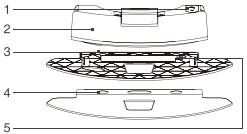
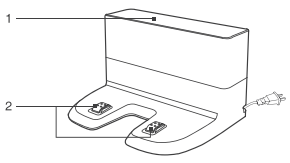
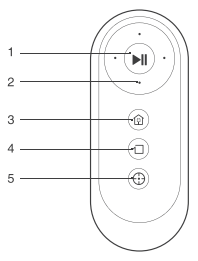
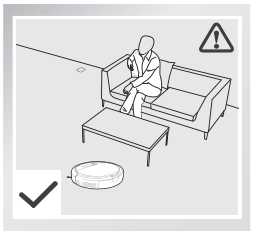
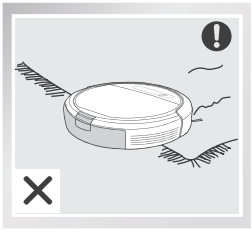
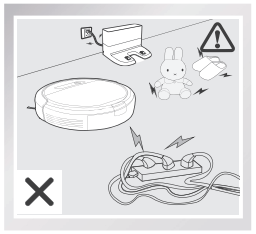
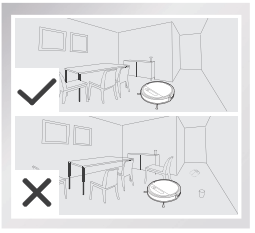
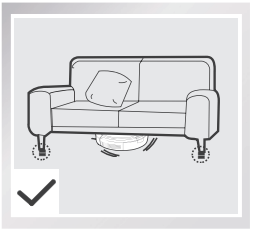
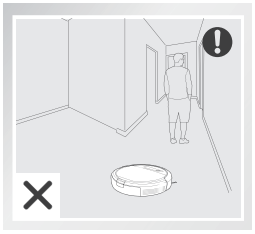
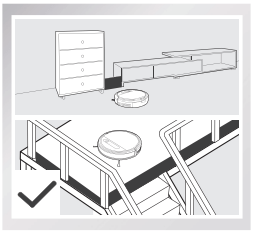
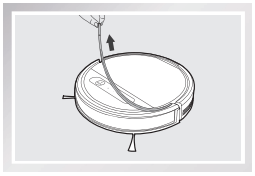
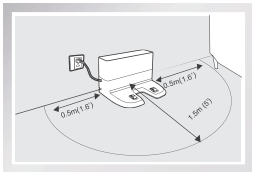
 on the Remote Control. DEEBOT starts work immediately in AUTO Cleaning Mode.
on the Remote Control. DEEBOT starts work immediately in AUTO Cleaning Mode.