Loading ...
Loading ...
Loading ...
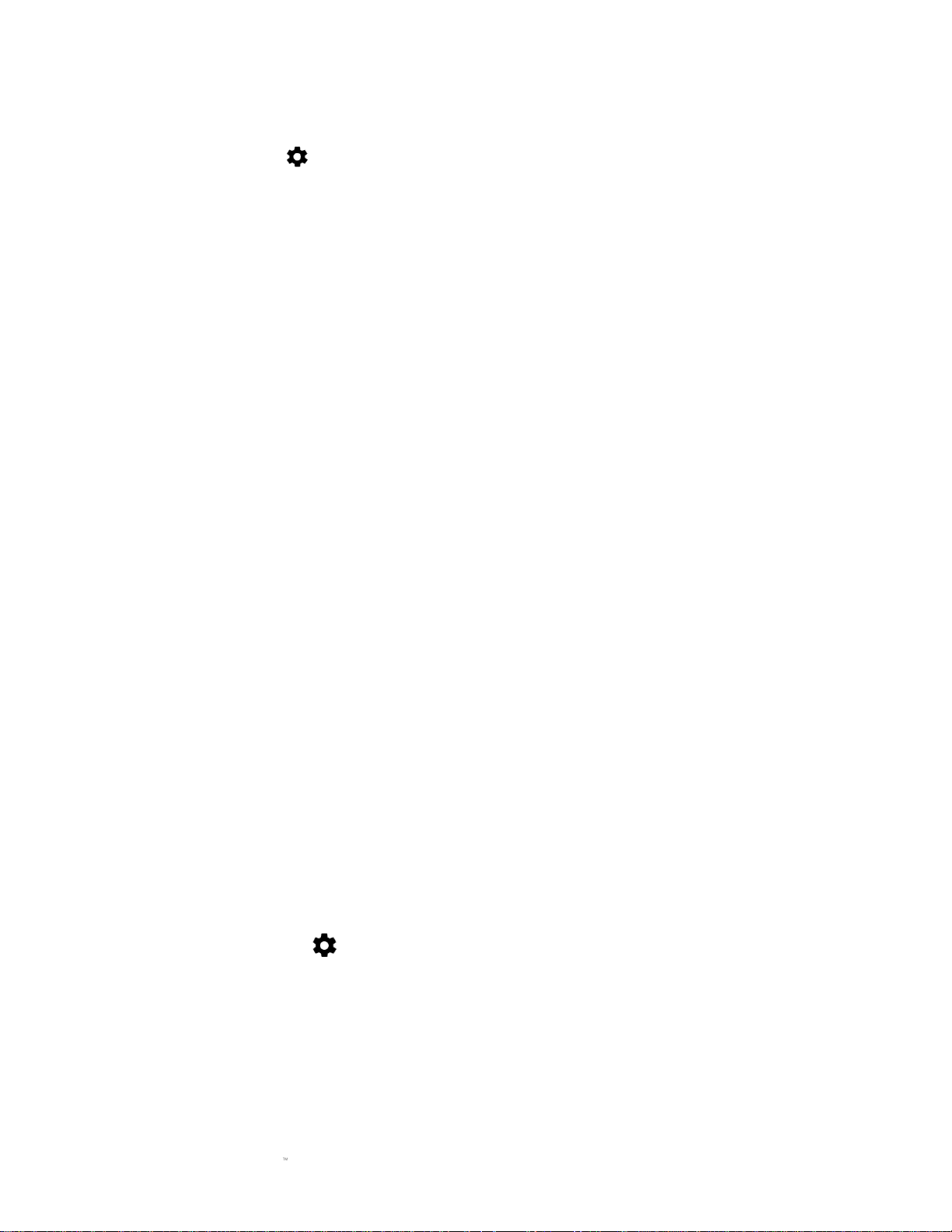
FOR GAMERS. BY GAMERS.
43
2. Tap Spell checker, and then tap languages to select the language it will use.
3. Tap the Default spell checker to select which spell checker it will use. You may also tap the
settings button ( ) to include contact names on its list.
Customizing physical keyboards
Customize physical keyboard connected to your phone.
1. From the Home screen, swipe up to show the Applications drawer, then tap Settings >
Languages & input.
2. Tap Physical keyboard. You may then change any of the following settings:
• Show virtual keyboard. Display the virtual keyboard even when the physical
keyboard is active.
• Keyboard shortcuts helper. Display the available keyboard shortcuts on screen.
Customizing virtual keyboards
Customize the virtual keyboards enabled on your phone.
1. From the Home screen, swipe up to show the Applications drawer, then tap Settings >
Languages & input.
2. Tap Virtual keyboard and then tap the virtual keyboard that you want to customize.
Note: You may also tap Manage keyboards to enable or disable active virtual keyboards.
Text-To-Speech output
Manage the Text-to-Speech (TTS) output settings.
1. From the Home screen, swipe up to show the Applications drawer, then tap Settings >
Languages & input.
2. Tap Text-to-speech output and then modify any of the following options:
• Preferred engine. Select your preferred TTS engine on the list. You may tap the
settings icon ( ) to change the language, Google TTS engine settings, or install
voice data.
• Speech rate. Adjust the speed at which the text is spoken.
• Pitch. Adjust the pitch at which the text is spoken.
• Reset speech rate. Reset the speed at which the text is spoken.
Loading ...
Loading ...
Loading ...