Loading ...
Loading ...
Loading ...
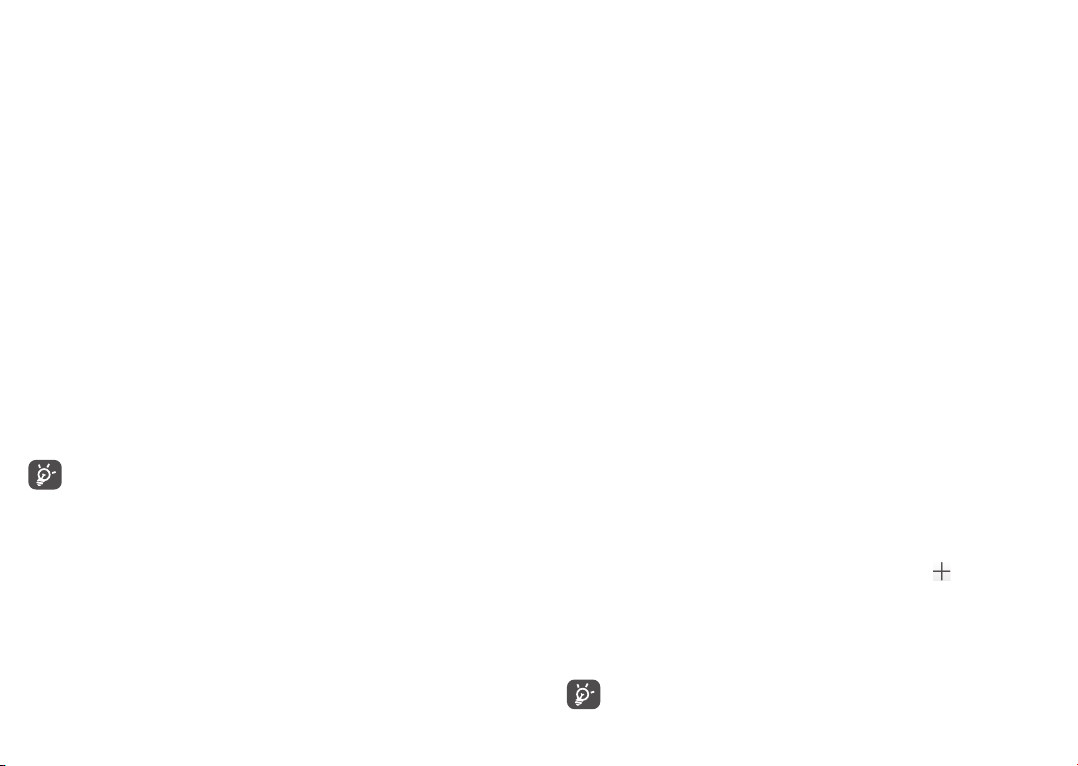
57 58
6.4 Connecting to a computer
With the USB cable, you can transfer media files and other files between your internal
storage and a computer�
To connect your phone to the computer
Use the USB cable that came with your phone to connect the phone to a USB port on
your computer� You will receive a notification that the USB is connected�
Open the Notification panel and choose for three different modes below:
-Charge this device
-Transfer files
-Transffer photos(PTP)
To locate the data you have downloaded in internal storage, touch Downloads� All
data you have downloaded is stored in Downloads, where you can view media files
(videos, photos, music and others), rename files, install applications into your phone,
etc�
6.5 Sharing your phone's cellular data connection
You can share your phone's cellular data connection with a single computer via a USB
cable (USB tethering) or with up to eight devices at once by turning your phone into
a portable Wi-Fi hotspot�
The functions below may incur additional network charges from your
network carrier� Extra fees may also be charged in roaming areas�
To share your phone's data connection via USB
Use the USB cable that come with your phone to connect the phone to a USB port
on your computer�
• Touch Settings\Network & Connection\Hotspot & tethering�
• Touch the switch beside USB tethering to activate/deactivate this function�
To share your phone's data connection via Bluetooth
Use the bluetooth that come with your phone to connect the phone to a bluetooth
port on your computer�
• Touch Settings\Network & Connection\Hotspot & tethering�
• Touch the switch beside Bluetooth tethering to activate/deactivate this function�
To share your phone's data connection as a portable Wi-Fi hotspot
• Touch Settings>Network & Connection>Tethering & portable hotspot�
• Touch Portable Wi-Fi hotspot, then touch the switch to activate/deactivate this
function�
To rename or secure your portable hotspot
When a Portable Wi-Fi hotspot is activated, you can change the name of your phone's
Wi-Fi network (SSID) and secure its Wi-Fi network�
• Touch Settings>Network & Connection>Tethering & portable hotspot> Wi-Fi
hotspot >Set up Wi-Fi hotspot.
• Touch Set up Wi-Fi hotspot to change the network SSID or set your network
security�
• Touch SAVE�
6.6 Connecting to virtual private networks
Virtual private networks (VPNs) allow you to connect to the resources inside a
secured local network from outside that network� VPNs are commonly deployed
by corporations, schools, and other institutions so that their users can access local
network resources when not inside that network, or when connected to a wireless
network�
To add a VPN
• Touch Settings>Network & Connection>VPN and then touch .
• In the screen that opens, follow the instructions from your network administrator
to configure each component of the VPN settings�
• Touch SAVE�
The VPN is added to the list on the VPN settings screen�
Before adding a VPN, you should set a PIN code or password for your phone�
Loading ...
Loading ...
Loading ...