Loading ...
Loading ...
Loading ...
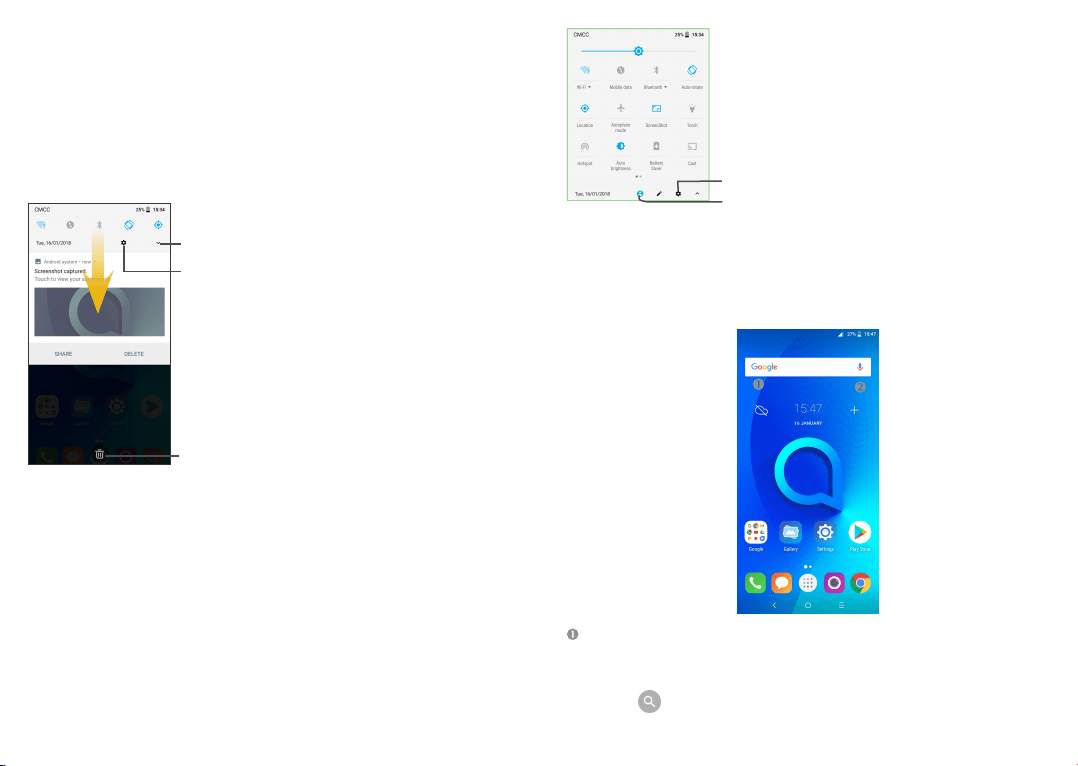
19 20
1�3�2 Status bar
From the status bar, you can view both phone status (on the right side) and
notification information (on the left side)�
Drag down the status bar to view notifications and drag again to enter the quick
settings panel�
Touch and drag up to close it� When there are notifications, you can touch them to
access notifications�
Notification panel
When there are notifications, touch and drag down the Status bar to open the
Notification panel to read more detailed information�
Touch to clear all event–based
notifications (other ongoing
notifications will remain)�
Touch to access phone settings, where you
can make changes to more functions�
Quick settings panel
Touch and drag down the Notification panel or touch the down-sided arrow to open
the Quick settings panel� You can enable or disable functions or change modes by
touching the icons� Touch the EDIT button to customize your Quick settings panel�
Touch to enter user screen to edit and save
owner's name, phone number, and other
information�
Touch to access Settings, where you can set
more items�
1�3�3 Search bar
The phone provides a Search function which can be used to locate information within
applications, the phone or the web�
Search by text
• Touch the Search bar from the Home screen�
• Enter the text/phrase you want to search for�
• Touch the icon on the keyboard if you want to search on the web�
Touch this icon to display
the Quick settings panel�
Loading ...
Loading ...
Loading ...