Loading ...
Loading ...
Loading ...
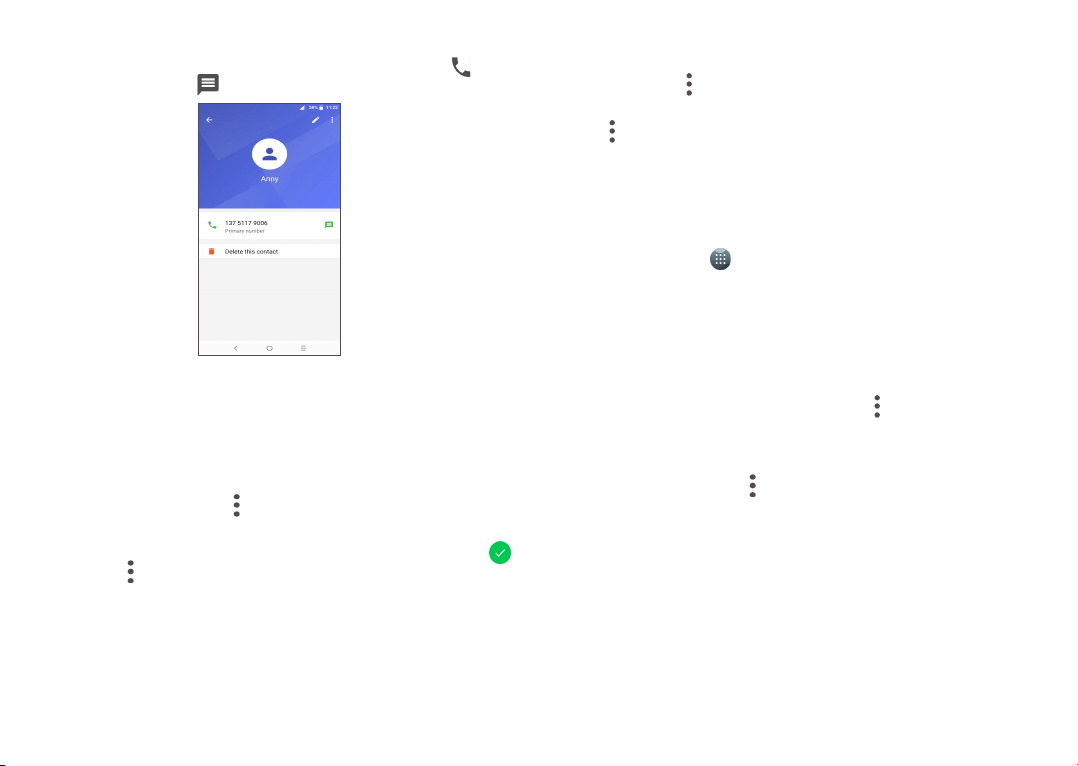
33 34
3�3�4 Use Quick contact for Android
Touch a contact to open Quick contact for Android, then you can touch or the
number to make a call, touch to send a message�
The icons available on the Quick contact panel depend on the information you have
for the contact and the applications and accounts on your phone�
3�3�5 Importing, exporting and sharing contacts
This phone enables you to import or export contacts between your phone, SIM card
and phone storage�
From the Contacts screen, touch to open the options menu, touch Settings>
Import/Export, then select from SIM/phone/Internal shared storage to copy contact�
To share a contact� long press the contact you want to share, the icon will turn to
, then touch the >Share. You can share a single contact or contacts with others by
sending the contact's vCard to them via Messaging, Bluetooth, Gmail, etc�
3�3�6 Displaying contacts
You can configure which list of contacts, for each account, you want to display in the
Contacts list� Touch and touch Contacts to display from contacts list screen, then
you can choose which contacts to display�
Touch and Settings>Display options to sort the list by the given name or family
name, as well as viewing contact names by given/family name first�
3�3�7 Accounts
Contacts, data or other information can be synchronised from multiple accounts,
depending on the applications installed on your phone�
To add an account, touch from the home screen, then Settings\Users & accounts\
Add account�
You are required to select the kind of account you are adding, like Google, Corporate,
etc�
As with other account setup, you need to enter detailed information, like username,
password, etc�
You can remove an account to delete it and all associated information from the
phone� Touch the account you want to delete, touch and select Remove account,
then confirm�
Turn on/off the auto-sync
In the Accounts screen, touch and mark the Automatically-sync data checkbox�
When activated, all changes to information on the phone or online will be
automatically synchronised with each other�
Loading ...
Loading ...
Loading ...