Loading ...
Loading ...
Loading ...
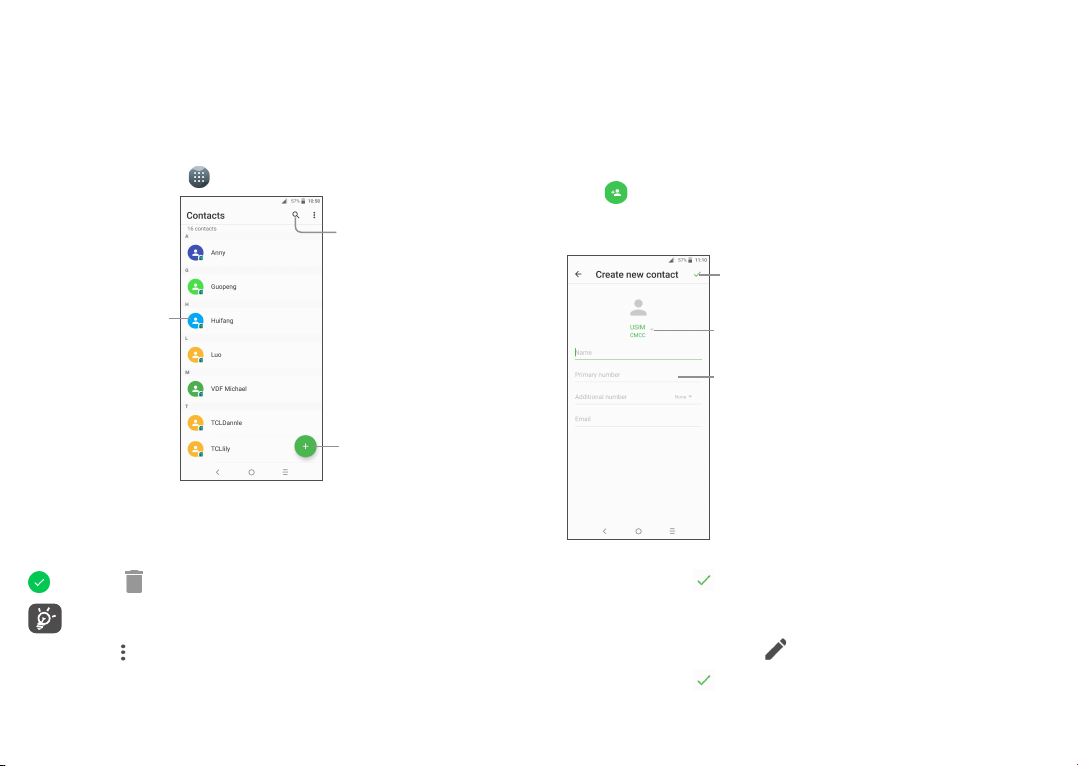
31 32
3.3 Contacts
Contacts enables quick and easy access to the contact you want to reach�
You can view and create contacts on your phone and synchronise these with your
Gmail contacts or other applications on the web or on your phone�
3�3�1 Consult your Contacts
To see your contacts, touch from the Home screen, then select Contacts�
Touch to add new contact�
Touch to open Quick
Contact panel�
Long press to select
the current contact
or all contacts to
delete or share�
Touch to search in
Contacts
Delete a contact
To delete a contact, long press the contact you want to delete, the icon will turn to
, then touch �
The contact you have deleted will also be removed from other applications
on the phone or web the next time you synchronise your phone�
Touch to display the contacts list option menu, following actions are
enabled:
• Group
Touch to view the call history�
• Contacts to display
Choose contacts to display�
• Settings
Touch to enter more options: Set up your profile, add
accounts, merge contacts, set blocked list���
3�3�2 Adding a contact
Touch in the contact list to create a new contact�
You are required to enter the contact's name and other contact information� By
scrolling up and down the screen, you can move from one field to another�
Touch to save�
Touch to select Phone,
or SIM card�
Touch to add a number�
When finished, touch to save�
3�3�3 Editing your contacts
To edit contact information, touch in the contact details screen to edit�
When finished, touch to save�
Loading ...
Loading ...
Loading ...