Loading ...
Loading ...
Loading ...
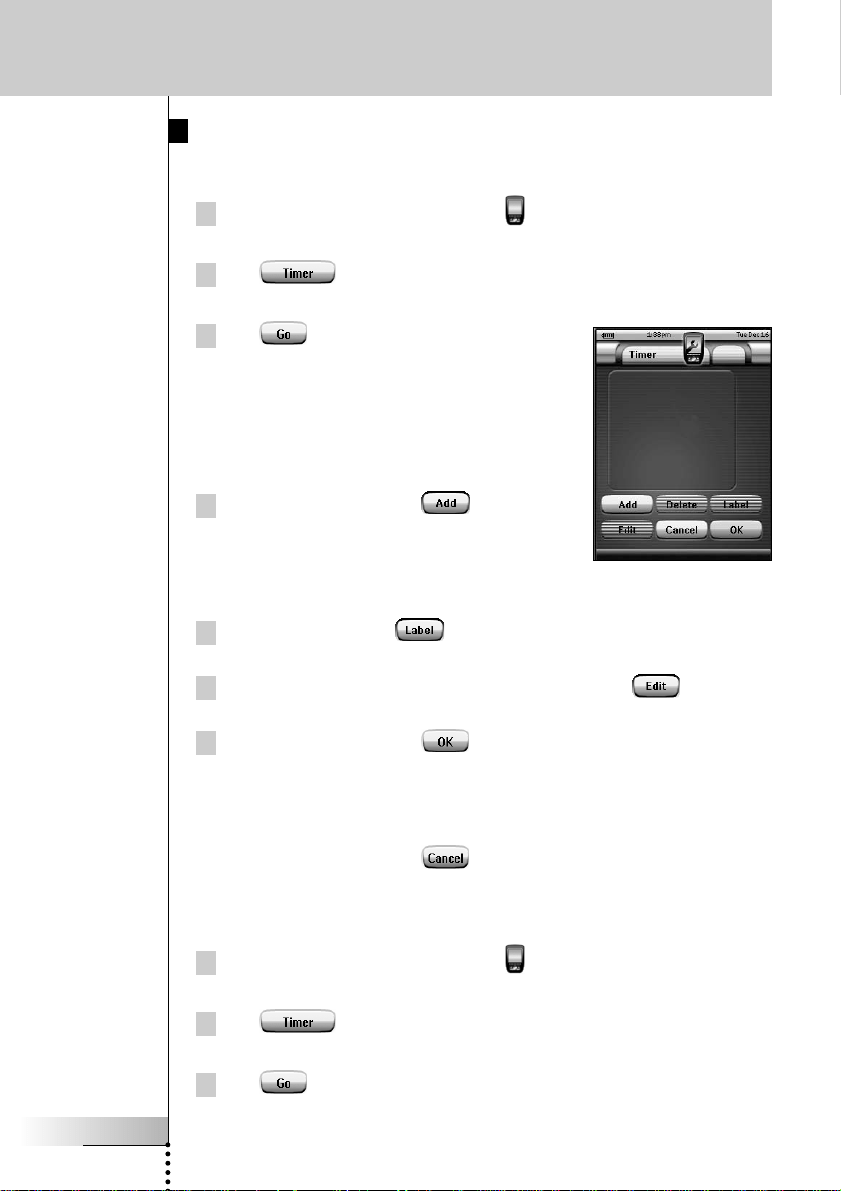
User Guide
42
Creating and Editing Timers
Adding a Timer
1Tap and hold the ProntoPro NG icon in the upper left corner of the
touch screen for 3 seconds. The Tools Menu appears.
2Tap in the Tools Menu.
The ‘Timer Tool’ information screen appears.
3Tap .
The ‘Timer’ screen appears.
4 In the ‘Timer’ screen, tap to add a
new timer to the list.
A new timer is added to the Timers list.
By default a new timer is labeled Timer and a
number. It has no start and stop actions defined.
5To label the timer, tap , as described
in ‘Labeling a Timer’ on page 43.
6To define the start and stop actions for the timer, tap , as
described in ‘Editing a Timer’ on page 44.
7 In the ‘Timer’ screen, tap .
The ‘Timer’ screen closes and the Tools Menu appears again. The timer is
added.
-or-
In the ‘Timer’ screen, tap .
The Timer screen closes without adding the timer.
Deleting a Timer
1Tap and hold the ProntoPro NG icon in the upper left corner of the
touch screen for 3 seconds. The Tools Menu appears.
2Tap in the Tools Menu.
The ‘Timer Tool’ information screen appears.
3Tap .
The ‘Timer’ screen appears.
Using the Power Features
TSU7000_US1004.qxd 19-10-2004 16:09 Pagina 42
Loading ...
Loading ...
Loading ...