Loading ...
Loading ...
Loading ...
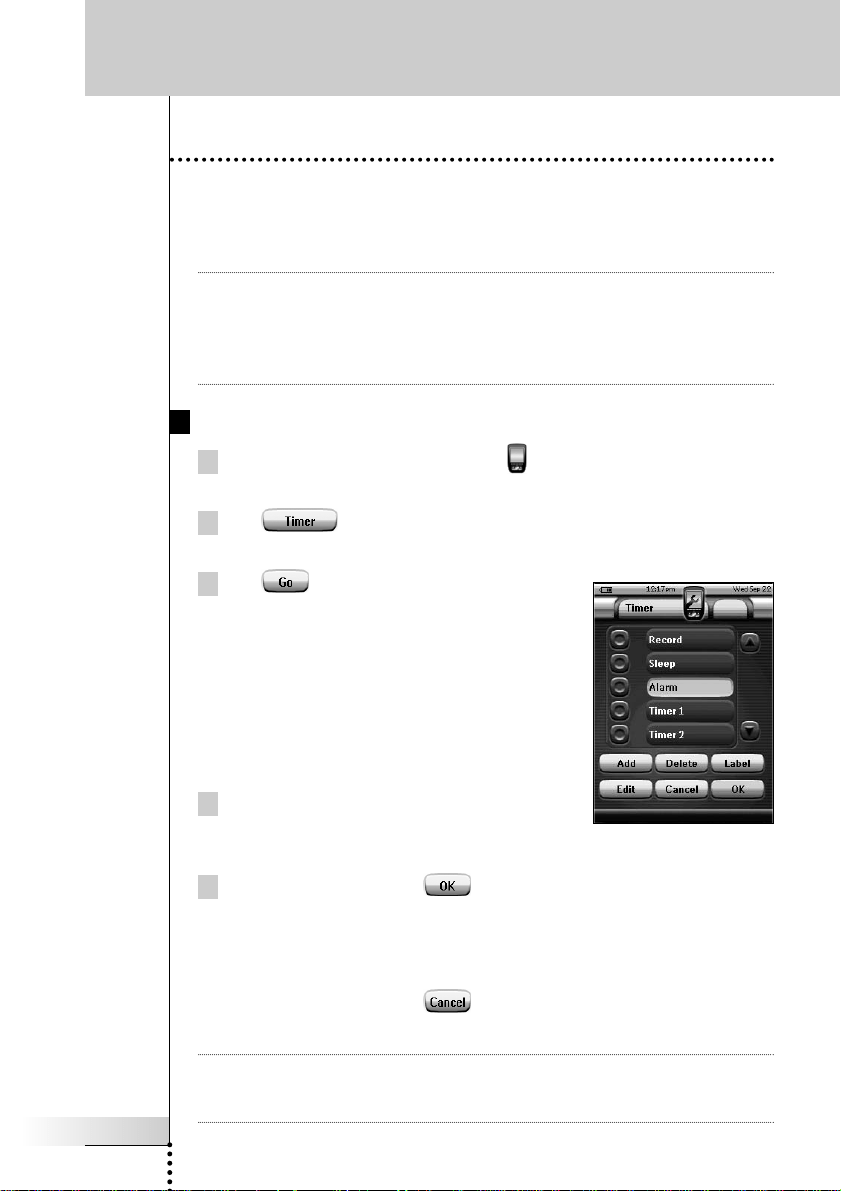
User Guide
41
Creating and Editing Timers
With the Timer Tool you can define actions to be carried out at predefined times.
For instance, you can switch on the lights or program your VCR to record your
favorite daily TV-show.
Note When a timer is executed, you will hear a beep and a Timer message appears on
screen.
If ProntoPro NG is performing another task (sending out IR codes, testing a
macro, ...) when a timer is due to be executed, ProntoPro NG first continues
performing the current task.
Activating Timers
1Tap and hold the ProntoPro NG icon in the upper left corner of the
touch screen for 3 seconds. The Tools Menu appears.
2Tap in the Tools Menu.
The ‘Timer Tool’ information screen appears.
3Tap in the ‘Timer Tool’ information
screen.
The ‘Timer’ screen appears.
4Tap the check box in front of the timer that
you want to activate.
The timer is activated.
5 In the ‘Timer’ screen, tap .
The ‘Timer’ screen closes and the Tools Menu appears again. The Timer icon
appears next to the time indication.
-or-
In the ‘Timer’ screen, tap .
The Timer screen closes without activating the timer.
Note In the Timers list, activated timers are displayed first, followed by the not-
activated timers. Both activated and not-activated timers are listed
chronologically.
Using the Power Features
TSU7000_US1004.qxd 19-10-2004 16:09 Pagina 41
Loading ...
Loading ...
Loading ...