Loading ...
Loading ...
Loading ...
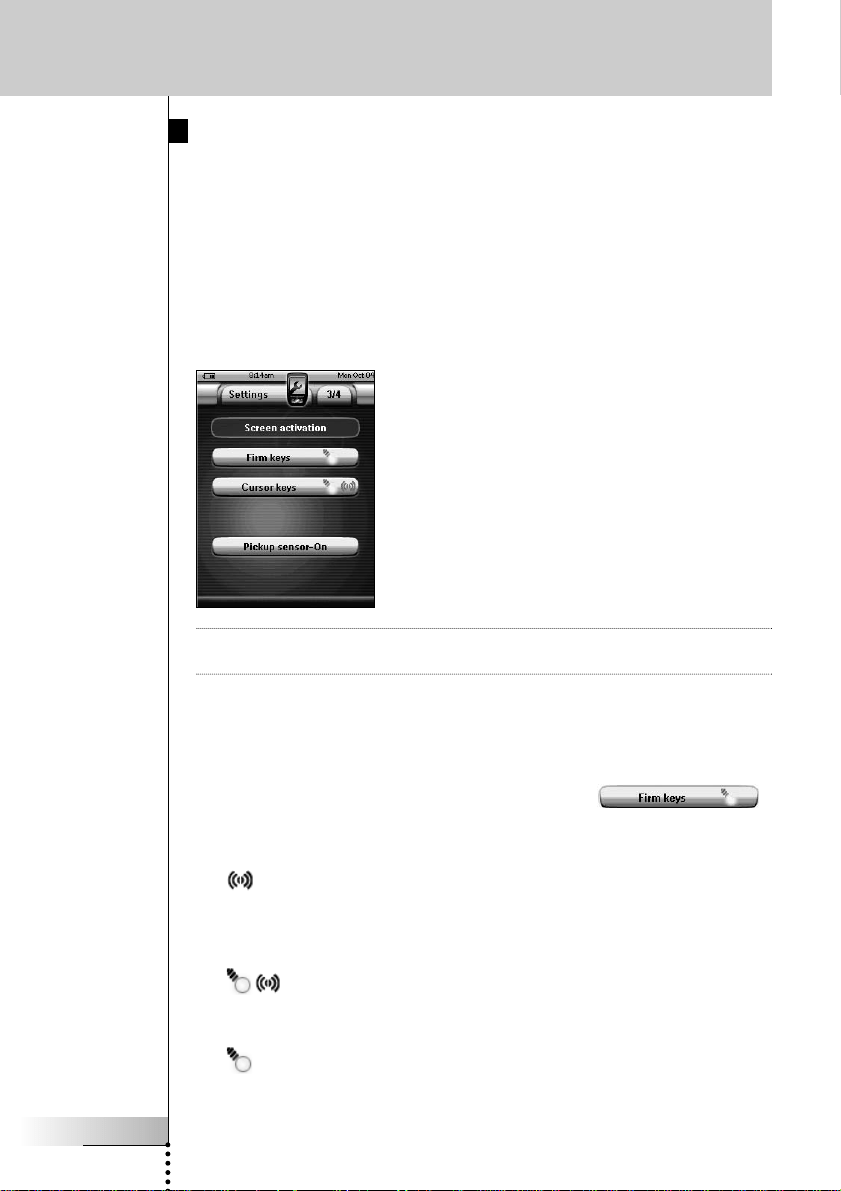
User Guide
36
Adjusting the Screen Activation Settings
In the third Settings Page you can adjust the screen activation settings. You can
define when or if you want the LCD backlight to be activated. You can also set
when or if you want the ProntoPro NG to send out IR codes or perform button
actions.
You can adjust the following screen activation settings:
■ Firm keys settings;
■ Cursor keys settings;
■ Pickup sensor settings.
Customizing ProntoPro NG
Tip You can adjust the timeout for the LCD backlight. For more information, see
‘Setting the Timeout of the LCD Screen’ on page 33.
Adjusting the Firm Keys Settings
You can set the firm keys settings to 3 different states. The firm keys are located
below the touch screen of your ProntoPro NG.
To adjust the firm keys settings of the ProntoPro NG, tap
in the third Settings Page. You can now toggle between the following 3 firm keys
states:
■ : This setting implies that when you press one of the 4 firm keys, your
ProntoPro NG will send out the IR code or perform the action assigned to this
key.
The LCD backlight will not be activated when pressing a firm key.
■ : This setting implies that when you press one of the 4 firm keys, the
LCD backlight will be activated and your ProntoPro NG will send out the IR
code or perform the action assigned to this key.
■ : This is the default setting of your ProntoPro NG. It implies that when you
press one of the 4 firm keys, the LCD backlight will be activated.
The ProntoPro NG will not send out an IR code nor perform the button action.
TSU7000_US1004.qxd 19-10-2004 16:09 Pagina 36
Loading ...
Loading ...
Loading ...