Loading ...
Loading ...
Loading ...
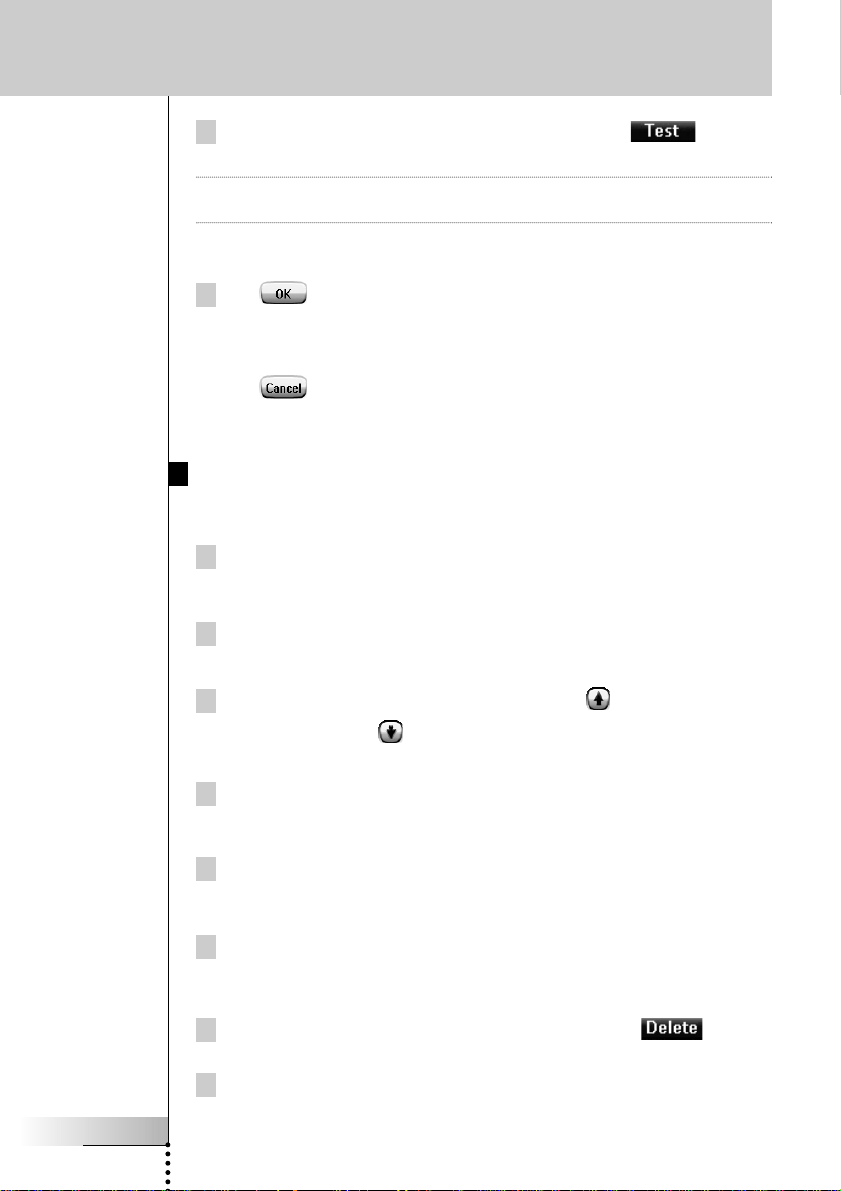
User Guide
40
In the ‘Macro’ screen, press the left firm key labeled .
ProntoPro NG executes the actions in the action list.
Note Make sure that you keep ProntoPro NG aimed at your Home Theater equipment
during the macro execution.
To finish the macro
Tap in the ‘Macro’ screen.
The macro is created and assigned to the button you selected as a target.
-or-
Tap in the ‘Macro’ screen.
The Tools Menu appears again without creating the macro.
Editing a Macro
Moving an action in the action list
1To display the ‘Macro’ screen with the action list assigned to the
button, follow the instructions 1 to 5 as described in ‘Creating a Macro’
on page 38.
2Tap the action in the action list you want to move in the ‘Macro’ screen.
The selected action is highlighted.
3 In the ‘Macro’ screen, tap the Move Up button or the
Move Down button .
The selected action moves up/down in the action list.
4You can select other actions to move.
Deleting an action from the action list
1To display the ‘Macro’ screen with the action list assigned to the
button, follow the instructions 1 to 5 as described in ‘Creating a Macro’
on page 38.
2Tap the action in the action list you want to delete in the ‘Macro’
screen.
The selected action is highlighted.
3 In the ‘Macro’ screen, press the right firm key labeled .
The selected action is deleted from the action list.
4You can select other actions to delete.
Using the Power Features
TSU7000_US1004.qxd 19-10-2004 16:09 Pagina 40
Loading ...
Loading ...
Loading ...