Loading ...
Loading ...
Loading ...
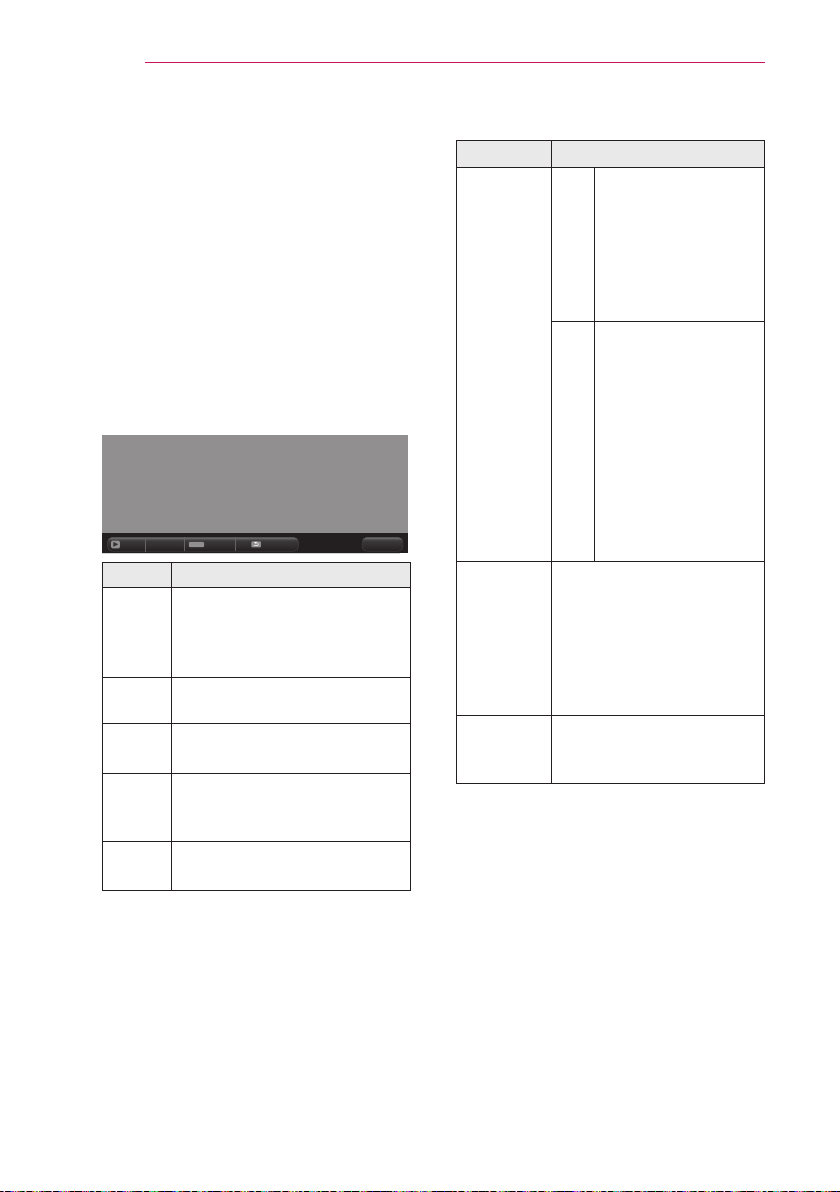
40
ENTERTAINMENT
5 Control playback by using the follow-
ing buttons.
When you press the Go page but-
ton, a window where you can enter
a page number appears. When you
enter a page to go,
you can move to
the page.
Press the volume button to zoom in
or zoom out.
1. Press the OK button.
2. Press the Up/Down/Left/Right
buttons to move to Go Page or
Zoom.
Q.MENU
ꔦ
Go page
Zoom
Option
Hide
Exit
Item Description
Go
page
Moves to the page you want.
Use the Up/Down/Left/Right
buttons to select a page and
press the OK button.
Zoom Enlarges or reduces the
photo.
Option Sets Option for File Viewer.
Hide Hides the menu.
Press the OK button to make
it appear.
Exit Returns to the File Viewer
screen.
Set FileViewer Option
Item Description
Single
Page
Loading
On
Loads and displays
pages one by one.
The initial loading
time is short but a
content-heavy page
may be displayed
slowly.
Off
Loads all pages of
a le to memory
before it starts to dis-
play them. The initial
loading time is long
but you can navigate
pages quickly after
loading is complete.
If a le is too large,
it may fail to load all
the pages.
Image
Quality
You can set the quality of
the image included in the
document. 3 steps, i.e.
low/medium/high. A higher
image quality may be
displayed in a low speed
on a screen.
Document
Align
Selects the initial
document arrangement
method.
The File Viewer Option settings are
default, so close the currently opened
document to apply changes to the new
document.
Loading ...
Loading ...
Loading ...