Loading ...
Loading ...
Loading ...
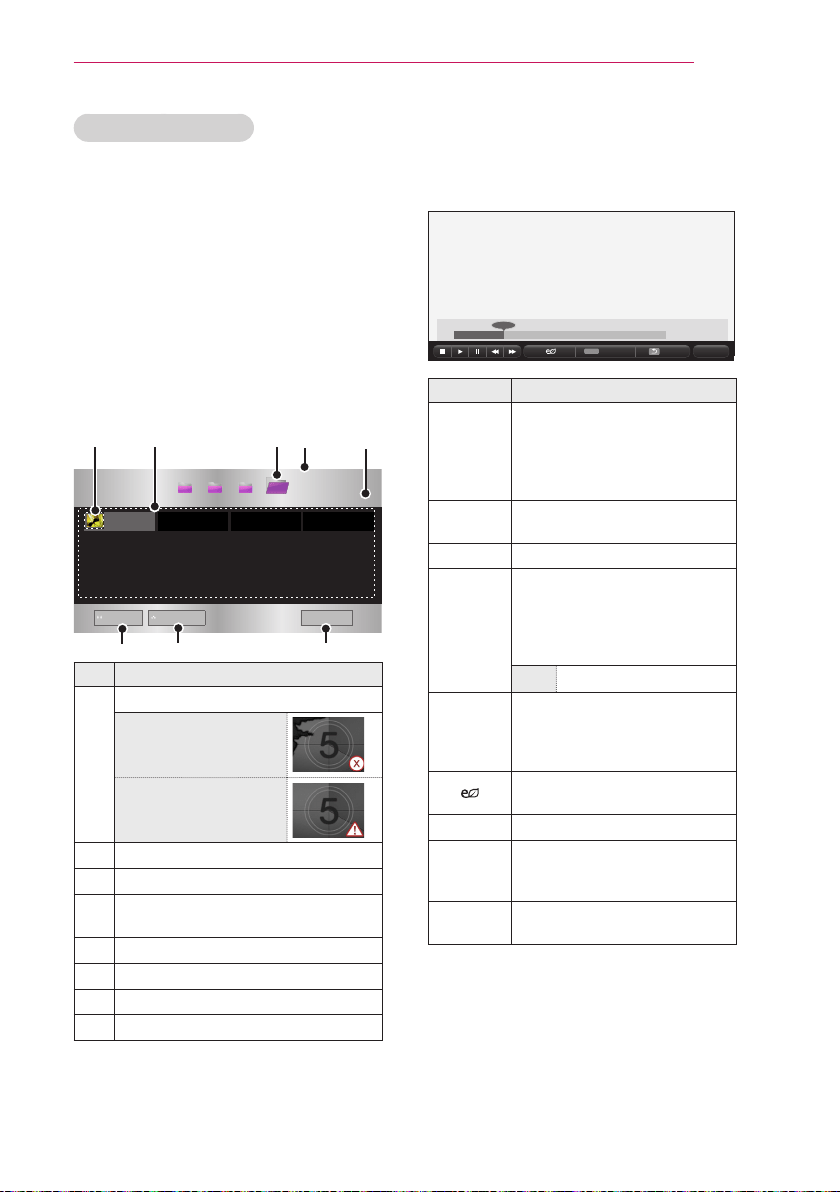
31
ENTERTAINMENT
Browsing Movie List
Play a video le stored in the
connected device.
1 Connect a USB storage device.
2 Press the USB button.
3 Use the , or button to
select Movie List and press the OK
button.
4 Use the button to
select the le you want and press the
OK button.
Buttery_...
Description
Thumbnails
Abnormal file
File not supported
File List
Moves to the upper level folder.
Current page/Total no. of folder
pages
Current page/Total no. of file pages
Moves to the top level folder.
Moves to the upper level folder.
Exit Movie List.
5 Control playback by using the follow-
ing buttons.
Q.MENU
Option Hide Exit
Item Description
Shows the current playing
position.
You can use the
button to move forward or
backward.
Stops playing and returns to
Movie List.
Resumes normal playback.
Pauses the media player.
If no button is pressed on the
remote control for 10 minutes
after pausing, playback is
restarted.
Displays in slow motion.
Whenever this button is
pressed, the playback speed
is changed.
: x2, x4, x8, x16, x32
You can use the Energy
Saving mode.
Option
A pop-up window will appear.
Hide
Hides the playback bar. Press
the OK button to make the
playback bar appear.
Exit
Returns to the Movie List
screen.
Loading ...
Loading ...
Loading ...