Loading ...
Loading ...
Loading ...
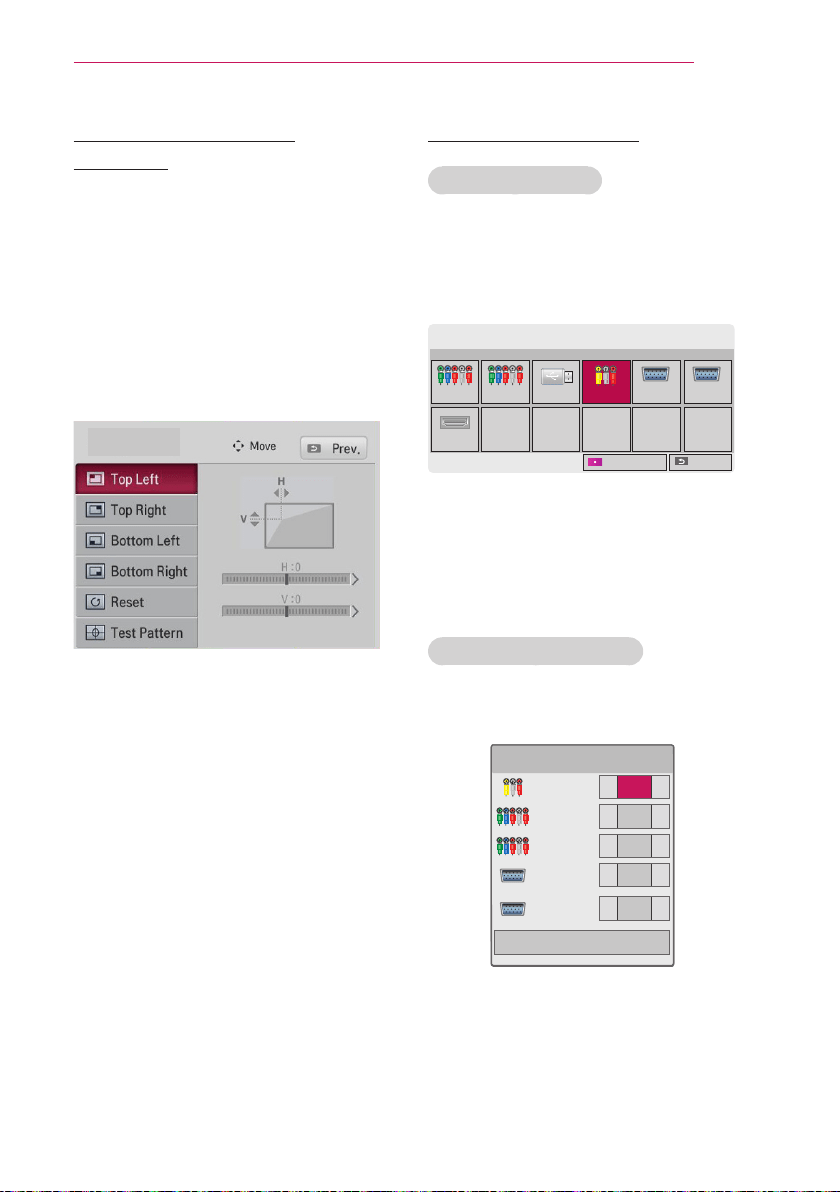
23
Watching with the Projector
Using the Keystone
Function
To prevent the screen image from
becoming trapezoidal, Keystone adjusts
the top and bottom width of the image
if the projector is not set up at a right
angle to the screen.
Because the Keystone function may
cause inferior screen image quality, use
this function only when it is not possible
to set up the projector at an optimal
angle.
Keystone
1 Adjust the screen using the Key's
button.
• The value range of Keystone is as
follows.
Left top (H: 0 ~ 100, V: 0 ~ 100)
Right top (H: -100 ~ 0, V: 0 ~ 100)
Left bottom (H: 0 ~ 100, V: -100 ~ 0)
Right bottom
(H: -100 ~ 0, V:-100 ~ 0)
2
Press the OK button after adjustment.
Using the Input List
Using the Input List
1 Press the INPUT button to access the
input sources.
- The connected input mode appears
rst. Please note that the Compo-
nent is always enabled.
2 Select an input signal using the
INPUT button. The projector is
switched only to the connected
input mode. You can use the
or button to switch
between all the input modes.
Selecting an Input Label
You can select an input label to display
which devices are connected to which
input ports.
1 Press the INPUT button to display the
input selection screen.
2 Press the RED button.
3 Use the or button to scroll to
one of the input sources.
4 Use the or button to select a
device name.
Loading ...
Loading ...
Loading ...