Loading ...
Loading ...
Loading ...
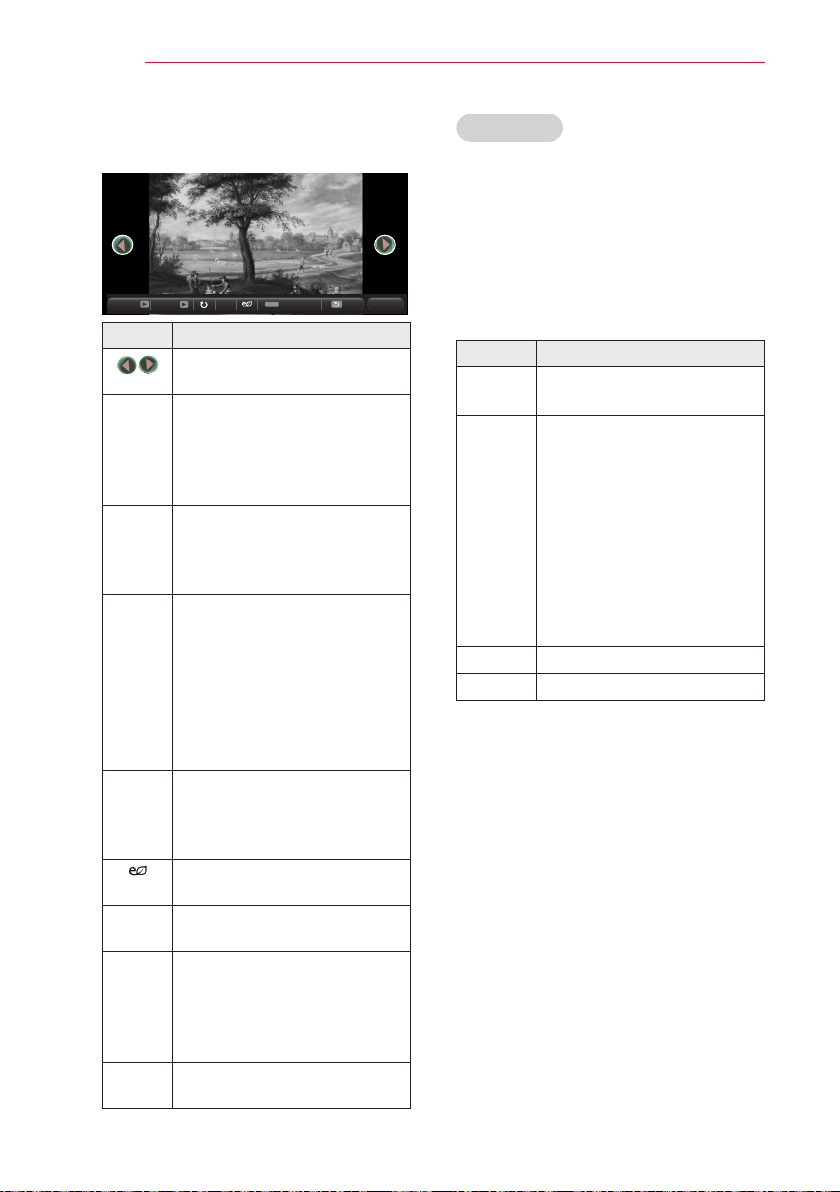
36
ENTERTAINMENT
5 Control playback by using the follow-
ing buttons.
Q.MENU
ꔦ
Option
Slideshow
BGM
Hide
Exit
Item Description
Selects the previous or next
photo.
Slide
show
Displays all photos in a slide
show.
Set Slide Speed in the
Option → Set Photo View
menu.
BGM You can listen to music while
viewing full-size photos.
Set BGM in the Option →
Set Photo View menu.
Rotates photos.
Rotates a photo 90°, 180°,
270°, 360°
clockwise.
Photos cannot be rotated if
their width is greater than the
height of the maximum sup-
ported resolution.
Enlarges or reduces the
photo.
Press the blue button to
enlarge the image.
You can use the Energy Sav-
ing mode.
Option
A setting pop-up window will
appear.
Hide Hides the menu on the full
size screen.
To see the menu, press the
OK button on the remote
control.
Exit Exit from full screen photo
view.
Set options
1 Press the Q.MENU button.
2 Use the or button to move to
a desired option and press the OK
button.
3 Use , or button to set up
each item.
Set Photo View.
Item Description
Slide
speed
Selects a slideshow speed.
BGM Selects a music folder for
the background music.
You cannot change the
music folder while the
background music is
playing.
For background music,
only a folder from the
same device can be
selected.
Repeat
Selects repeat.
Random
Selects random play.
Set Video.
You can change video settings.
(Refer to PICTURE Settings on page 42.)
Set Audio.
You can change audio settings.
(Refer to AUDIO Settings on page 46.)
Loading ...
Loading ...
Loading ...