Loading ...
Loading ...
Loading ...
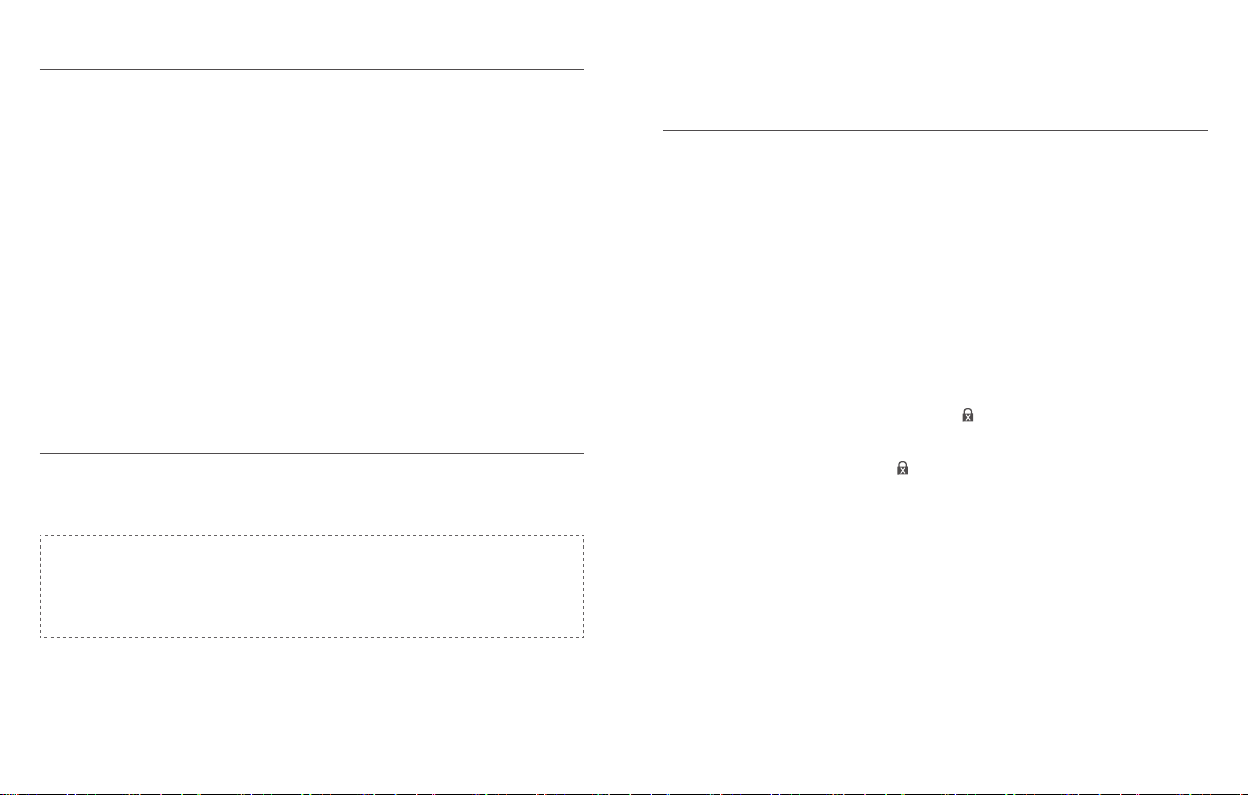
15 English English 16
Other Settings
The Smart Lock supports many features that you can congure using the eufy Security
app. The features are listed as follows:
• Add up to 100 users
• Set language: English
• Synchronize time for lock with the time on your phone
• Customize voice volume for the Smart Lock
• Customize the time duration for automatic door-locking. You can set the
countdown duration within 3 minutes.
• Enable or disable sound effect
• Automatically record door opening and locking log
• Failsafe mode: After 5 consecutive failed attempts to register your ngerprint, the
ngerprint will be disabled but the access code can be used.
• After 5 consecutive failed attempts to input the access code, neither access code
nor the ngerprint scanner can be used.
• Check device information
OTA Update (Optional)
If your device requires an OTA update, the app will force you to update OTA. Follow the
onscreen instructions to complete the process. If no OTA update is required, the app will
automatically skip this process and enter “the setup complete” page.
Note:
• When the battery power level is lower than 25%, OTA update is not allowed.
• After OTA is successfully updated, wait for 1 minute and then reboot the
Smart Lock.
BASIC OPERATIONS
Unlock the Door
You can unlock the door using a valid access code, ngerprint, eufy Security app, or the
provided key.
To unlock the door:
Option 1: Use the ngerprint scanner
1. Scan your ngerprint and wait until the ngerprint breathing light breathes blue once.
The door will be unlocked within 1 second.
2. If not, the light will breathe red once. Repeat the steps to unlock.
3. If you fail to unlock the door after 5 attempts using the ngerprint scanner, the Smart
Lock will be locked. Use the access code instead to unlock.
Option 2: Use the access code
1. Press any key or tap the touchscreen to wake up the keypad. The keypad will light on.
2. Enter your access code. If the access code is correct, press the √ button. The door
will unlock. If the access code is wrong, press and enter a new code.
• Valid access code: The √ button turns solid white for 2 seconds.
• Access code error: The error button blinks red for 2 seconds. A beep will be
heard.
If you fail to unlock the door for 5 consecutive times using the access code, you can also
follow the in-app instructions or use the provided key to unlock the door.
Option 3: Use the eufy Security app
1. Open the eufy Security app. The app will search for Smart Lock Bluetooth and
connect.
2. Follow the on-screen instructions on the eufy Security app to unlock the door.
Option 4: Use the provided key
If you fail to unlock the door after 5 consecutive times using the access code, use the
provided key to unlock the door.
Loading ...
Loading ...
Loading ...