Loading ...
Loading ...
Loading ...
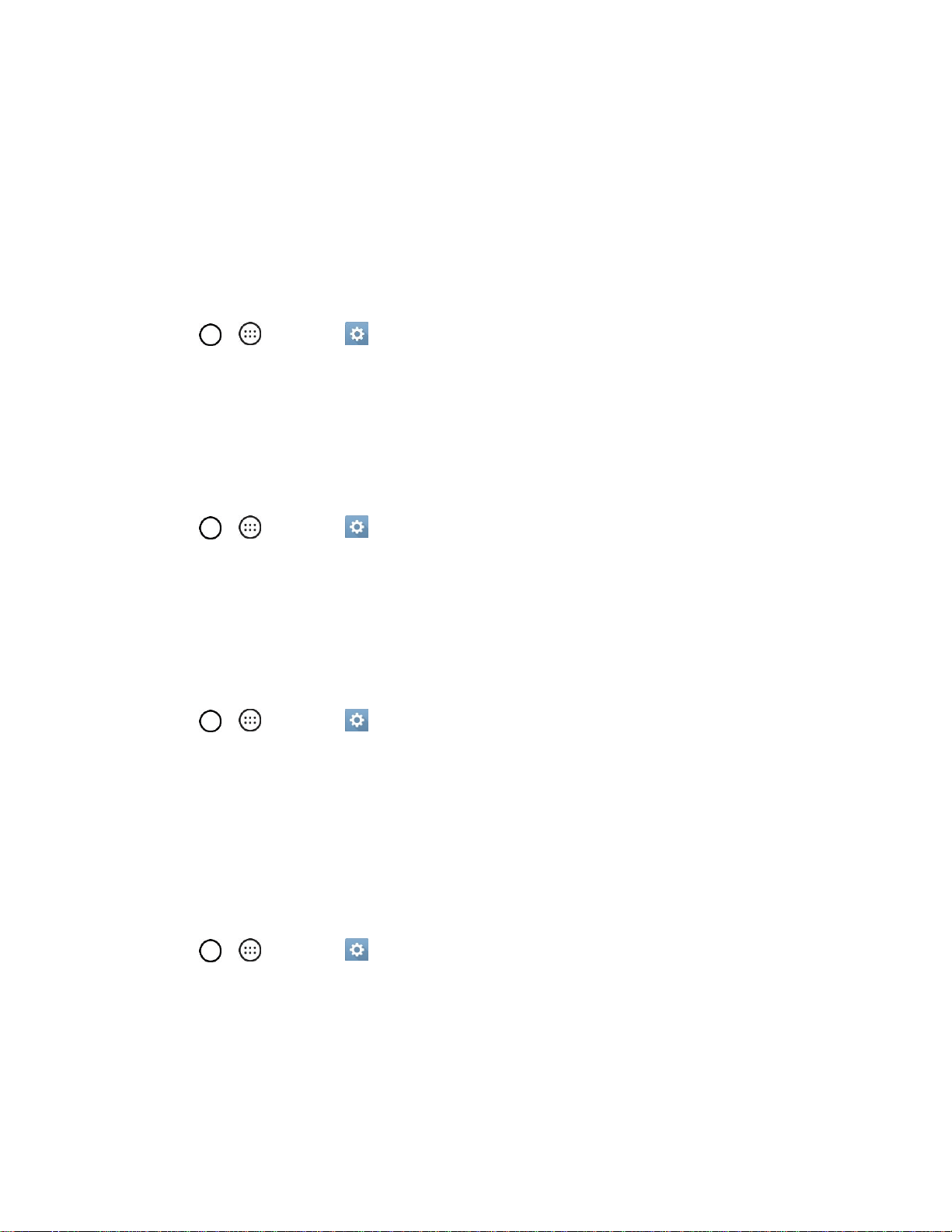
Settings 132
Note: When using Knock Code, failing to enter the correct sequence 5 times will display an outlined grid
box to allow you precise entry. If you fail 1 more time, the backup PIN or Google account sign-in is
required.
If you‗ve set up a Google Account on the phone, tap the Forgot pattern? button. You will be able to
unlock the phone with your Google Account username and password or entering you Backup PIN.
Smart Lock
Allows you to set when to automatically unlock the phone.
1. Tap > > Settings > Display tab.
2. Tap Lock screen > Smart Lock.
Note: If you use this function, set a screen lock first.
Screen Swipe Effect
Choose the desired screen swipe effect when you swipe the screen.
1. Tap > > Settings > Display tab.
2. Tap Lock screen > Screen swipe effect.
3. Tap Hula hoop, Circle mosaic, Light particle, Vector circle, or Soda.
Wallpaper
Select the wallpaper to display for your lock screen.
1. Tap > > Settings > Display tab.
2. Tap Lock screen > Wallpaper.
3. Select Gallery or Wallpaper gallery.
4. Select the desired wallpaper and tap OK or SET WALLPAPER.
Shortcuts
Allows you to choose the shortcuts available on the lock screen.
1. Tap > > Settings > Display tab.
2. Tap Lock screen > Shortcuts.
3. Tap a shortcut and select the desired app. You can also select Delete shortcut so that no icon is
displayed.
4. Tap SAVE.
Loading ...
Loading ...
Loading ...