Loading ...
Loading ...
Loading ...
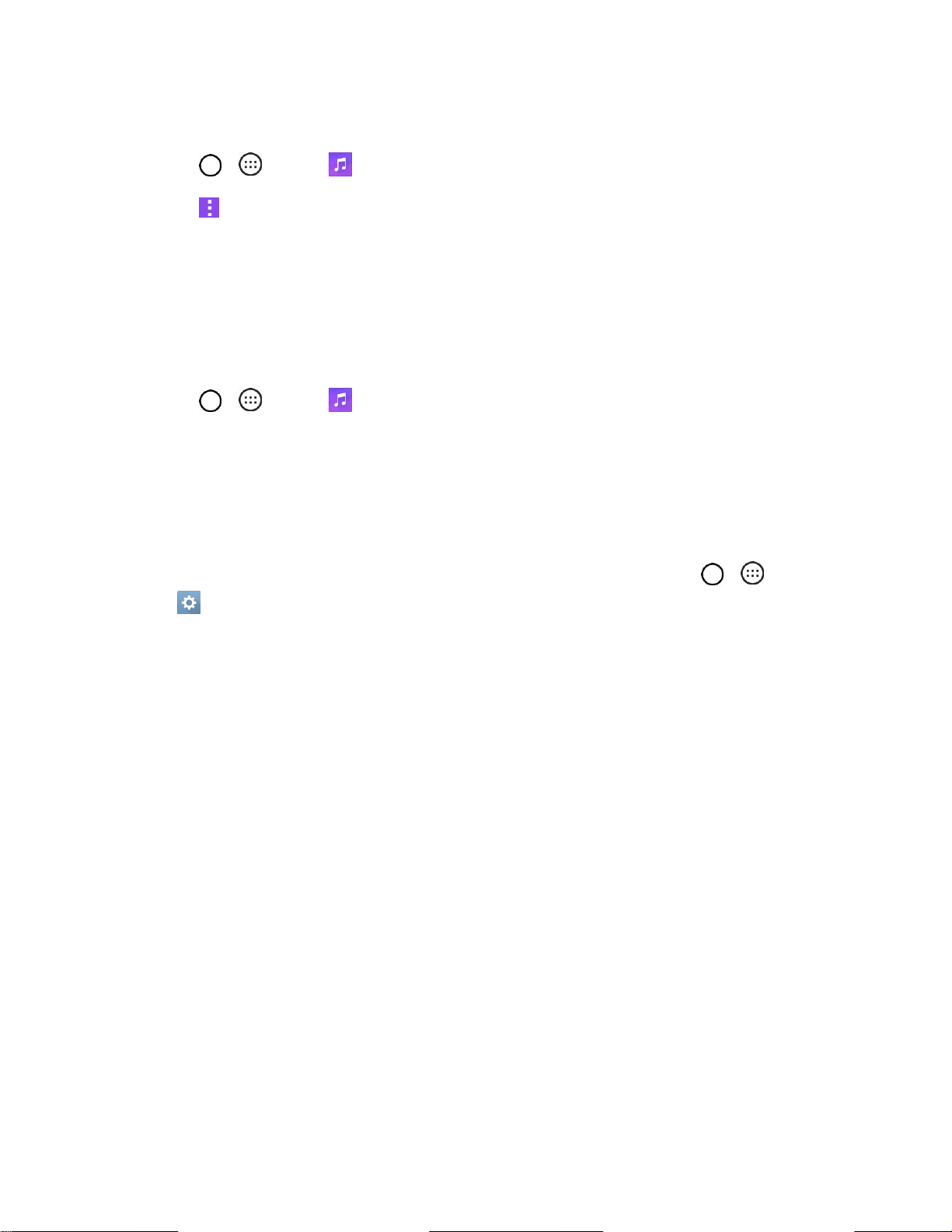
Apps and Features 105
Create a Playlist
1. Tap > > Music .
2. Tap > Add to playlist.
3. Select the songs you want to add to the playlist and tap ADD.
4. Tap New playlist and enter a name.
5. Tap OK to save the playlist.
Assign a Song as a Ringtone
1. Tap > > Music > Songs tab.
2. Touch and hold a song you‘d like to use as your new ringtone. A context menu is displayed.
3. Tap Set as ringtone and select Phone ringtone to set it as the default ringtone or Caller
ringtones to set it as a ringtone for a specific contact.
4. Confirm the song has been successfully assigned by navigating to your phone's ringtone menu.
Tip: To modify Ringtones, open the Contact entry and check the Ringtone field or tap > >
Settings > Sound tab > Ringtone.
Back Up Your Downloaded Music Files
Boost Mobile recommends that you back up your downloaded music files to your computer. Although the
downloaded files can only be played on your phone and on your account, backing them up to your
computer lets you access the files in case your phone is misplaced.
1. Connect your phone to your PC using a USB cable.
2. Open the Notifications Panel and tap USB connected.
3. Select Media device (MTP) and use your computer to navigate to phone's Music folder.
4. Select and copy the music files to a folder on your computer‘s hard drive.
Calendar
Use Calendar to create and manage events, meetings, and appointments. Your Calendar helps organize
your time and reminds you of important events. Depending on your synchronization settings, your
phone‘s Calendar stays in sync with your Calendar on the Web, Microsoft Exchange calendar, Google
Calendar, and Outlook calendar.
In order to sync with your Google calendar, you must sign in to a Google account on your phone. See
Google Account.
Loading ...
Loading ...
Loading ...