Loading ...
Loading ...
Loading ...
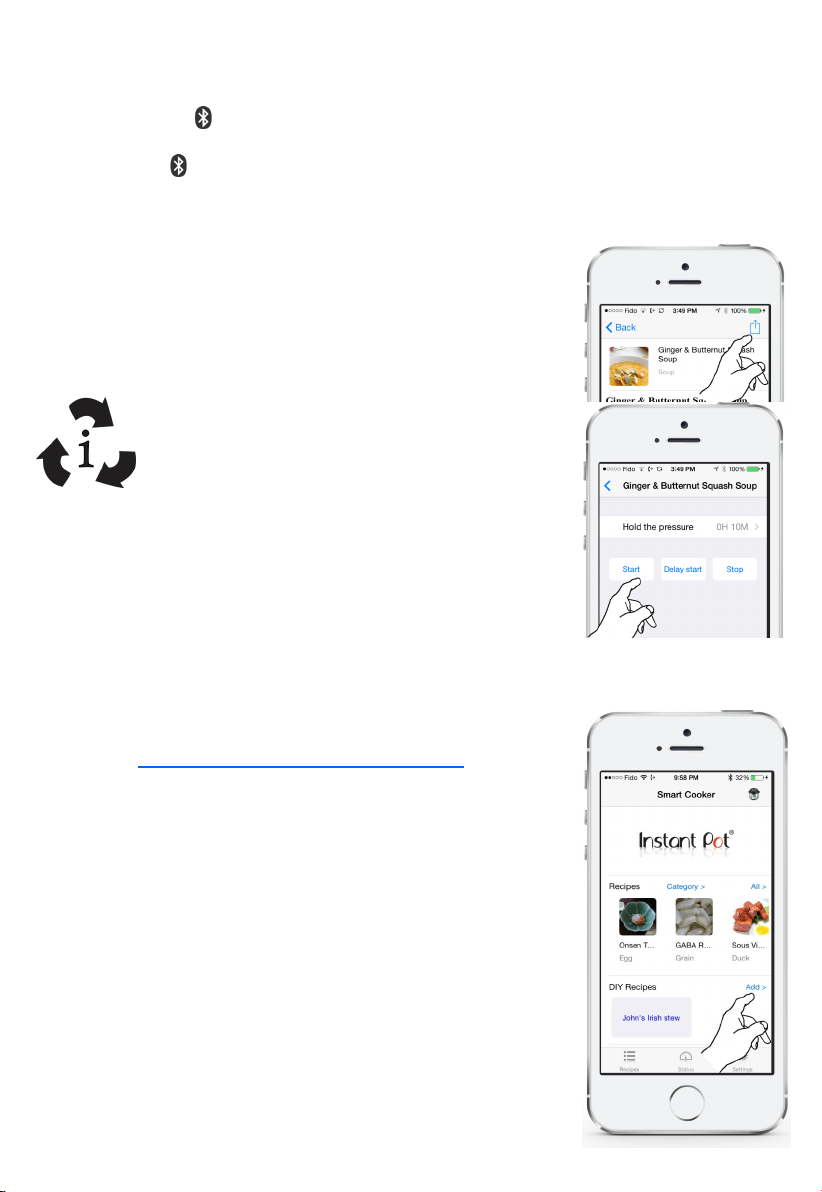
14
The Bluetooth is turned on by default out of factory. When you power up your Instant Pot Smart,
the Bluetooth icon on the LCD lights up indicaon Bluetooth is on. If you want to turn o Blue-
tooth, press and hold the “Adjust” buon for 10 seconds unl you hear a long beep sound. The
Bluetooth icon disappears to indicate Bluetooth being o. No mobile device can connect to
your Instant Pot Smart when the Bluetooth is turned o. When you need to turn on the Bluetooth,
press and hold the “Adjust” buon for 10 seconds unl you hear a beep sound. The Bluetooth
icon lights up to indicate Bluetooth being on.
When your smartphone/tablet is connected to your Instant Pot Smart,
you can do the following operaons from your mobile device.
Issue a cooking command or send a recipe script to the cooker,
and cancel the running command and recipe script. To send
a recipe script in a recipe to the cooker, tap the sign on the
top-right corner and tap the “Start” in the next screen, see
illustraons on right. When Instant Pot Smart is running
recipe script, the smart program icon on the LCD display,
see the gure on le, lights up and is animated.
Obtain the current status (temperature, pressure, heang level,
etc.) and historic operaon data on the cooker.
Examine the error code on the cooker.
You can write your own DIY recipe script, save it for future use and share with your friends. To
start a new DIY recipe script, tap the “Add” buon to start a new recipe script. See screenshot on
right. And tap the “+” on the top-right corner to add cooking tasks. For
more details, please refer to the “Guide to Write Your Recipe Script”
available at www.instantpot.com/faq/instant-pot-smart/ .
If your mobile device is connected to the cooker, the clock in the cooker
is automacally set to the local me. You can also change the mer
presets from the “Sengs” page in the Smart Cooker app.
To set the clock from the control panel, press “Adjust” buon when the
cooker is in standby state. Use “+” and “-” to change the hour. Press
“Adjust” buon again to change minutes and again for AM/PM/24 Hour
format.
To change the mer presets, press “Timer” buon when the cooker is
in standby state. “Timer” key toggles between Timer1 and Timer2 pre-
sets. Use “+” and “-” to change the hour digits. Press “Adjust” buon
again to change minutes and AM/PM/24 Hour format. When nished,
press and hold the “Timer” buon to store the change.
Loading ...
Loading ...
Loading ...