Loading ...
Loading ...
Loading ...
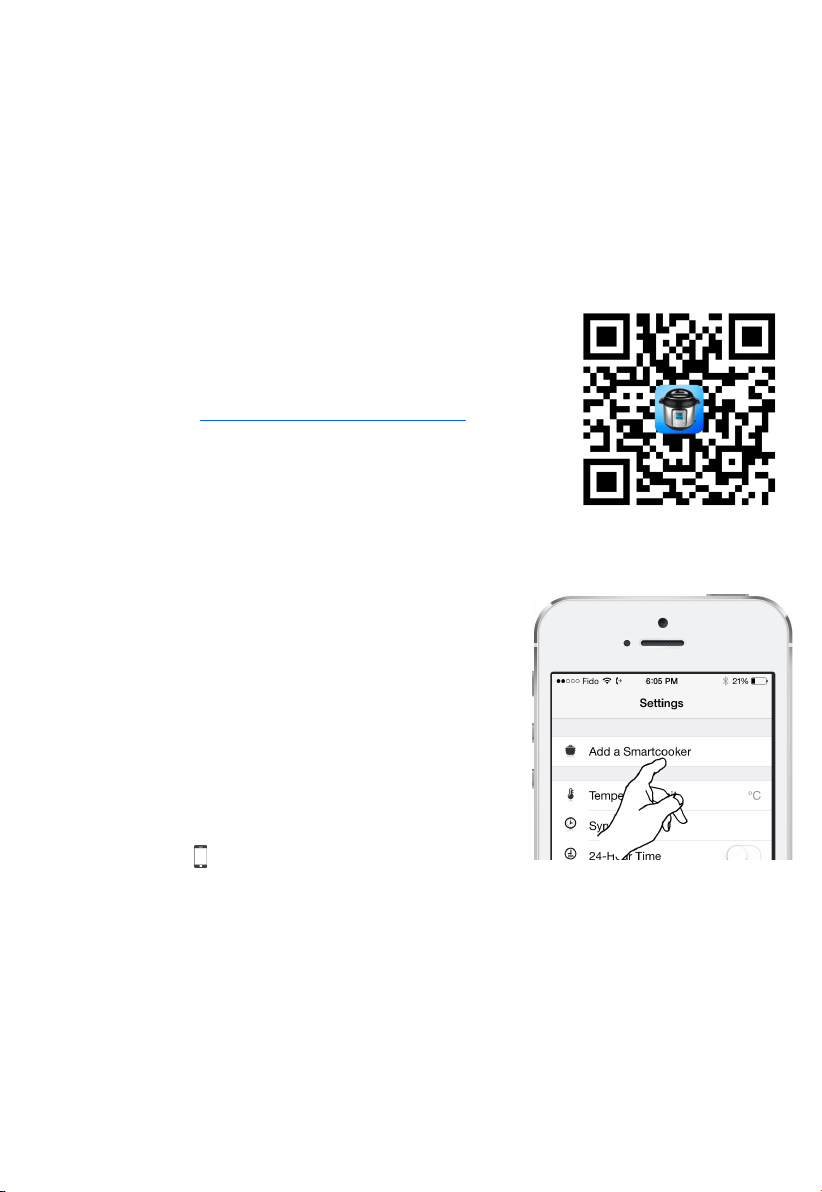
13
Your Instant Pot Smart is equipped with a Bluetooth® Low Energy (Bluetooth® 4.0) chip and has
been cered as Bluetooth® Smart compliant. This allows your Instant Pot to wirelessly connect
to Bluetooth® Smart Ready smartphones and tablets which support Bluetooth® 4.x. Such devices
include iPhone 4S/5/5C/5S/6/6 Plus, iPad 3/4/Air, iPad mini/mini2, iPod touch 5 or later, and An-
droid devices with Bluetooth® 4.x chip running Android 4.3 or later, such as Samsung Galaxy S4/S5,
Nexus 5/7, etc.
To connect to Instant Pot Smart, you need to download the “Instant Pot Smart Cooker” app. For
Apple devices, the app can be downloaded from iTunes App Store. For Android devices, it can be
downloaded from Google Play Store. Other mobile OSes are not supported. There are three ways
to download the “Instant Pot Smart Cooker” app to your mobile device:
1. Scan the QR code on the right. It takes you directly to iTunes App
Store or Google Play store depending on the type of your mobile
device.
2. Type in the URL: hp://instantpot.com/smartcooker/ on the Inter-
net browser on your smartphone/tablet.
3. Launch the “App Store” app on Apple devices or Google Play app on
Android devices, and search for “Smart Cooker”.
Once you have installed the “Smart Cooker” app on your mobile device, launch it, go to “Sengs”
and tap “Add a Smartcooker”. When the message changes from
“Searching” to “Found: Instant Pot Smart”, press and hold the
“Adjust” buon on Instant Pot control panel for 3 second unl
you hear a short beep sound. This indicates a pairing request
being sent to your mobile device. A window with “Bluetooth
Pairing Request” pops up on your mobile device. Please select
“Pair”. The two can now communicate with each other securely,
and the clock on Instant Pot is set to the me on the mobile de-
vice. Pairing only needs to be done once and will be stored for
future uses.
When your mobile device is connected to the Instant Pot Smart,
the cellphone icon on the display lights up. When it’s discon-
nected, the icon turns o. The cooker can only connect to one mobile device at a me.
If you have reasons to believe that your Instant Pot Smart has been paired up with an unauthor-
ized mobile device, you can verify this on your “Smart Cooker” app aer connecng to the Instant
Pot. In the “Sengs” secon, the “Paired Device Count” shows the number of devices paired with
your Instant Pot Smart. If the number of devices is more than what you expect, you can erase all
the pairing informaon by pressing and holding the “Pressure” buon on the control panel for 10
seconds unl you hear a long beep. Note that this operaon erases the pairing informaon with
your current mobile device too. You need to pair your mobile device with your Instant Pot again.
Loading ...
Loading ...
Loading ...