Loading ...
Loading ...
Loading ...
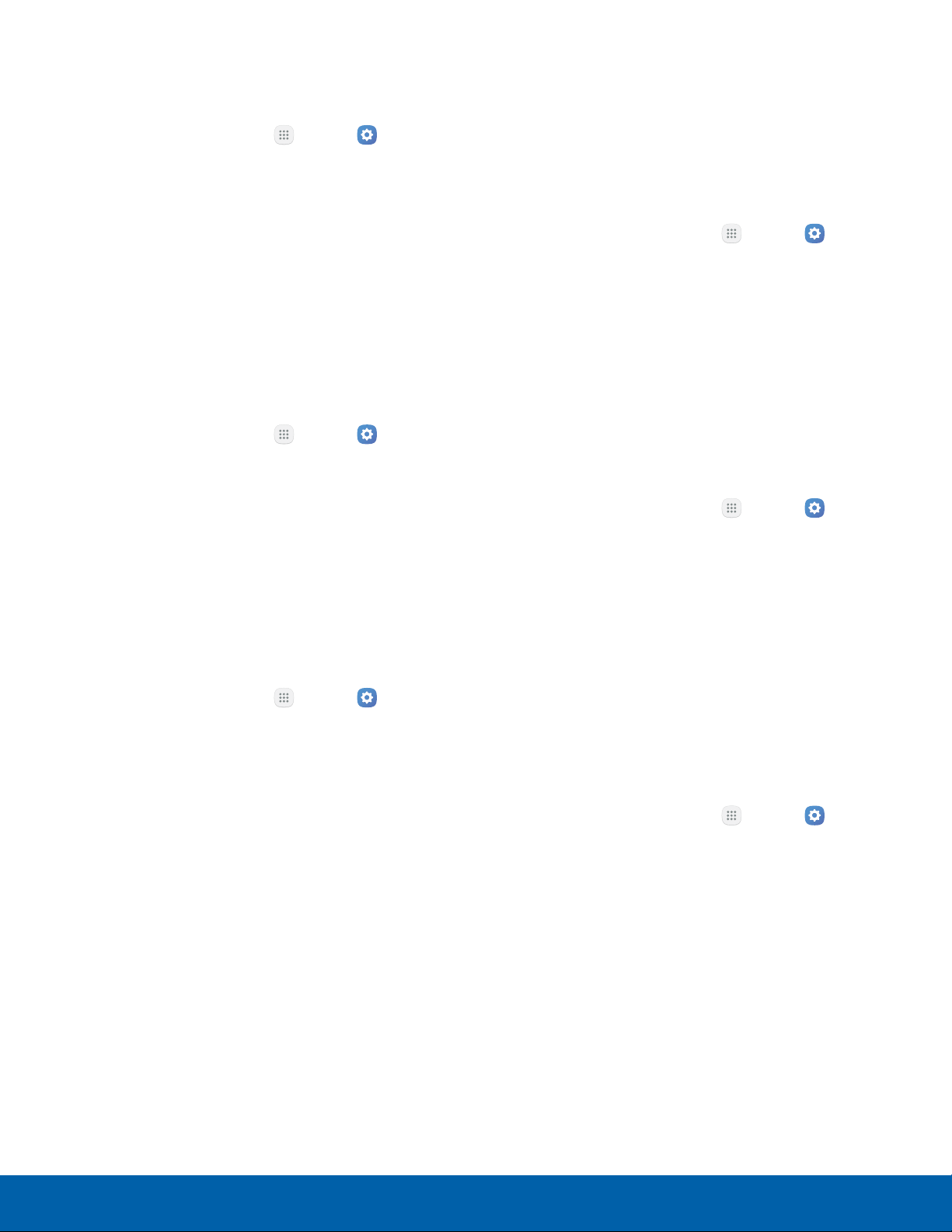
Unknown Sources
Enable installation of non-Google Play applications.
1. From a Home screen, tap Apps > Settings
> Personal.
2. Tap Lock screen and security >
Unknownsources to enable this option.
Warning: Enabling installation of third-party
applications can cause your device and personal data
to be more vulnerable to attacks by unknown sources.
Protect Encrypted Data
Require a numeric PIN or password to decrypt your
device each time you power it on.
1. From a Home screen, tap Apps > Settings
> Personal.
2. Tap Lock screen and security > Protect
encrypted data and follow the prompts to
encrypt all data on your device.
Encrypt SD Card
Require a numeric PIN or password to decrypt your
SD card (not included) when you first access it after
powering on your device.
1. From a Home screen, tap Apps > Settings
> Personal.
2. Tap Lock screen and security > Encrypt SD
card.
3. Tap Encrypt SD card and follow the prompts to
encrypt all data on your memory card.
Other Security Settings
Set Up/Change Password
Protect your device from being reset accidentally by
requiring a special password before it can be reset
to its factory defaults.
1. From a Home screen, tap
Apps >
Settings
> Personal.
2. Tap Lock screen and security > Other security
settings.
3. Tap Set up/change password and follow the
prompts.
SIM Card Lock
Require both your SIM card PIN and your ordinary
screen lock type when unlocking the device.
1. From a Home screen, tap
Apps >
Settings
> Personal.
2. Tap Lock screen and security > Other security
settings > Set up SIM card lock and follow the
prompts.
3. Tap Lock SIM card to enable the feature.
4. Tap Change SIM card PIN to create a new PIN.
View Passwords
Display password characters briefly as you type
them.
1. From a Home screen, tap
Apps >
Settings
> Personal.
2. Tap Lock screen and security > Other security
settings > Make passwords visible to turn the
feature on.
Settings
84
Lock Screen and Security
Loading ...
Loading ...
Loading ...
