Loading ...
Loading ...
Loading ...
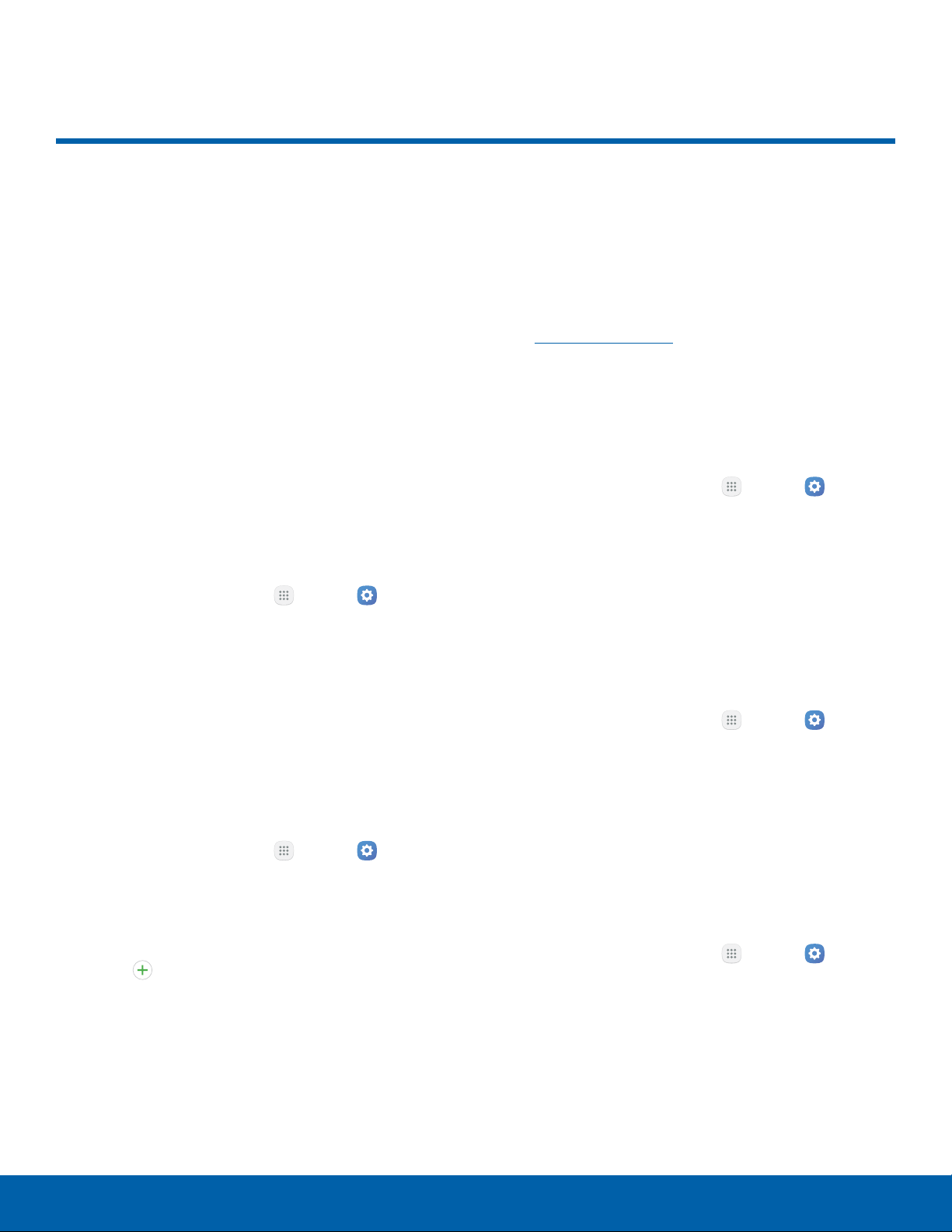
More Connection Settings
The More connection settings
allow you to configure a variety
of connectivity settings for your
device.
Nearby Device Scanning
Scan for nearby devices to connect to and set them
up easily. You receive a notification when there are
available devices to connect to.
Note: This function uses Bluetooth Low Energy
scanning even if Bluetooth is turned off on your
device.
To enable nearby device scanning:
1. From a Home screen, tap Apps > Settings
> Connections.
2. Tap Moreconnection settings > Nearby
devicescanning.
3. Tap On/Off to enable the feature.
Printing
Print images and documents to Samsung printers
and other compatible printers (notincluded).
1. From a Home screen, tap Apps > Settings
> Connections.
2. Tap Moreconnection settings > Printing.
3. Tap a print service and follow the prompts.
Note: Tap
Download plug-in to install additional
print service drivers.
Virtual Private Networks (VPN)
Set up and manage your VirtualPrivate Networks
(VPNs).
Note: You must set a secured screen lock
beforesetting up a VPN. For more information,
see Set a Screen Lock.
Add a VPN
Use the VPN settings menu to add a VPN
connection to your device.
1. From a Home screen, tap Apps > Settings
> Connections.
2. Tap Moreconnection settings > VPN.
3. Tap Add VPN and follow the prompts to set up
yourVPN.
Connect to a VPN
To connect to a VPN that you have set up:
1. From a Home screen, tap Apps > Settings
> Connections.
2. Tap Moreconnection settings > VPN.
3. Tap the VPN, enter your log in information, and
tap Connect.
Disconnect from a VPN
To disconnect from a VPN that you have set up:
1. From a Home screen, tap
Apps >
Settings
> Connections.
2. Tap Moreconnection settings > VPN.
3. Tap the VPN, and tap Disconnect.
Settings
70
More Connection Settings
Loading ...
Loading ...
Loading ...
