Loading ...
Loading ...
Loading ...
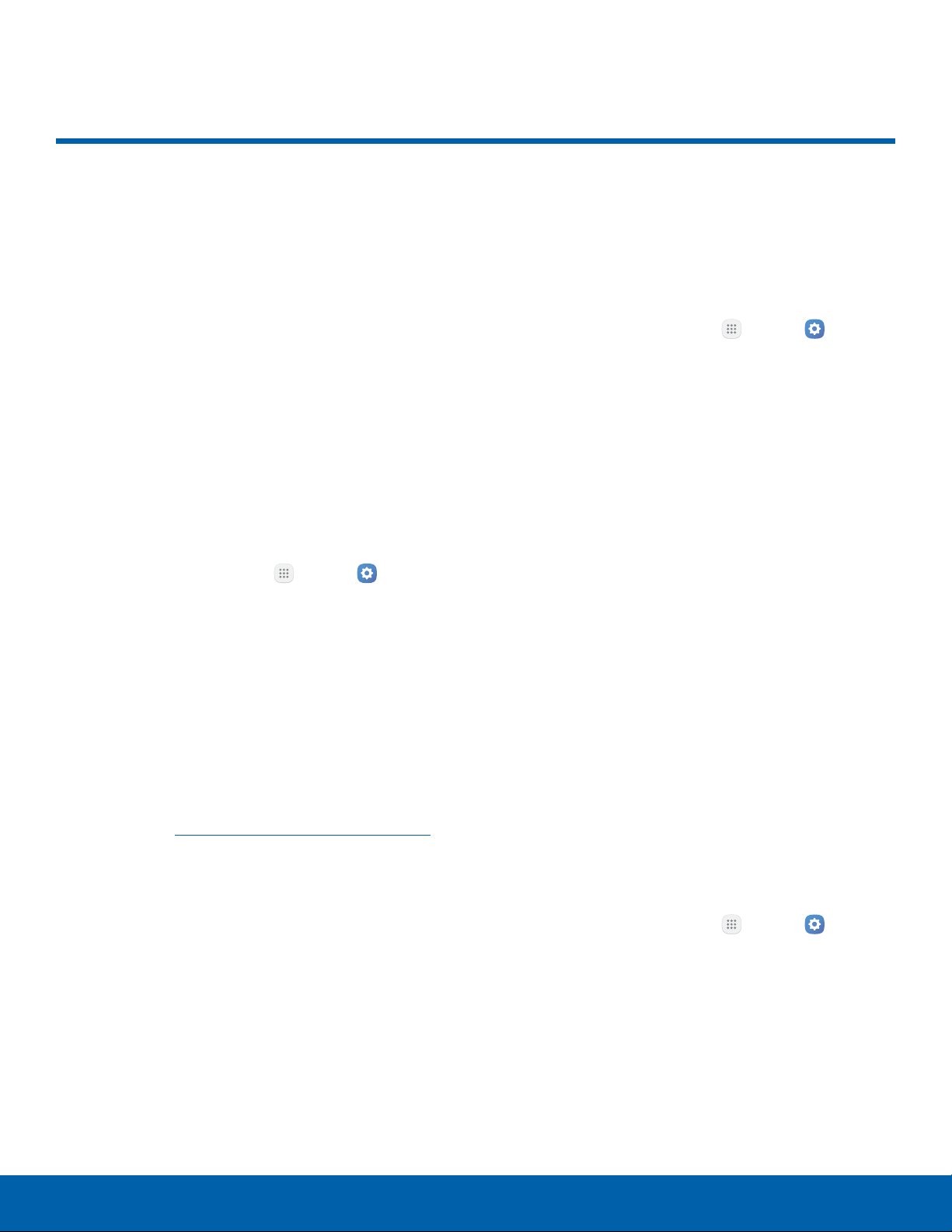
Mobile Hotspot and Tethering
Use Mobile hotspot and
Tethering to share your device’s
Internet connection with other
devices.
Enable Mobile Hotspot
Activate Mobile hotspot to allow other devices to use
your device’s Internet connection.
Note: You must have a tethering plan on your service
account in order to use Mobile hotspot.
Warning: Mobile hotspot consumes battery power
and uses data service.
1. From a Home screen, tap Apps > Settings
> Connections.
2. Tap Mobile hotspot and tethering >
Mobilehotspot.
3. Tap On/Off to turn Mobile hotspot on or off.
•
When activating Mobile hotspot for the first
time, you are prompted to configure some
security settings.
Warning: By default, Mobile hotspot has no security
applied, and any device can connect. For more
information, see Configure Mobile Hotspot Settings.
Connect a Device to Your
MobileHotspot
Use the other device’s Wi-Fi control to connect to
Mobile hotspot.
1. From a Home screen, tap Apps > Settings
> Connections.
2. Tap Mobile hotspot and tethering >
Mobilehotspot.
3. Tap On/Off to turn on Mobile hotspot.
4. Activate Wi-Fi on the target device.
5. Scan for Wi-Fi hotspots and select the target
device from the list.
6. Enter your device’s Mobile hotspot password on
the target device.
Allowed Devices List
Control whether devices connect to your Mobile
hotspot with the Allowed devices list. After you add
devices to the list, they can scan for your device and
connect using your device’s Mobile hotspot name
and password.
Note: Using your device as a Mobile hotspot
consumes battery power and uses data service.
WhileMobile hotspot is active, your device’s
applications use the Mobile hotspot data service.
Roaming while using your device as a Mobile hotspot
incurs extra datacharges.
1. From a Home screen, tap
Apps >
Settings
> Connections.
2. Tap Mobile hotspot and tethering >
Mobilehotspot.
3. Tap On/Off to turn on Mobile hotspot.
4. Tap More > Allowed devices, and then tap Add
to enter the other device’s Device name and
MACaddress.
5. Tap Add to add the device.
Settings
66
Mobile Hotspot and Tethering
Loading ...
Loading ...
Loading ...
