Loading ...
Loading ...
Loading ...
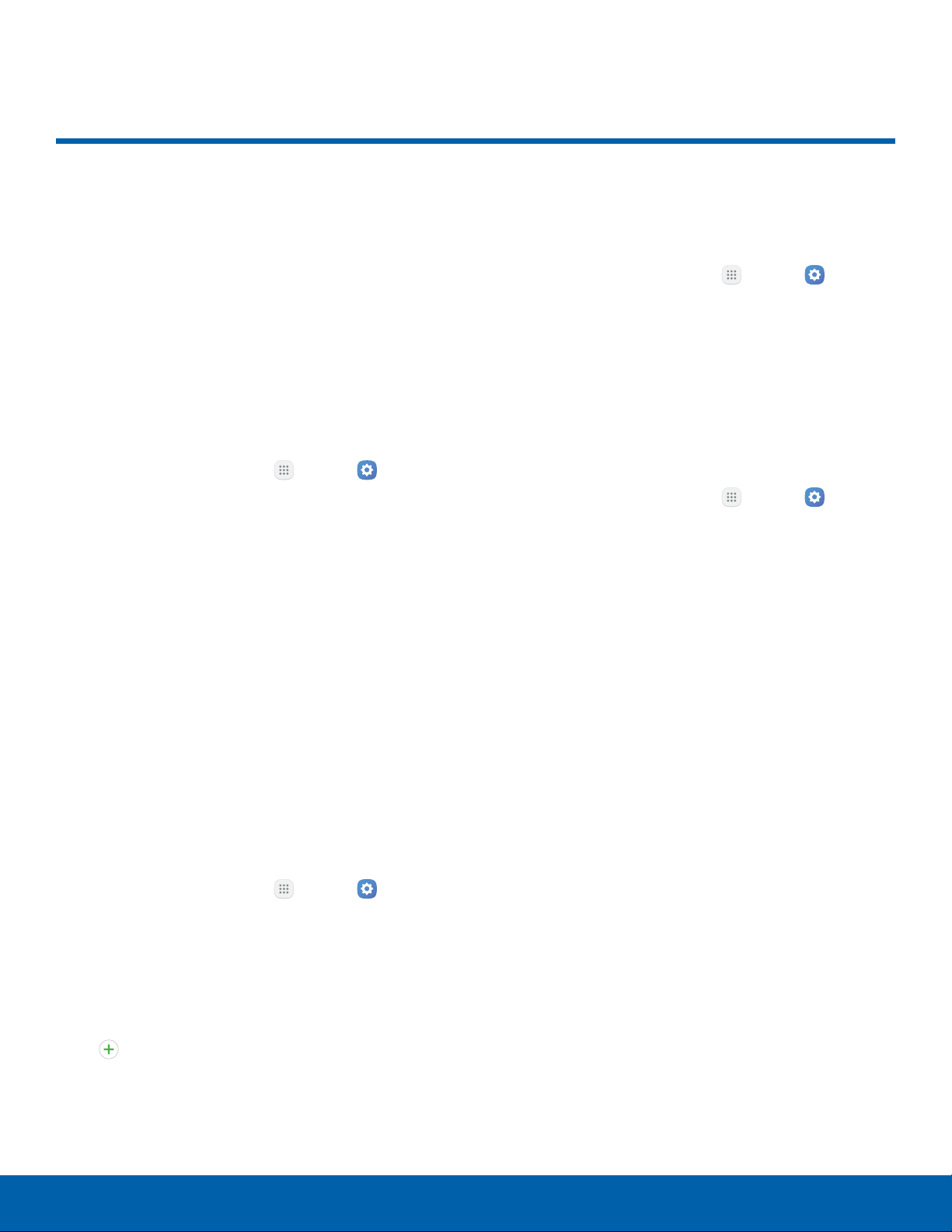
Display
Configure your display’s
brightness, screen timeout delay,
and other display settings.
Adjust the Screen Brightness
Adjust the screen brightness to suit your
surroundings or personal preference. You may also
want to adjust screen brightness to conserve battery
power.
1. From a Home screen, tap Apps > Settings
> Device.
2. Tap Display.
3. Customize options under Brightness:
•
Drag the Brightness slider to set a custom
brightness level.
•
Tap Outdoor mode to increase the screen
brightness for 15 minutes for greater visibility
when outdoors.
Note: You can also control Brightness from the
Notification panel.
Change the Font Size and Style
You can set the font size and style for all text that is
displayed on the screen.
1. From a Home screen, tap Apps > Settings
> Device.
2. Tap Display > Font to choose a font size and
style.
•
Drag the slider to adjust the font size.
•
Tap a font style to select a font, or tap
Download fonts to find new fonts from
GalaxyApps.
3. Tap Done to set the font size and style.
Set the Screen Timeout
Turn the screen off after a set amount of time.
1. From a Home screen, tap Apps > Settings
> Device.
2. Tap Display > Screen timeout and choose a
time period.
Select a Screen Mode
Choose a screen mode to match your type of
viewing.
1. From a Home screen, tap Apps > Settings
> Device.
2. Tap Display > Screen mode and choose a
screen mode:
•
Tap Adaptive display if you want your device
to automatically optimize the display to match
the type of image displayed and other criteria,
such as battery level.
– or –
Choose a specific type of screen mode based
on what you are viewing.
Settings
76
Display
Loading ...
Loading ...
Loading ...
