Loading ...
Loading ...
Loading ...
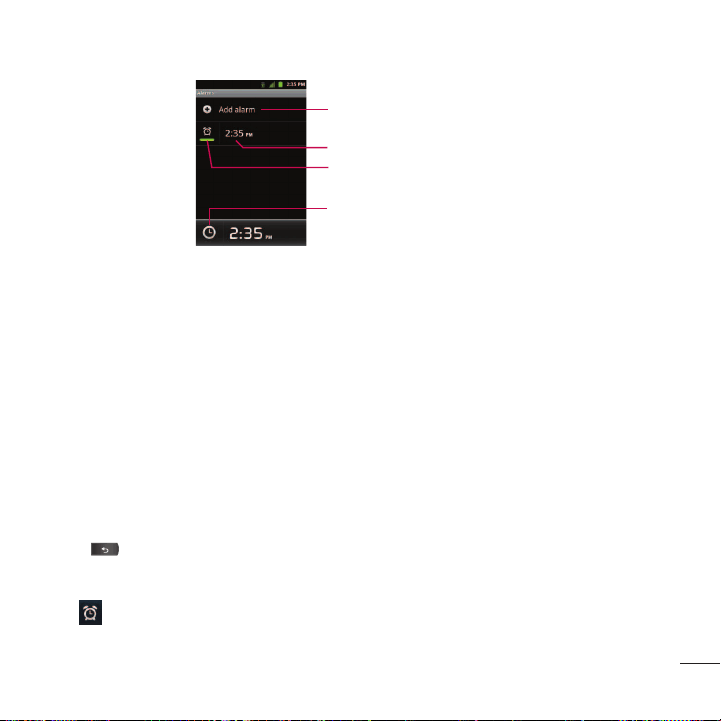
167
2. Tap an existing alarm to change its time and other attributes or tap
Add alarm
to add a new one.
3. Tap
Time
to set the time of the alarm. You can change the time by taping the + or - buttons and the
AM or PM buttons or tap the hour and minutes fields to enter the time with the keyboard.
4. Tap
Repeat
to set the days when you want the alarm to sound. (If you don't set a repeat, the alarm
will only sound on the assigned day.)
5. Tap
Ringtone
to select a ringtone for the alarm. The ringtone plays briefly when you select it.
6. Tap
Vibrate
to have the device vibrate, in addition to playing the ringtone.
7. Tap
Label
to enter a name for the alarm.
8. When you're finished, tap
Done
.
9. Press to return to the main Clock screen.
To change alarm settings:
1. Tap at the bottom of the Clock screen.
Tools and Calendar
Tap to add an alarm.
Tap to turn an alarm on or off.
Tap to edit the alarm.
Tap to return to the main Clock screen.
Loading ...
Loading ...
Loading ...