Loading ...
Loading ...
Loading ...
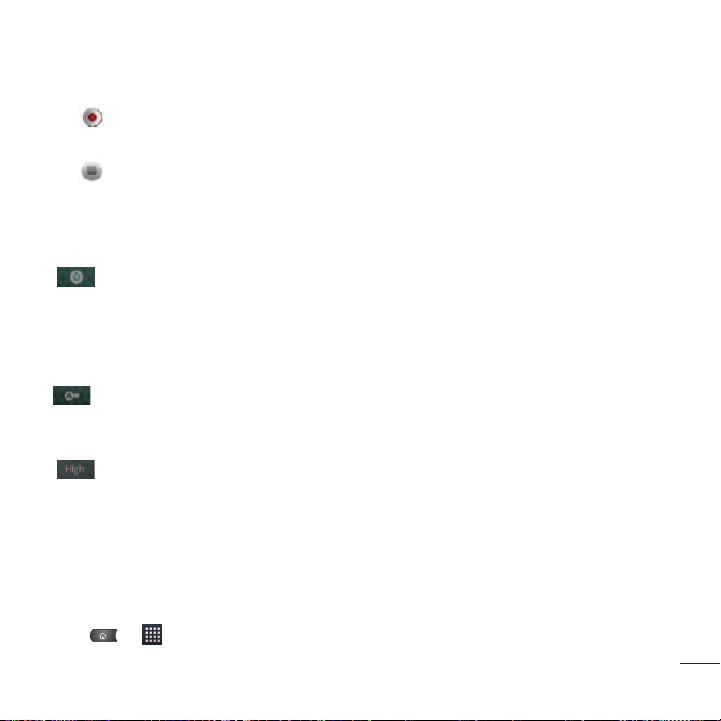
155
2. Point the lens to frame the scene where you want to start.
3. Tap to start recording the video. The length of the recording is displayed on the bottom left
part of the screen.
4. Tap to stop recording. Your video will be automatically saved to the Gallery.
Video Settings
From Video mode, tap each icon to adjust the following camcorder settings.
●
●
Settings
●
●
Color effect
to apply different color effects to your videos. Choose from
None
,
Mono
,
Sepia
,
Negative
,
Aqua
,
Sketch
, and
Mono-Negative
.
●
●
Restore defaults
to restore the settings back to the default values.
●
●
White balance
to select how the camcorder adjusts colors in different kinds of light in order to
achieve the most natural-looking colors for your videos. Choose from
Auto, Incandescent
,
Daylight
,
Fluorescent
, and
Cloudy
.
●
●
Video quality
to set the video quality and maximum length combination appropriate for
viewing on a computer or for sharing with others via Messaging or YouTube. Choose from
High(Max
2h)
,
Low (Max 2h)
,
MMS (Low, 30s)
, and
YouTube(High
,
10m)
Video Gallery Options
The Gallery is where you can access the Gallery of stored video images. You can view them, share them
with your friends, and delete them.
1. Press > >
Gallery
to view the gallery stored on the microSD card.
Camera and Video
Loading ...
Loading ...
Loading ...