Loading ...
Loading ...
Loading ...
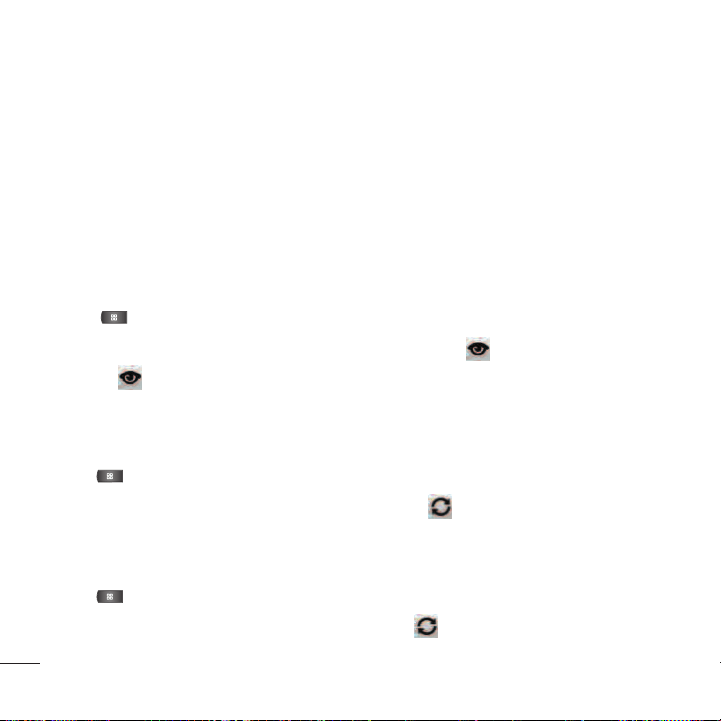
Displaying and Synchronizing Calendars
Initially, all calendars that you create or subscribe to through Google Calendar on the Web are also
displayed in the Calendar application on your device. You can select which calendars to show or hide on
the device, and which to keep synchronized.
You can also control whether any data is synchronized to your device by using the General sync settings
in
Settings
>
Accounts & sync
.
(For more information, see Configuring Account Sync and Display Options on page 75).
Only the calendars that you've created or subscribed to on the Web are shown in the Calendars list.
To show or hide calendars:
1. Press >
More
>
Calendars
.
2. Tap the button to the right of each calendar to show or hide it. If is displayed, the calendar is
shown. If is not displayed, the calendar is hidden. The status of the calendar is also displayed in
text under the calendar's name.
To stop synchronizing calendars to your device:
1. Press >
More
>
Calendars
.
2. Tap the button to the right of each calendar stop syncing. If is not displayed, the calendar will not
sync. The status of the calendar is also displayed in text under the calendar's name.
To synchronize calendars to your device:
1. Press >
More
>
Calendars
.
2. Tap the button to the right of each calendar to sync it. If is displayed, the calendar will sync.
The status of the calendar is also displayed in text under the calendar's name.
162
Tools and Calendar
Loading ...
Loading ...
Loading ...