Loading ...
Loading ...
Loading ...
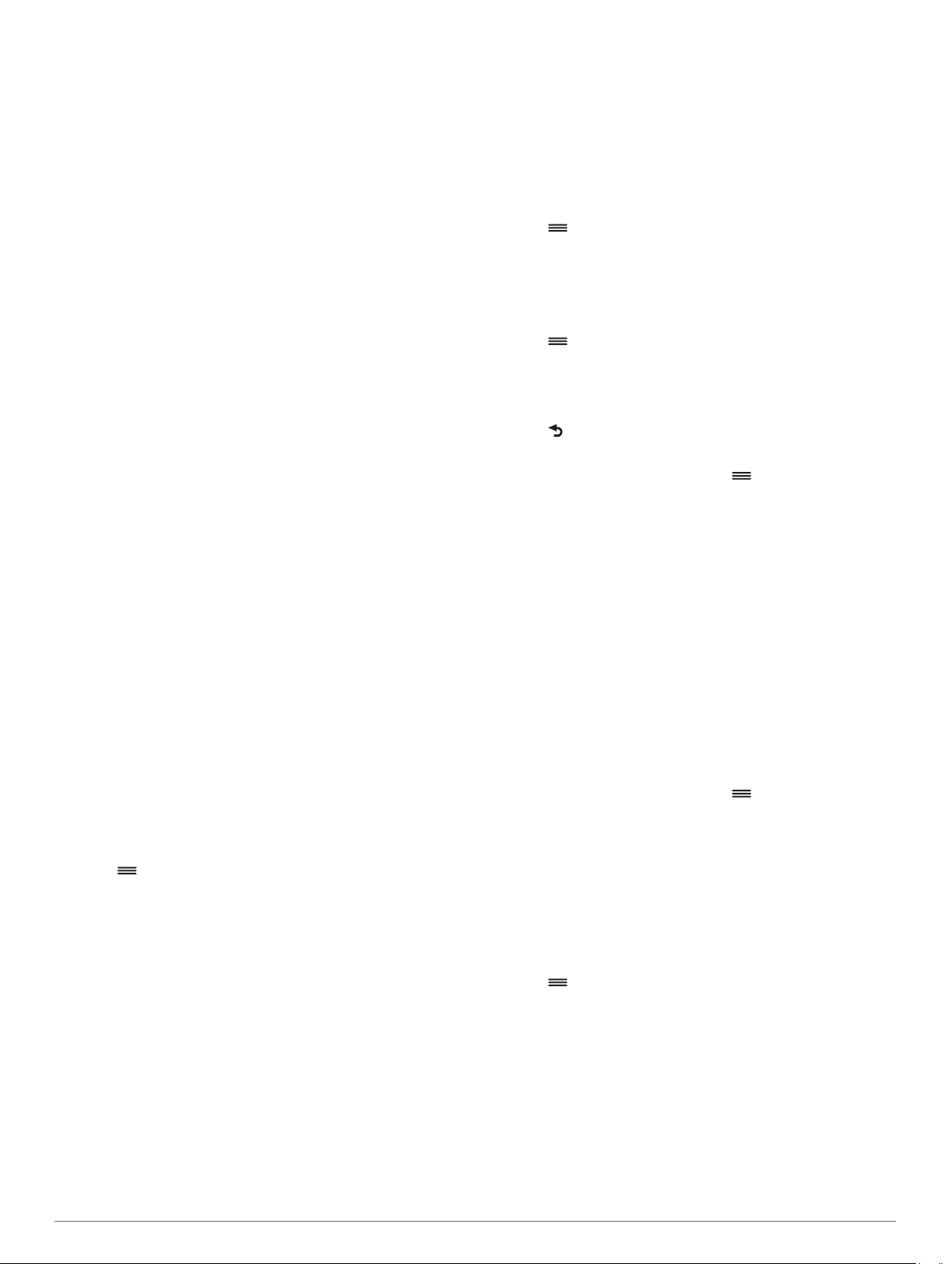
commonly accepted heart rate zones are numbered from 1 to 5
according to increasing intensity. Generally, heart rate zones are
calculated based on percentages of your maximum heart rate.
Fitness Goals
Knowing your heart rate zones can help you measure and
improve your fitness by understanding and applying these
principles.
• Your heart rate is a good measure of exercise intensity.
• Training in certain heart rate zones can help you improve
cardiovascular capacity and strength.
If you know your maximum heart rate, you can use the table
(Heart Rate Zone Calculations, page 10) to determine the best
heart rate zone for your fitness objectives.
If you do not know your maximum heart rate, use one of the
calculators available on the Internet. Some gyms and health
centers can provide a test that measures maximum heart rate.
The default maximum heart rate is 220 minus your age.
Letting the Device Set Your Heart Rate Zones
The default settings allow the device to detect your maximum
heart rate and set your heart rate zones as a percentage of your
maximum heart rate.
• Verify that your user profile settings are accurate (Setting
Your User Profile, page 7).
• Run often with the wrist or chest heart rate monitor.
• View your heart rate trends using your Garmin Connect
account.
Customizing Your Heart Rate Zones and Maximum
Heart Rate
You can customize your heart rate zones based on your training
goals. The device uses your user profile information from the
initial setup to estimate your maximum heart rate and determine
your default heart rate zones. The default maximum heart rate is
220 minus your age. For the most accurate calorie data during
your activity, you should set your maximum heart rate (if known).
1
From the settings menu in the Garmin Connect Mobile app,
select Garmin Devices, and select your device.
2
Select User Settings > Heart Rate Zones.
3
Enter your maximum heart rate.
Setting Your Maximum Heart Rate
The device uses your user profile information from the initial
setup to estimate your maximum heart rate and determine your
default heart rate zones. The default maximum heart rate is 220
minus your age. For the most accurate calorie data during your
activity, you should set your maximum heart rate (if known).
1
Select > Settings > User Profile > Max. HR.
2
Enter your maximum heart rate.
Smart Features
Bluetooth Connected Features
The Forerunner device has several Bluetooth connected
features for your compatible smartphone or mobile device using
the Garmin Connect Mobile app. For more information, go to
www.garmin.com/intosports/apps.
LiveTrack: Allows friends and family to follow your races and
training activities in real time. You can invite followers using
email or social media, allowing them to view your live data on
a Garmin Connect tracking page.
Activity uploads: Automatically sends your activity to Garmin
Connect Mobile as soon as you finish recording the activity.
Social media interactions: Allows you to post an update to
your favorite social media website when you upload an
activity to Garmin Connect Mobile.
Notifications: Displays phone notifications and messages on
your Forerunner device.
Turning On the Smartphone Connection Alert
You can set the Forerunner device to alert you when your paired
smartphone connects and disconnects using Bluetooth wireless
technology.
Select > Settings > Bluetooth > Connection Alert >
Turn On.
Locating a Lost Smartphone
You can use this feature to help locate a lost mobile device that
is paired using Bluetooth wireless technology and currently
within range.
1
Select > Find My Phone.
The Forerunner device begins searching for your paired
mobile device. Bars appear on the Forerunner device screen
corresponding to Bluetooth signal strength, and an audible
alert sounds on your mobile device.
2
Select to stop searching.
Turning Off Bluetooth Technology
• From the Forerunner device, select > Settings >
Bluetooth > Turn Off.
• See the owner's manual for your smartphone to turn off
Bluetooth wireless technology.
Pairing Your Smartphone
Your Forerunner device must be paired directly through the
Garmin Connect Mobile app, instead of from the Bluetooth
settings on your smartphone. You can pair your Forerunner
device with your smartphone during the initial setup or through
the Bluetooth menu.
1
From the app store on your smartphone, install and open the
Garmin Connect Mobile app.
You can go to www.garminconnect.com/forerunner for
additional information on pairing and setup.
2
Follow the on-screen instructions to create an account using
your email address, and connect the Forerunner device to
your account.
3
From the Forerunner device, select > Settings >
Bluetooth > Pair Smartphone.
After you pair successfully, a message appears, and your device
syncs automatically with your smartphone.
Synchronizing Your Data with the Garmin Connect
Mobile App
Your device periodically synchronizes data with the Garmin
Connect Mobile app automatically. You can also manually
synchronize your data at any time.
1
Bring the device within 3 m (10 ft.) of your smartphone.
2
Select > Sync.
3
View your current data in the Garmin Connect Mobile app.
Updating the Software Using Garmin Connect Mobile
Before you can update your device software using the Garmin
Connect Mobile app, you must have a Garmin Connect account,
and you must pair the device with a compatible smartphone
(Pairing Your Smartphone, page 5).
Synchronize your device with the Garmin Connect Mobile
app (Synchronizing Your Data with the Garmin Connect
Mobile App, page 5).
When new software is available, the Garmin Connect Mobile
app automatically sends the update to your device.
Smart Features 5
Loading ...
Loading ...
Loading ...