Loading ...
Loading ...
Loading ...
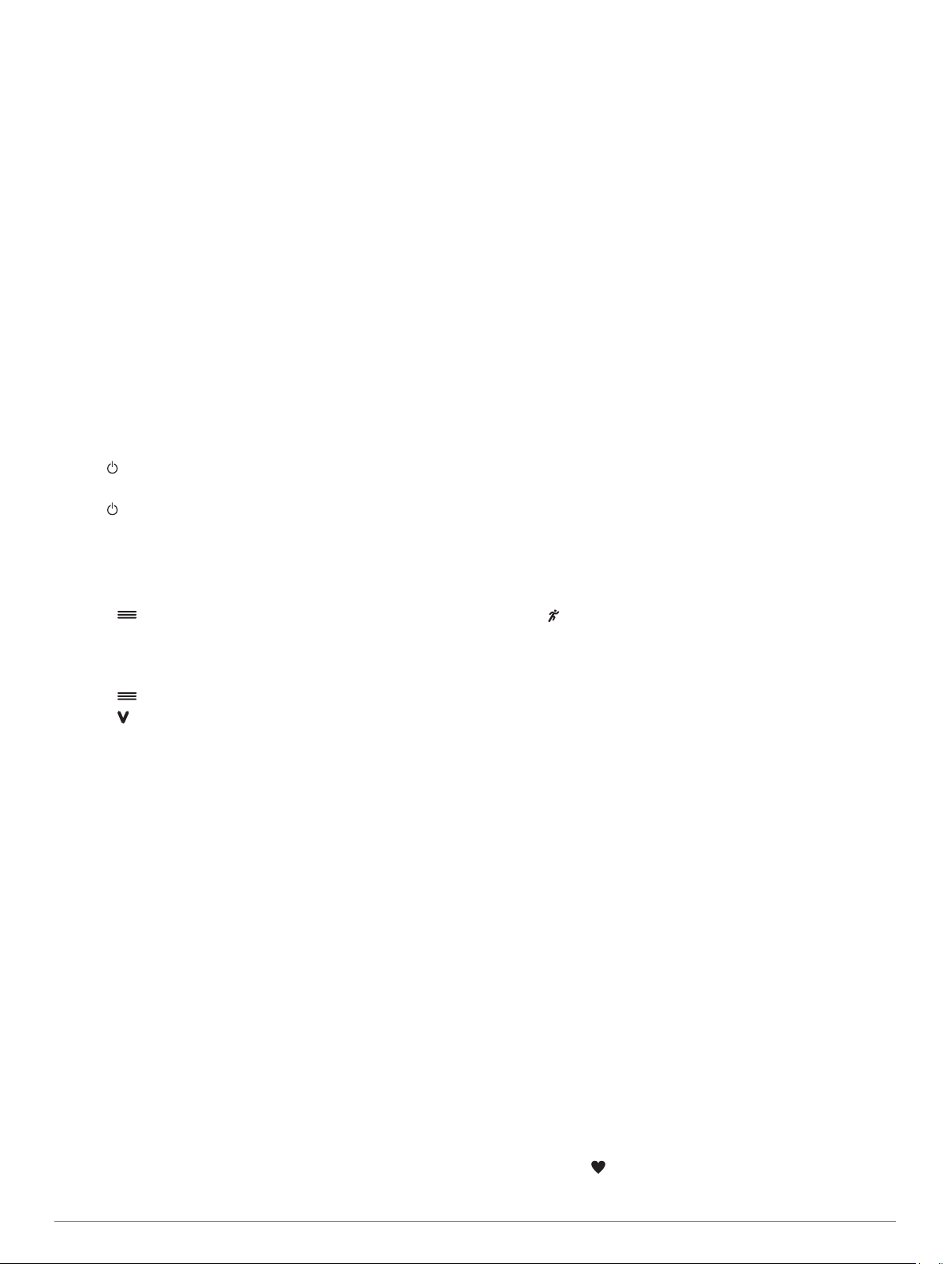
Troubleshooting
Product Updates
On your computer, install Garmin Express (www.garmin.com
/express). On your smartphone, install the Garmin Connect
Mobile app.
This provides easy access to these services for Garmin devices:
• Software updates
• Data uploads to Garmin Connect
• Product registration
Getting More Information
• Go to support.garmin.com for additional manuals, articles,
and software updates.
• Go to www.garmin.com/intosports.
• Go to www.garmin.com/learningcenter.
• Go to buy.garmin.com, or contact your Garmin dealer for
information about optional accessories and replacement
parts.
Restarting the Device
If the device stops responding, you may need to restart it.
NOTE: Restarting the device may erase your data or settings.
1
Hold for 15 seconds.
The device turns off.
2
Hold for one second to turn on the device.
Restoring All Default Settings
NOTE: This deletes all user-entered information and activity
history.
You can reset all settings back to the factory default values.
Select > Settings > System > Restore Defaults > Yes.
Viewing Device Information
You can view the unit ID, software information, and regulatory
information.
1
Select > Settings > System > About.
2
Select .
Updating the Software
Before you can update your device software, you must have a
Garmin Connect account, and you must download the Garmin
Express application.
1
Connect the device to your computer using the USB cable.
When new software is available, the Garmin Express
application sends it to your device.
2
Follow the on-screen instructions.
3
Do not disconnect your device from the computer while the
Garmin Express application downloads the software.
TIP: If you are having trouble updating the software with the
Garmin Express application, you may need to upload your
activity history to the Garmin Connect application and delete
your activity history from the device. This should provide
sufficient memory space for the update.
Maximizing Battery Life
• Turn off smart notifications (Turning Off Notifications,
page 6).
• Turn off the Bluetooth wireless feature (Turning Off Bluetooth
Technology, page 5).
• Turn off activity tracking (Activity Tracking Settings, page 7).
• Stop broadcasting heart rate data to paired Garmin devices
(Broadcasting Heart Rate Data to Garmin Devices, page 4).
• Turn off wrist-based heart rate monitoring (Garmin Connect
Settings, page 7).
NOTE: Wrist-based heart rate monitoring is used to calculate
vigorous intensity minutes and calories burned.
Acquiring Satellite Signals
The device may need a clear view of the sky to acquire satellite
signals. The time and date are set automatically based on the
GPS position.
TIP: For more information about GPS, go to www.garmin.com
/aboutGPS.
1
Go outdoors to an open area.
The front of the device should be oriented toward the sky.
2
Wait while the device locates satellites.
It may take 30–60 seconds to locate satellite signals.
Improving GPS Satellite Reception
• Frequently sync the device to your Garmin Connect account:
◦ Connect your device to a computer using the USB cable
and the Garmin Express application.
◦ Sync your device to the Garmin Connect Mobile app using
your Bluetooth enabled smartphone.
While connected to your Garmin Connect account, the device
downloads several days of satellite data, allowing it to quickly
locate satellite signals.
• Take your device outside to an open area away from tall
buildings and trees.
• Remain stationary for a few minutes.
My device does not display the correct time
The device updates the time and date when your device
acquires GPS signals. You should start an outdoor activity to
receive the correct time when you change time zones, and to
update for daylight saving time.
1
Select .
2
Go outside, and wait while the device locates satellites.
The time and date are updated automatically.
When does my step count reset?
The daily step count resets every night at midnight.
My step count does not seem accurate
If your step count does not seem accurate, you can try these
tips.
• Wear the device on your non-dominant wrist.
• Carry the device in your pocket when actively using your
hands or arms only.
NOTE: The device may interpret some repetitive motions,
such as clapping your hands or brushing your teeth, as steps.
My intensity minutes are flashing
When you exercise at an intensity level that qualifies toward
your intensity minutes goal, the intensity minutes flash.
Exercise for at least 10 consecutive minutes at a moderate or
vigorous intensity level.
Tips for Erratic Heart Rate Data
If the heart rate data is erratic or does not appear, you can try
these tips.
• Clean and dry your arm before putting on the device.
• Avoid wearing sunscreen, lotion, and insect repellent under
the device.
• Avoid scratching the heart rate sensor on the back of the
device.
• Wear the device above your wrist bone. The device should
be snug but comfortable.
• Wait until the icon is solid before starting your activity.
Device Information 9
Loading ...
Loading ...
Loading ...