Loading ...
Loading ...
Loading ...
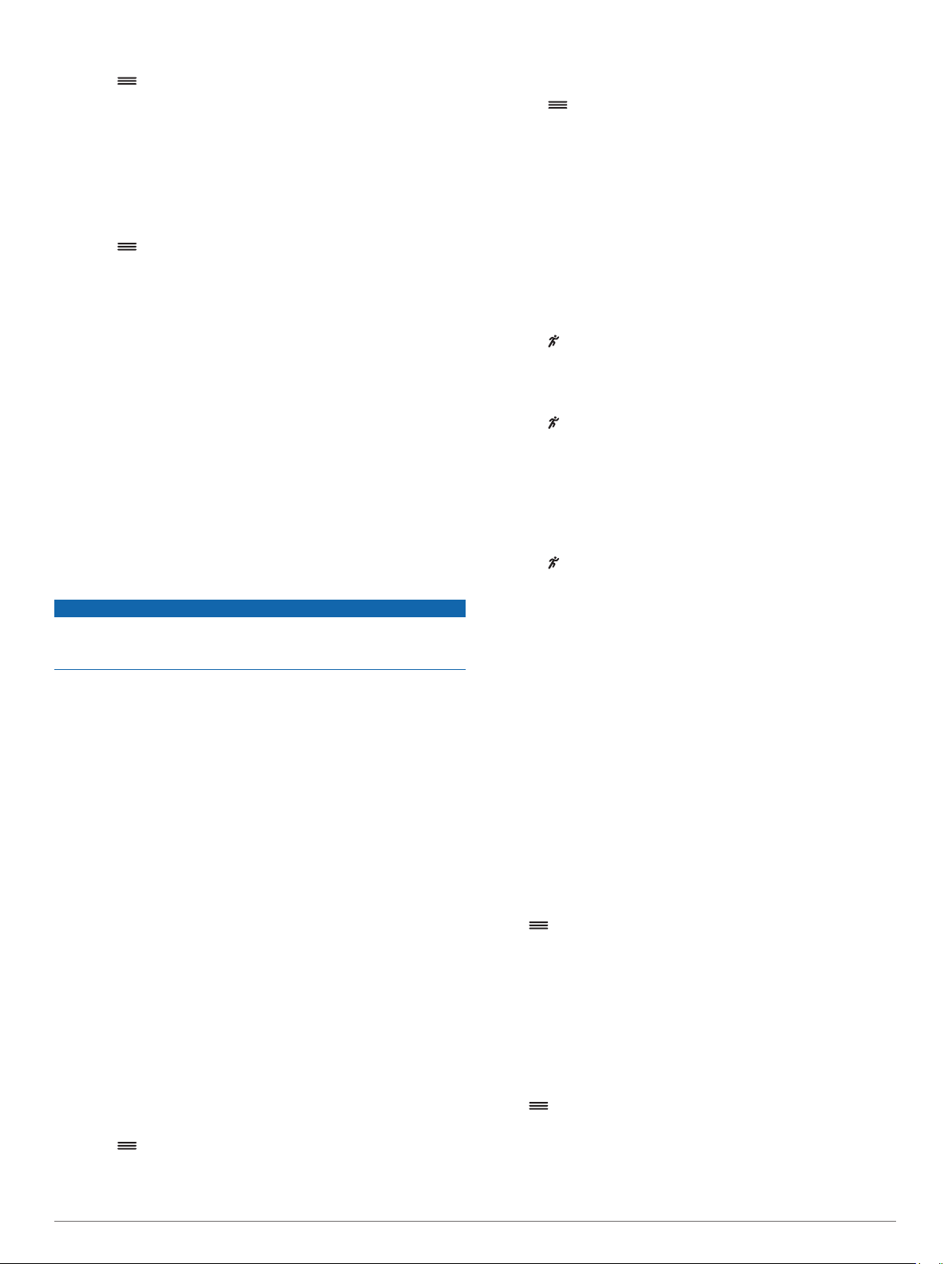
Clearing a Personal Record
1
Select > History > Records.
2
Select a sport.
3
Select a record.
4
Select an option, for example Clear Longest Run > Yes.
NOTE: This does not delete any saved activities.
Restoring a Personal Record
You can set each personal record back to the one previously
recorded.
1
Select > History > Records.
2
Select a sport.
3
Select a record.
4
Select Use Previous > Use Record.
NOTE: This does not delete any saved activities.
Garmin Move IQ
™
Events
The Move IQ feature automatically detects activity patterns,
such as walking, running, biking, swimming, and elliptical
training, for at least 10 minutes. You can view the event type
and duration on your Garmin Connect timeline, but they do not
appear in your activities list, snapshots, or newsfeed. For more
detail and accuracy, you can record a timed activity on your
device.
Data Management
NOTE: The device is not compatible with Windows
®
95, 98, Me,
Windows NT
®
, and Mac
®
OS 10.3 and earlier.
Deleting Files
NOTICE
If you do not know the purpose of a file, do not delete it. Your
device memory contains important system files that should not
be deleted.
1
Open the Garmin drive or volume.
2
If necessary, open a folder or volume.
3
Select a file.
4
Press the Delete key on your keyboard.
Disconnecting the USB Cable
If your device is connected to your computer as a removable
drive or volume, you must safely disconnect your device from
your computer to avoid data loss. If your device is connected to
your Windows computer as a portable device, it is not necessary
to safely disconnect the device.
1
Complete an action:
• For Windows computers, select the Safely Remove
Hardware icon in the system tray, and select your device.
• For Apple computers, select the device, and select File >
Eject.
2
Disconnect the cable from your computer.
Customizing Your Device
Setting Your User Profile
You can update your gender, birth year, height, weight, and
maximum heart rate settings (Setting Your Maximum Heart
Rate, page 5). The device uses this information to calculate
accurate training data.
1
Select > Settings > User Profile.
2
Select an option.
Changing the Watch Face
You can use the digital or analog watch face.
Select > Settings > Watch Face.
Activity Profiles
Activity profiles are a collection of settings that optimize your
device based on how you are using it. For example, the settings
and data screens are different when you are using the device for
running than for riding your bike.
When you are using a profile and you change settings such as
data fields or alerts, the changes are saved automatically as part
of the profile.
Changing Your Activity Profile
Your device has default activity profiles. You can modify each of
the saved profiles.
Select , and select an activity profile.
Displaying Pace or Speed
You can change the type of information that appears in the pace
or speed data field.
1
Select , and select an activity profile.
2
Select Options > Pace/Speed.
3
Select an option.
Customizing the Data Fields
You can customize data fields based on your training goals or
optional accessories. For example, you can customize data
fields to display your lap pace and heart rate zone.
1
Select , and select an activity profile.
2
Select Options > Data Fields.
3
Select a page.
4
Select a data field to change it.
Garmin Connect Settings
You can change your device settings from your Garmin Connect
account, using either the Garmin Connect Mobile app or the
Garmin Connect website. Some settings are available only using
your Garmin Connect account and cannot be changed on your
device.
• In the Garmin Connect Mobile app, select the image of your
device, and select Device Settings.
• On the Garmin Connect website, from the devices widget,
select Device Settings.
After customizing settings, sync your data to apply the changes
to your device (Synchronizing Your Data with the Garmin
Connect Mobile App, page 5).
Activity Tracking Settings
Select > Settings > Activity Tracking.
Turn Off: Turns off the activity tracking feature.
Move Alert: Displays a message and move bar on the digital
watch face and steps screen. The device also beeps or
vibrates if audible tones are turned on (Setting the Device
Sounds, page 8).
Goal Alerts: Allows you to turn on and off goal alerts or disable
goal alerts during a timed activity.
System Settings
Select > Settings > System.
Language: Sets the language displayed on the device.
Time: Adjusts the time of day settings (Time Settings,
page 8).
Sounds: Sets the device sounds, such as key tones and alerts
(Setting the Device Sounds, page 8).
Customizing Your Device 7
Loading ...
Loading ...
Loading ...