Loading ...
Loading ...
Loading ...
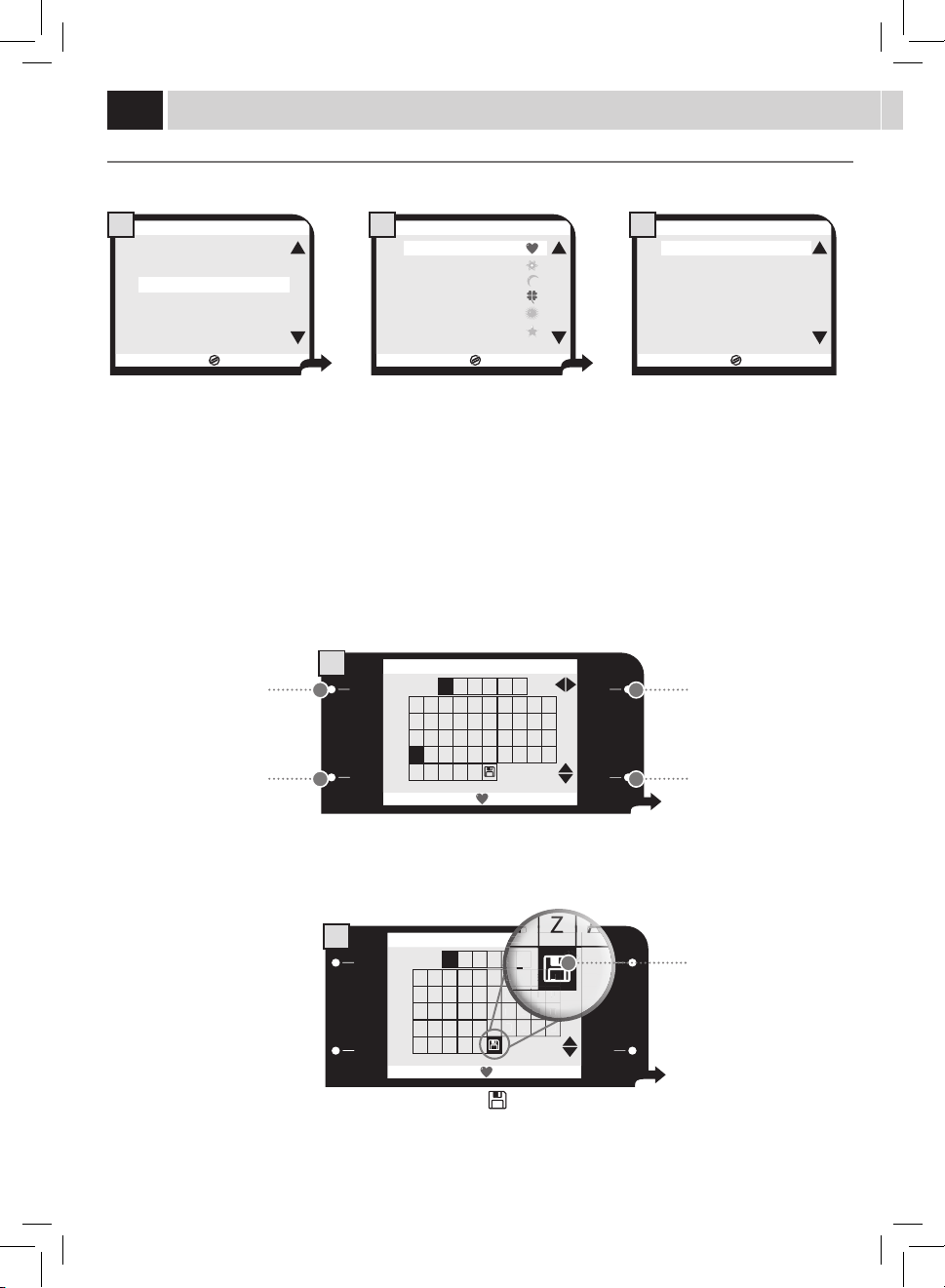
24
USER EDIT
Usethefollowinginstructionstoedittheproleofeverypreviouslycreateduser.
EDIT NAME
Thisfunctionallowsyoutoeditthenameassociatedtotheicon.Ifthe"NAMEENABLE"functionisactivated,thenamecanbedisplayed
instead of the icon.
ESC
OK
CREATE NEW USER
DELETE USER
USER EDIT
3. USER SETTINGS MENU
1
ESC
OK
3.3.1.1. EDIT NAME
0 1 2 3 4 5 6 7 8 9
A B C
U S E R 1
D E F G H I J
K L M N O P Q R S T
U V W X Y Z
Ã Ë Õ Ü
Æ Ñ Ø -
1
ESC
OK
3.3.1.1. EDIT NAME
0 1 2 3 4 5 6 7 8 9
A B C
U S E R 1
D E F G H I J
K L M N O P Q R S T
U V W X Y Z
Ã Ë Õ Ü
Æ Ñ Ø -
2
ESC
OK
3.3. USER EDIT
USER1
USER2
USER3
USER4
USER5
USER6
2
ESC
OK
3.3.1. USER EDIT
EDIT NAME USER1
FINGERPRINT ENABLE OFF
NAME ENABLE OFF
3
Selectthefunctionandpressthe"OK"
button.
Select the letter or the number by using the buttons on
theright,thenusethe"OK"buttontosaveitandgotothe
followingbox.
Press"ESC"toexitwithoutmakinganychanges.
Attheend,selectthesymbol"
"andpress"OK"tosaveand
exit.
Select the user to be edited and press
the"OK"button.
Nowyoucanedittheuser
3.3.1.1. EDIT NAME
H
S
I
J
S
T
6
7
8
1
8
8
8
9
8
YY
Y
YY
Y
YY
Y
YY
Y
YY
Y
YY
Y
ZZ
Z
ZZ
Z
ZZ
Z
ZZ
Z
ZZ
Z
ZZ
Z
9
ÃÃ
Ã
ÃÃ
Ã
ÃÃ
Ã
ÃÃ
Ã
ÃÃ
Ã
--
-
--
-
3.3.1.1. EDIT NAME
6
1
G
R
S
S
Button for character
horizontal scrolling/selection.
Exit Button.
Button for character vertical
scrolling/selection.
Icon to save and exit.
Buttontoconrmthe
character and go to the
followingcharacter.
USer menU
Loading ...
Loading ...
Loading ...