Loading ...
Loading ...
Loading ...
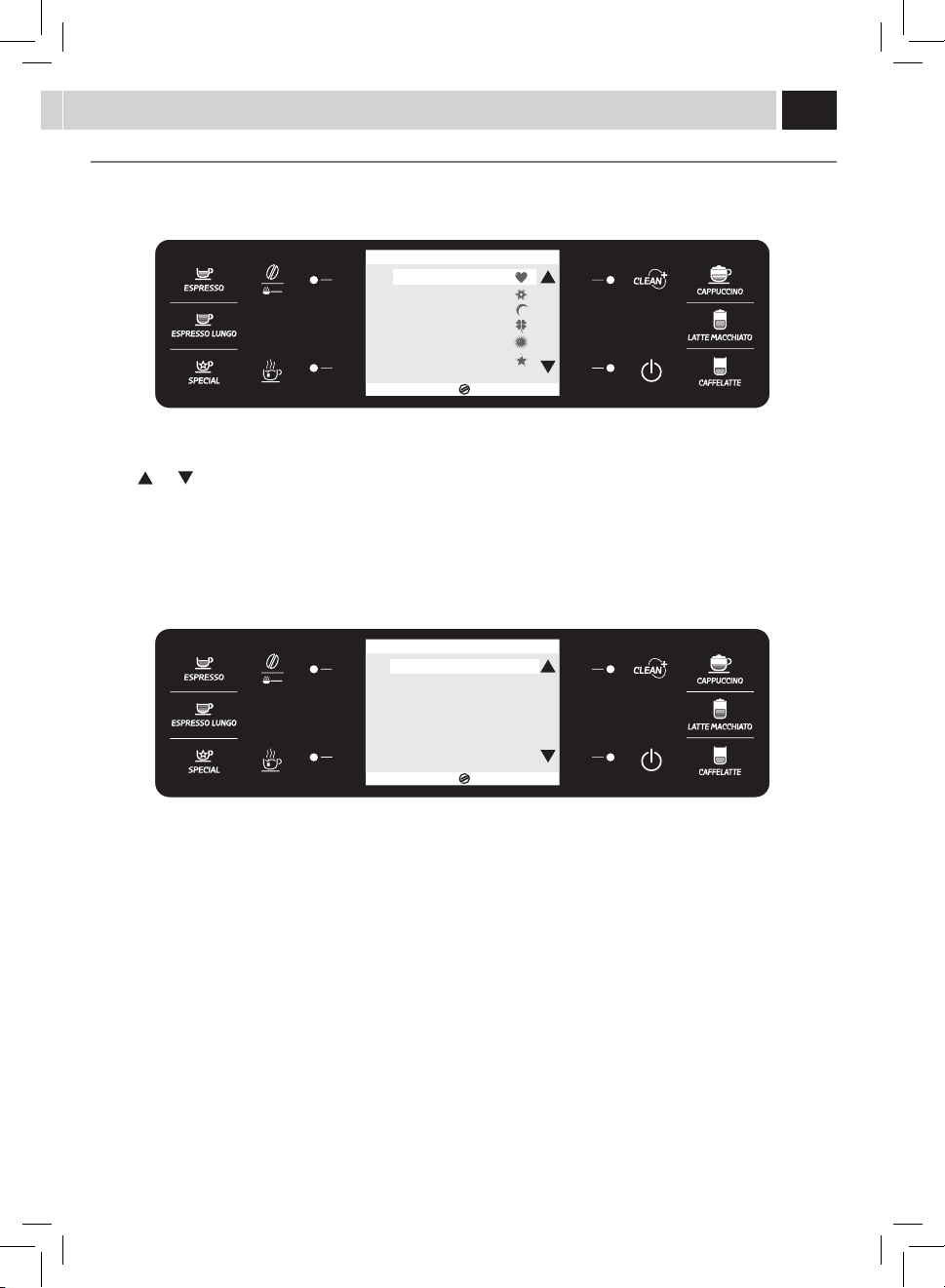
23
Only one icon can be used for each user.
Use the (
) or ( )buttonstoselectaniconandpressthe(OK)buttontoconrm.
Note: The icons already in use are marked with the same symbol having a lighter colour.
Theuserhasnowbeencreated.
ESC
OK
3.1. CREATE NEW USER
USER1
USER2
USER3
USER4
USER5
USER6
ESC
OK
3.3.1. USER EDIT
EDIT NAME USER1
FINGERPRINT ENABLE OFF
NAME ENABLE OFF
CREATING A NEW USER
Usethefollowinginstructionstocreateusersfromthemachine.
Youwillthenbeaskedtocustomizethenewlycreateduser.
Todothis,entertheUserEditpage.Tocustomizetheuser,refertothe"USEREDIT"section.Atthispointthemachineswitchestostep(3)at
page 24.
Toexitwithoutchanginganyotherparameters,pressthe"ESC"buttonrepeatedlyuntilthehomepageisdisplayed.
Note: If you exit without customizing the newly created user, you will not be allowed to use the "DIGITAL ID" function to
select this user.
Everysinglebeveragecanbeprogrammedforeachicon.Theprogrammingfunctionallowstocustomizealltheparametersmanagedby
the"BEVERAGEMENU".
Loading ...
Loading ...
Loading ...