Loading ...
Loading ...
Loading ...
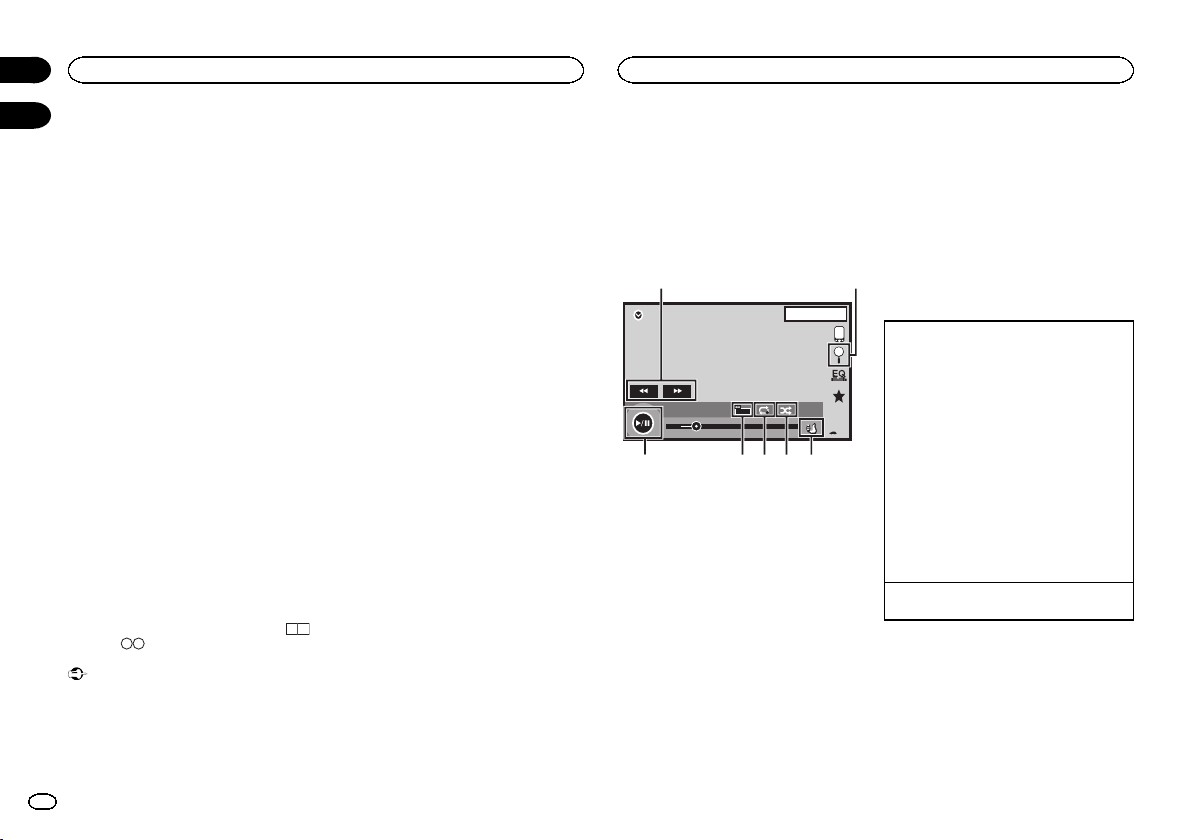
File name list is a list of file names (or folder
names) from which you can select a file (or fold-
er) to play back.
1 Touch the search key to display the file
(or folder) name list.
2 Touch your favorite file (or folder) name.
# When you have selected a folder, a list of the
names of the files (or the folders) in it can be viewed.
Repeat this operation to select the desired file name.
# If folder 1 (ROOT) contains no files, playback
commences with folder 2.
Note
If part of the recorded information does not dis-
play, a scroll key appears on the right side of list.
Touch the scroll key to scroll.
Playing DivX
â
VOD content
Some DivX video on demand (VOD) content may
only be playable a fixed number of times. When
you load a disc containing this type of content,
the number of times it has been played will be
shown on-screen. You can then decide whether
or not to play the disc.
! For DivX VOD content without this restriction,
you can load the disc into your player and
play the content as often as you like, with no
message displayed.
! You can confirm the number of times that
the content can be played by checking the
message, This DivX rental has used
out of views..
Important
! In order to play DivX VOD contents on this
unit, you first need to register the unit with
your DivX VOD contents provider. For details
on your registration code, refer to Displaying
the DivX
â
VOD registration code on page 37.
! DivX VOD content is protected by a DRM
(Digital Rights Management) system. This re-
stricts playback of content to specific, regis-
tered devices.
% If a message is displayed after loading a
disc containing DivX VOD content, touch
Play.
Playback of the DivX VOD content will start.
# To skip to the next file, touch Next Play.
# If you do not want to play the DivX VOD content,
touch Stop.
Moving images operations
You can use the unit to view iPod movie files.
! Depending on your iPod, there may not be
any output unless you use CD-IU201S/CD-
IU201V (sold separately). Be sure to use CD-
IU201S/CD-IU201V to connect your iPod.
Touch panel keys
iPod
02'35'' -21'54''
1JAN
PM
12:43
FULL
1
Appr
ppr
App
pp
Ap p
2/3
2
1
654 37
2
1 Fast forward key/Reverse key
Fast forwarding or reversing
Touch to change the fast forward and reverse
speed.
2 Search key
Displaying iPod menus.
3 iPod control mode key
Conducting operation from your iPod and lis-
tening to it using your car’s speakers.
4 Shuffle key
Playing the video on your iPod in a random
order.
5 Repeat key
Selecting the repeat range.
6 Screen mode key
Changing the screen mode.
Refer to Changing the wide-screen mode on
page 10.
7 Pause and play key
Pausing playback.
Returning to normal playback during
paused, slow motion, or frame-by-frame play-
back.
Basic operations
Playing back videos
1 Touch the search key to pull up the iPod
menus.
2 Select a movie to play.
Refer to Playing videos from your iPod on the
next page.
! When the source icon is not displayed, it
can be displayed by touching the screen.
! Disconnect headphones from the iPod be-
fore connecting it to this unit.
! Depending on the iPod model and the
amount of data stored in the iPod, it may
take some time for playback to begin.
! Use the touch panel keys to select the iPod
after connecting it to this unit.
! No Device is displayed when disconnect-
ing the iPod.
Fast forwarding or reversing using the buttons
1 Press and hold c or d (TRK).
Notes
! To ensure proper operation, connect the
dock connector cable from the iPod directly
to this unit.
! While the iPod is connected to this unit, the
iPod cannot be turned on or off.
! Touch panel keys not listed under Moving im-
ages operations may appear on the display.
Refer to Indicator list on page 57.
Disc (CD/DVD)
20
Section
iPod
En
09
10
<CRD4703-B/N>20
Loading ...
Loading ...
Loading ...