Loading ...
Loading ...
Loading ...
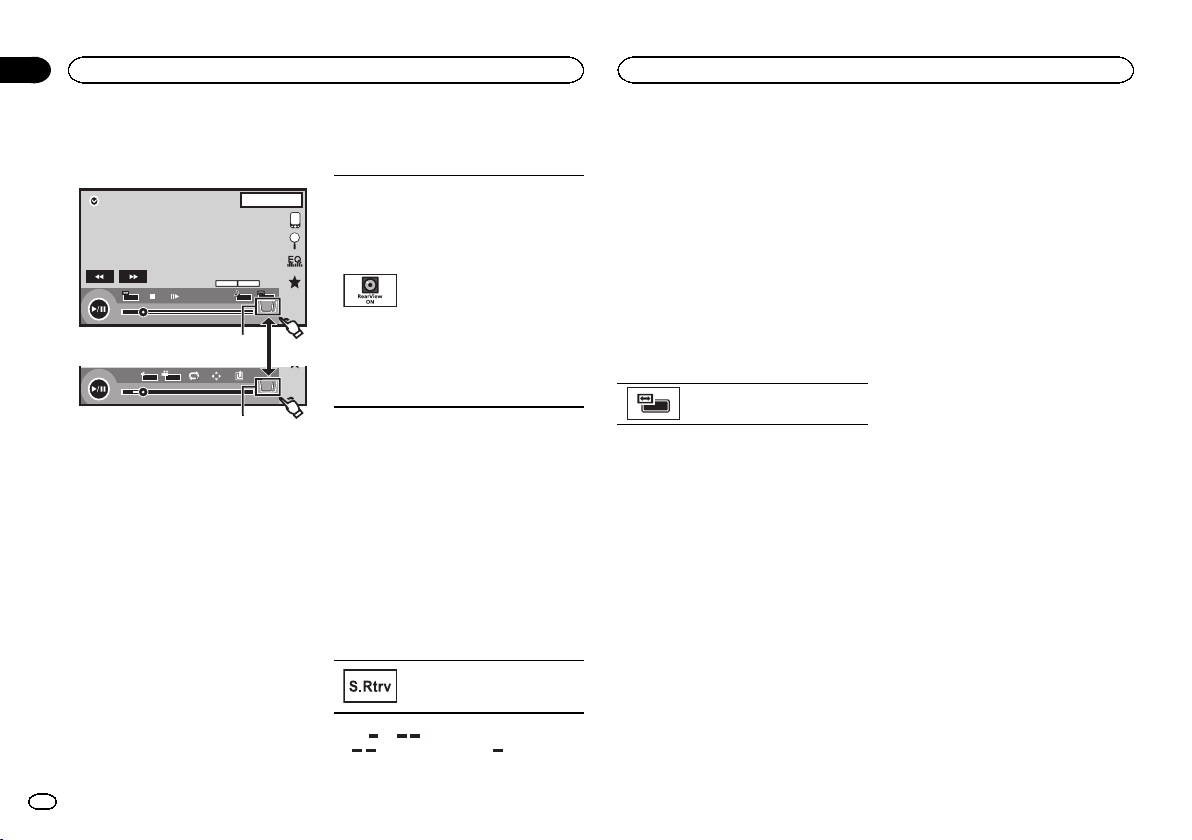
Activating the touch panel keys
Touch panel keys
DVD-V
00'20'' -119'51''
48kHz 16bit
Dolby D
MENU
MENU
TOP
1/2
Dolby DMulti ch
FULL
1 1
1JAN
PM
12:43
01 01
07'24'' -112'47''
2/2
L+R
Return
1
1
1
1 Tab key
Switching the touch keys on the display.
Using the rear view
The below functions are available. Use of the
rear view camera feature requires a rear view
camera sold separately.
! Rear view camera
This unit can be setup to display the rear
view image automatically when you move
the shift lever to the REVERSE (R) position.
! Camera for rear view mode
The rear view can be turned on to display at
all times.
The rear view camera needs to be set to a set-
ting other than Off to turn on rear view
mode.
For details about the settings, refer to Setting the
rear view camera (back up camera) on page 40.
Using the rear view key to
display the rear view
Displaying the rear view image by
turning the rear view image on.
When the rear view image is dis-
played, you can switch to the
source display by touching the dis-
play. You can operate from the
source display temporarily at this
time. If you do not perform any op-
erations within a few seconds, the
display will return to the rear view
image.
To turn off the rear view image,
press the home button to return to
the home display and then press
this key again.
Using the rear monitor
Connecting a rear monitor, sold separately, to
this unit allows images and videos to be viewed
from the rear seats.
Notes
! Touch keys and operation screens do not dis-
play on the rear monitor.
! Images and video will continue to be dis-
played whether the vehicle is in motion or
stopped.
Using sound retriever
Automatically enhances com-
pressed audio and restores rich
sound.
Off — —
! is more effective than .
Notes
! This function is enabled for playback on the
sources listed below.
— CD-DA
— MP3/WMA/AAC/WAV files on USB storage
devices
— MP3/WMA/AAC files on CD media
— iPod
— Pandora
! The sound retriever setting is turned Off
when the MIXTRAX function is used in USB
source mode.
Changing the wide-screen
mode
Selecting the appropriate screen
ratio for the playback video.
1 Display the screen mode.
2 Touch the desired wide mode setting.
FULL (full screen)
The 4:3 picture is enlarged in the horizontal di-
rection only, granting viewers a 4:3 TV picture
(normal picture) without any omissions.
ZOOM (zoom)
The 4:3 picture is enlarged in the same propor-
tion both vertically and horizontally; ideal for a
cinema sized picture (wide screen picture).
NORMAL (normal)
The 4:3 picture is displayed as is, granting view-
ers no sense of disparity as the proportions are
the same as that of the normal picture.
Notes
! You cannot operate this function while driv-
ing.
! Different settings can be stored for each
video source.
! When a video is viewed in a wide screen
mode that does not match its original aspect
ratio, it may appear different.
! Remember that using the wide mode feature
of this system for commercial or public view-
ing purposes may constitute an infringement
on the author’s rights protected by the Copy-
right Law.
! The video image will appear coarser when
viewed in ZOOM mode.
! This function is enabled for playback on the
sources listed below.
— Disc: DVD-V, Video-CD, DivX, MPEG-1,
MPEG-2, MPEG-4, JPEG
— USB: DivX, MPEG-1, MPEG-2, MPEG-4, JPEG
— iPod: Video
— AV Input: A/V data
— AUX: A/V data
Common operations
10
Section
Common operations
En
04
<CRD4703-B/N>10
Loading ...
Loading ...
Loading ...