Loading ...
Loading ...
Loading ...
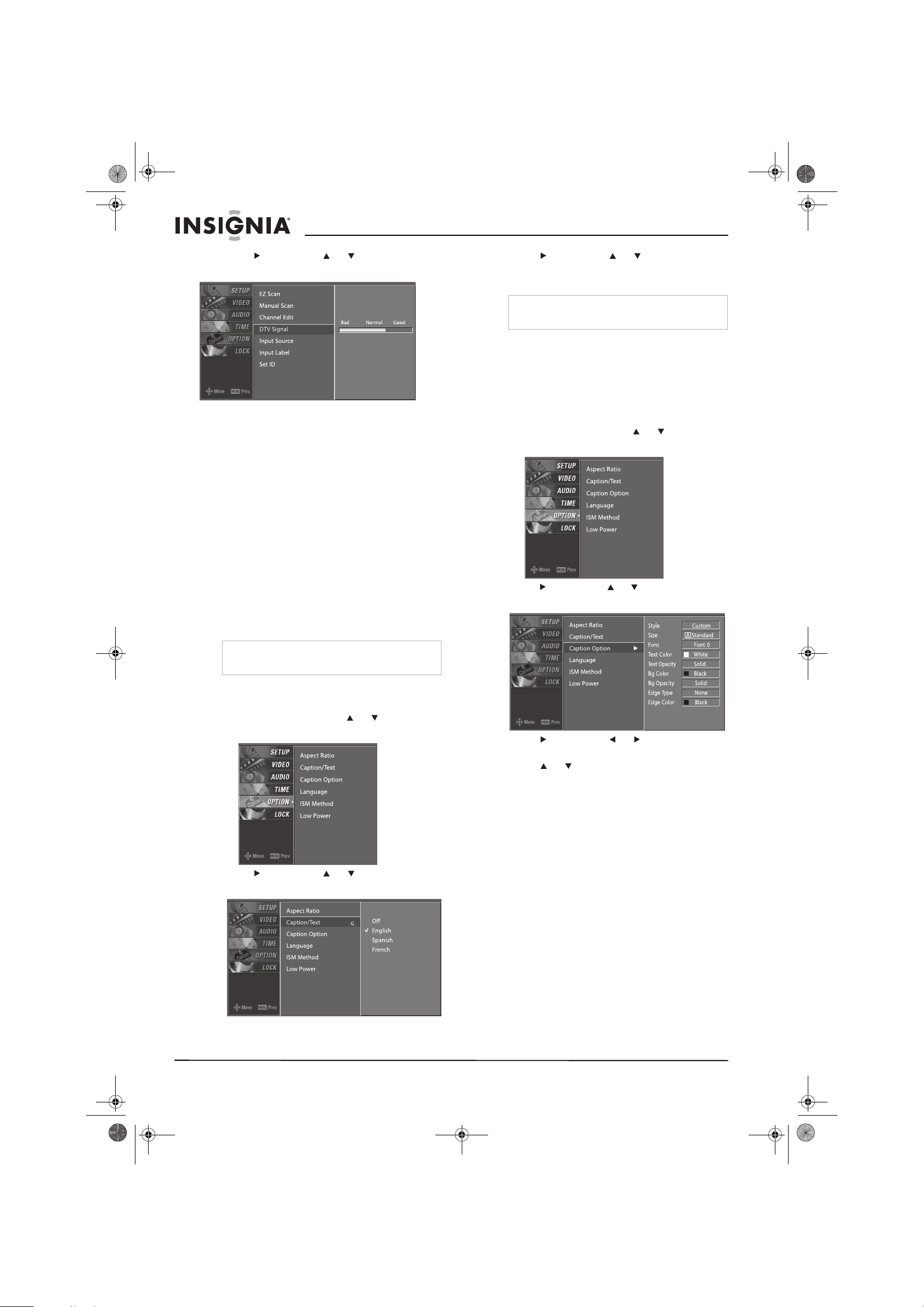
22
Insignia NS-PDP50 50" Plasma TV-720P
www.insignia-products.com
2 Press , then press or to select DTV
Signal.
3 Press EXIT to return to TV viewing, or press
MENU to return to the previous menu.
Selecting closed captions
Closed captioning information is provided by the
broadcaster. Not all programs have closed
captions.
Your plasma TV remembers which closed
caption mode you selected even if you turn off
your plasma TV.
Analog TV
To select an analog TV closed caption mode:
1 Press CCD one or more times to select the
closed caption mode you want. You can
select Off, CC1, CC2, CC3, CC4, Text1,
Text2, Text3, or Text4.
2 Press EXIT to save you selection and return
to TV viewing.
Digital TV
To select a digital TV closed caption mode:
1 Press MENU, then press or to select
OPTION. The
OPTION
menu opens.
2 Press , then press or to select
Caption/Text.
3 Press , then press or to select the
closed caption language you want. You can
select the language.
4 Press EXIT to return to TV viewing, or press
MENU to return to the previous menu.
Changing closed caption styles
In digital TV mode (DTV), you can change
closed caption styles.
To change closed caption styles:
1 Press MENU, then press or to select
OPTION. The
OPTION
menu opens.
2 Press , then press or to select Caption
Option.
3 Press , then press or to select
Custom.
4 Press or to select the style you want to
change. You can select:
• Size–Selects the font size (the size of the
words on the screen).
• Font–Selects the font (typeface).
• Text Color–Selects the text color.
• Text Opacity–Selects opacity for the text
color.
• Bg Color–Selects the background color.
• Bg Opacity–Selects the background
opacity.
• Edge Type–Selects the edge type.
• Edge Color–Select the edge color.
5 Press EXIT to return to TV viewing, or press
MENU to return to the previous menu.
Note
You can also select a closed caption mode from
the
OPTION
menu.
Note
Other languages may be available if provided by
the broadcaster.
07-287_NS-PDP50_English Only.fm Page 22 Wednesday, July 11, 2007 12:05 PM
Loading ...
Loading ...
Loading ...