Loading ...
Loading ...
Loading ...
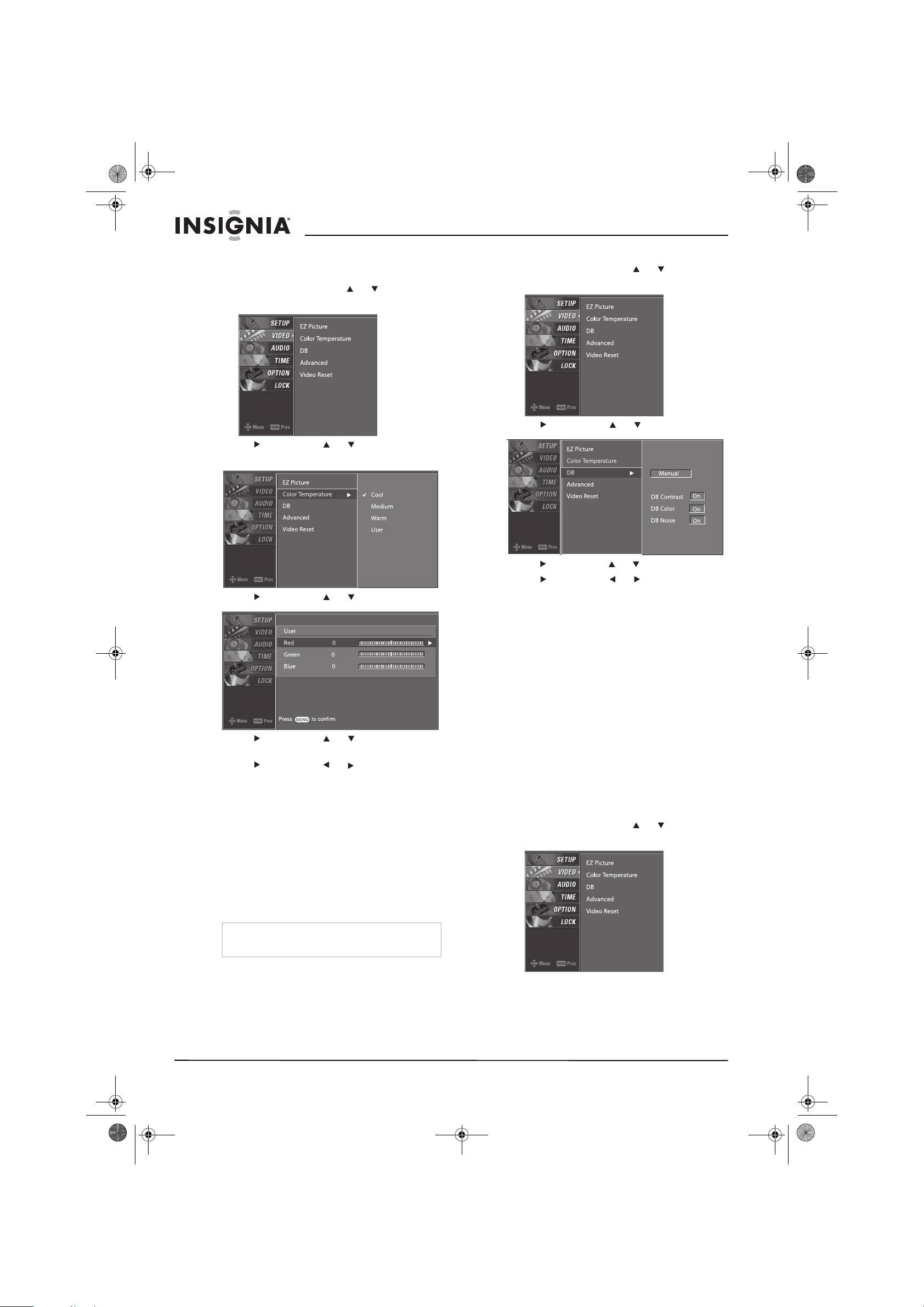
16
Insignia NS-PDP50 50" Plasma TV-720P
www.insignia-products.com
Creating a custom color temperature mode
To create a custom color temperature mode:
1 Press MENU, then press or to select
VIDEO. The
VIDEO
menu opens.
2 Press , then press or to select Color
Temperature.
3 Press , then press or to select User.
4 Press , then press or to select Red,
Green, or Blue.
5 Press , then press or to adjust the
color.
6 Press EXIT to return to TV viewing, or press
MENU to return to the previous menu.
Adjusting the HD picture quality
You can use the
EZ Picture
menu to adjust the
picture quality for high definition (HD)
broadcasts. This option is called DB (digital
booster).
When you select a preset Picture mode
(Daylight, Normal, or Night time), your plasma
TV sets the DB option to Auto.
You can also manually adjust the DB settings to
create a custom DB mode.
To create a custom DB mode:
1 Press MENU, then press or to select
VIDEO. The
VIDEO
menu opens.
2 Press , then press or to select DB.
3 Press , then press or to select Manual.
4 Press , then press or to select the
option you want to adjust. You can select:
• DB Contrast–Adjusts the contrast
automatically based on the brightness of
the picture.
• DB Color–Adjusts the picture colors
automatically to match the original colors
as closely as possible.
• DB Noise–Reduces the video “noise.”
5 Press EXIT to return to TV viewing, or press
MENU to return to the previous menu.
Adjusting the movie picture quality
Your plasma TV can improve the movie picture
quality by converting movies recorded at 24 fps
(frames per second) to 30 fps for optimum
viewing. This option is called Cinema 3:2 Mode
and is only available in Analog, AV1, AV2, and
Component 480i modes.
To turn the Cinema 3:2 Mode on or off:
1 Press MENU, then press or to select
VIDEO. The
VIDEO
menu opens.
Note
You can also turn the DB option on or off from the
Video
menu.
07-287_NS-PDP50_English Only.fm Page 16 Wednesday, July 11, 2007 12:05 PM
Loading ...
Loading ...
Loading ...