Loading ...
Loading ...
Loading ...
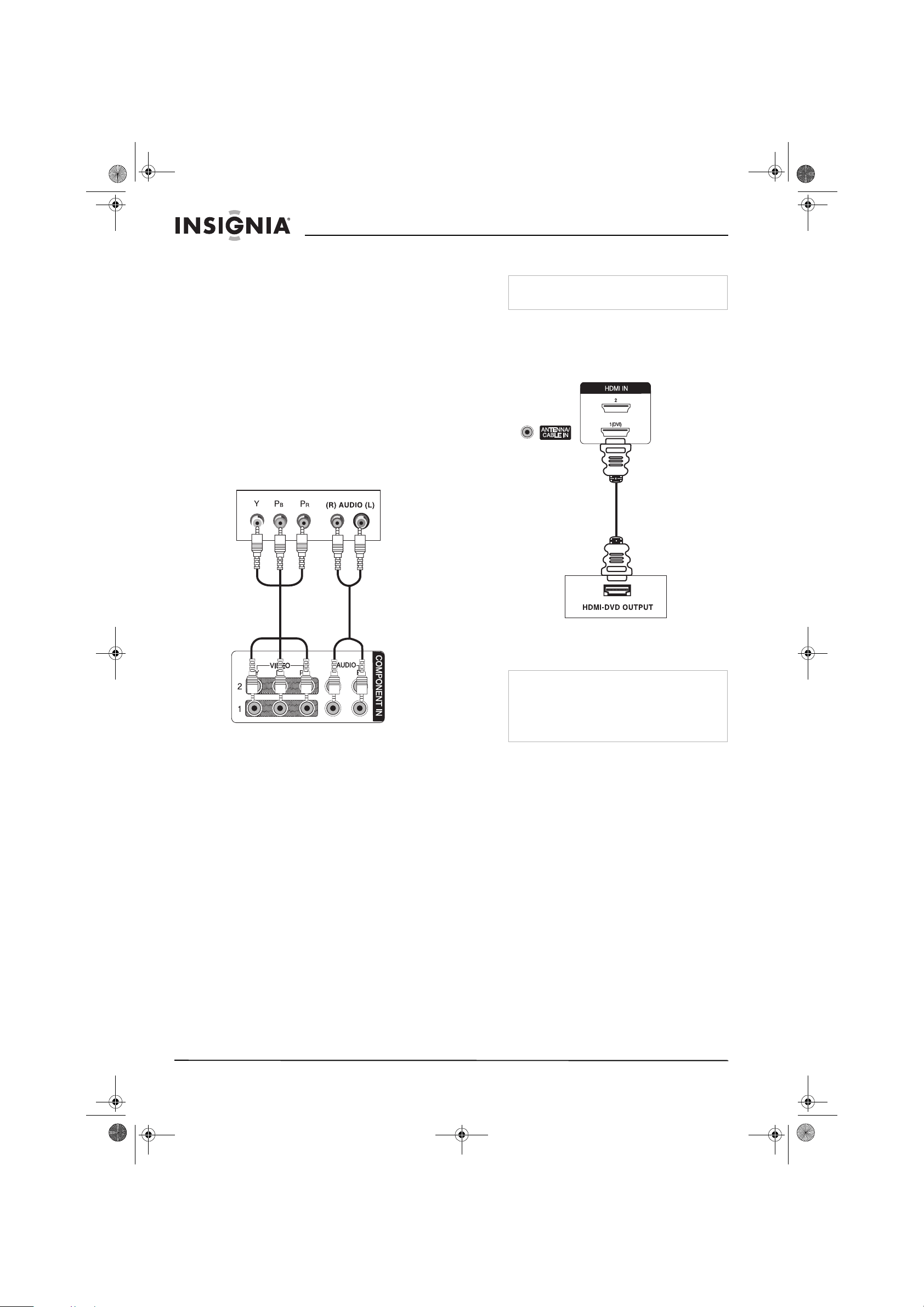
10
Insignia NS-PDP50 50" Plasma TV-720P
www.insignia-products.com
2 Connect the right audio (red) and left audio
(white) plugs on a standard audio cable to
the AV IN1 (back) or AV2 (side) jacks on
your plasma TV, then connect the plugs on
the other end of the cable to the right audio
out and left audio out jacks on the external
device.
3 Turn on your plasma TV and the device.
4 Press INPUT one or more times to select
AV1 or AV2.
Connecting a component device
To connect a component device:
1 Connect the plugs on a component cable to
the COMPONENT IN 1 or COMPONENT
IN 2 (Y, Pb, and Pr) jacks on the back of your
TV, then connect the plugs on the other end
of the cable to the component out jacks on
the back of the external device.
2 Connect the right audio (red) and left audio
(white) plugs on a standard audio cable to
the COMPONENT 1 or COMPONENT 2
(AUDIO L and AUDIO R) jacks on the back
of your plasma TV, then connect the plugs on
the other end of the cable to the right audio
out and left audio out jacks on the external
device.
3 Turn on your plasma TV and the device.
4 Press INPUT one or more times to select
COMPONENT 1 or COMPONENT 2.
Connecting an HDMI device
To connect an HDMI device:
1 Connect an HDMI cable to the HDMI1/DVI or
HDMI2 jack on the back of your plasma TV,
then connect the other end of the cable to the
HDMI out jack on the external device.
2 Turn on your plasma TV and the device.
3 Press INPUT one or more times to select
HDMI1/DVI or HDMI2.
Note
An HDMI cable carries both video and audio. You
do not need to make additional audio connections.
Note
If the external device supports the Auto HDMI
function, the screen resolution is automatically set
to 1280 × 720p.
If the external device does not support the Auto
HDMI function, you need to set the screen
resolution to 1280 × 720p.
07-287_NS-PDP50_English Only.fm Page 10 Wednesday, July 11, 2007 12:05 PM
Loading ...
Loading ...
Loading ...