Loading ...
Loading ...
Loading ...
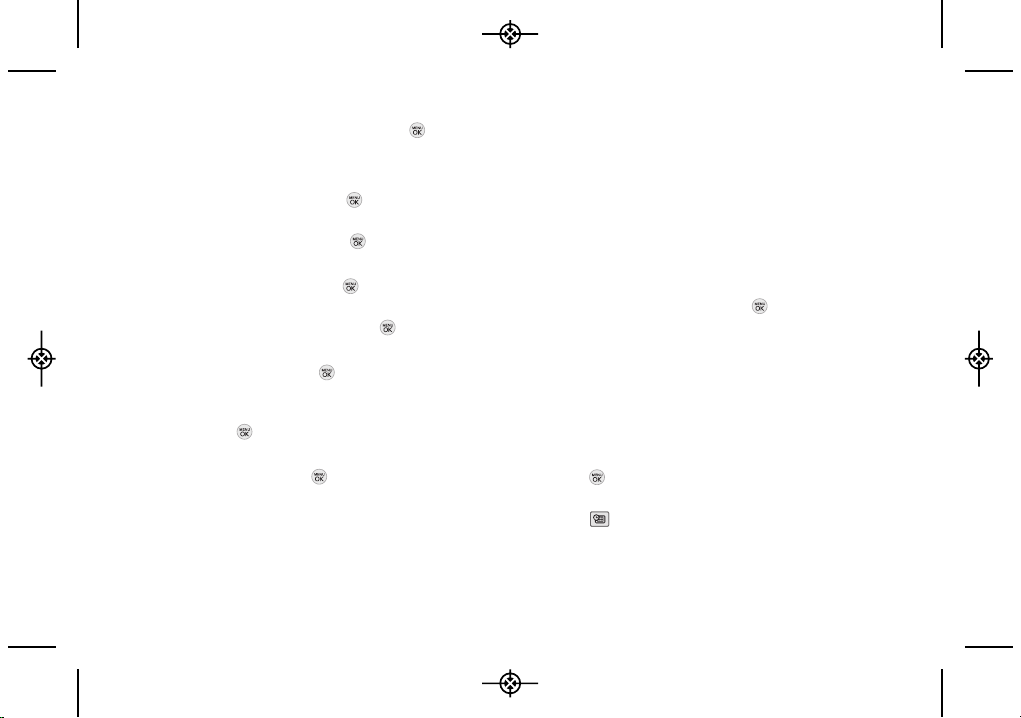
62 2E. Calendar and Tools
Highlight a related person and press .
Press CONTINUE (left softkey).
6. Select a Repeat Type for the event by highlighting
the repeat field and pressing .
Select None, Daily, Mon – Fri, Select Days, Weekly,
Monthly, or Yearly and press
.
7. Select an alarm time for the event by highlighting
the alarm field and pressing .
Highlight None, On time, 5 minutes, 10 minutes,
1 hour, 1 day, or 2 days and press .
8. Select a ringer type for the alarm by highlighting the
ringer field and pressing .
Select a ringer menu (Downloaded Ringers, Voice
Memo, Other Ringers, or No Ringer), highlight a ringer,
and press .
9. Select a location for the event by highlighting
[Location] and pressing .
Enter a location and press SAVE (left softkey).
(See “Entering Text” on page 26.)
10. Press SAVE (left softkey) to save the event.
Event Alert Menu
When your phone is turned on and you have an event
alarm scheduled, your phone alerts you and displays
the event summary.
There are several ways your phone
alerts you to scheduled events:
By playing the assigned ringer type.
By illuminating the backlight.
By flashing the LED.
To display the event's details, press .
To take additional actions, press the appropriate softkey:
DISMISS (right softkey) silences the alarm and resets
the schedule.
SNOOZE (left softkey) silences the alarm and
schedules it to replay again in 9 minutes.
Viewing Events
1. Press > Settings/Tools > Tools > Calendar.
– or –
Press .
LX290_Eng(1.0)_0601:Sprint_UG_8a 09. 06. 01 11:10 Page 62
Loading ...
Loading ...
Loading ...